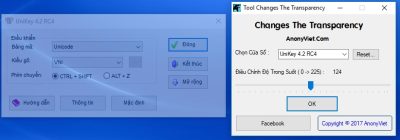One day the mouse is back, you have not had time to run to the store to pick up another mouse, use this way temporarily, to control the mouse, you can move, click, drag and drop. Act like a real mouse
| Join the channel Telegram belong to AnonyViet 👉 Link 👈 |
HOW TO TURN ON KEYBOARD MOUSE CONTROL MODE
Method 1: Use the key combination Alt + Left Shift + Num Lock and press Yes

Method 2: Open in Control Panel
- Open Control Panel.
- Select Ease of access center.
- Select Make the mouse easier to use.
- You Check the button Turn on Mouse Keys. If you want to change some features such as speeding up mouse movement, drag the Speed bar to the right a little bit
- Finally Click OK
Move the cursor using the keyboard
Note: Keys Numlock light must be on
After activating Mouse Keys, you can use the number keys (Num Pad, right numeric keypad) to move the cursor. Take a look at the function table below.
VD: Key 7 to drag the mouse pointer to the upper left
Make a mouse click using the keyboard
All mouse clicks i.e. left and right clicks can also be done using the keyboard.
How to right-click
Usually there is a dedicated key to do right-clicking on the keyboard so there can be an easier alternative to doing a right-click.

How to Cick Left Mouse
Move the mouse pointer to the object to be clicked, press the key / then press the number 5
How to Double Cick Left Mouse
To do a double click, select left click (by pressing /) and then press +
Drag and drop using the keyboard
Surprisingly, drag and drop can be done using the keyboard as well. To select an item for drag, hover over it and press the number key 0 (zero). Then point to the location where you want to drop it and press the . key . (dots).