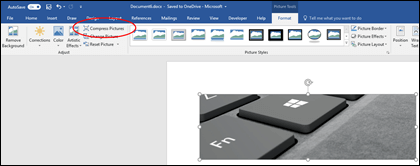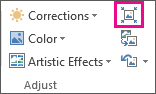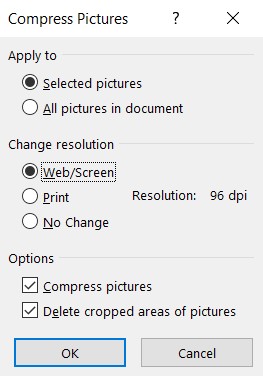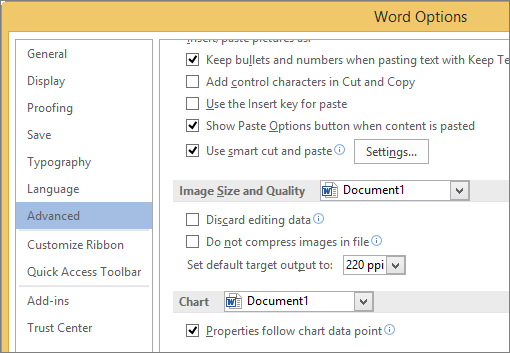Compress photos and essentials so you can save storage space. Nowadays, compressing images is very easy with available software. However, there are some software you have to buy a license. Now Microsoft Word can also help you reduce image size and resize images. With the convenience of not having to install any additional software, you can do it right on your computer.
| Join the channel Telegram belong to AnonyViet 👉 Link 👈 |
Currently, almost everyone’s computer has Word installed to serve as word processing. In addition to the Microsoft Word editing function, it also supports many other functions such as: remove the image background with Word. The following article will guide you through a half function of compressing images in word and changing the resolution.
Compress a picture or change its resolution with Word
To compress an image, you will remove the excess pixels to reduce the image size. This can be done on Word without image compression software other.
Step 1: Open the Word application in the Microsoft Office suite, select the picture you want to reduce the size of.
Step 2: Under Picture Toolin Tab Formatin group Adjust press Compress photos .
If you don’t see the tab Picture Tool – Format make sure you have clicked on the image. You can double click on the image and open tab Format .
Also, depending on your screen size, you may only see icons for group Adjust. Knot Compress Pictures only icon but no title.
To compress the selected image, without affecting other images, be sure to check Apply to: Selected pictures.
Section Change resolution, you choose the resolution you want to change:
- Web/Screen: suitable resolution for website or screen presentation
- Print: suitable for printing (96 dpi)
Note:
- Compression changes are made when you close the dialog box. If you are not satisfied with the results, you can undo the changes. (Ctrl + Z)
- Compressing images can make images look different due to loss of detail. Therefore, you should back up the image before performing image compression with Word.
Change default resolution and disable image compression in Word
Photos in Office are automatically compressed for printing at 220 ppi. You can change the default image resolution or turn off image compression.
- Click File > Options.
- In box Optionsclick Advanced.
- Scroll down to the heart Image Size and Qualityfollow the steps below:

- If you want to turn off the default image compression, check: Do not compress images in files
- If you want to change the default resolution: Set default target out to: choose the appropriate ppi