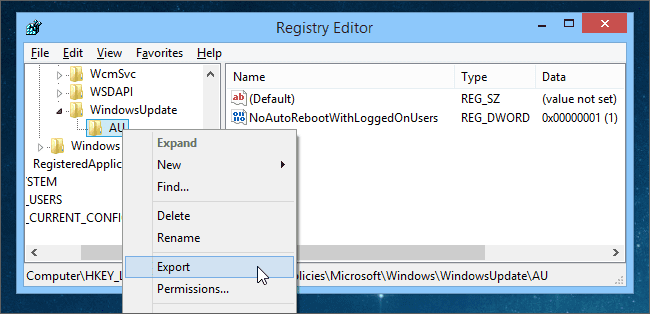In the digital age, ensuring the security of personal information has become extremely important. Have you ever wondered if your beloved computer is being monitored? Let's explore how check if computer is being monitored to protect your private data from prying eyes.
| Join the channel Telegram belong to AnonyViet 👉 Link 👈 |
How to check if your computer is being monitored?
1. Check file open history
Checking your computer’s file history is the first step to detecting abnormalities. If the most recent files you opened were not opened by you, this could be a sign that your computer is being monitored. Here’s how to check:
Step 1: Go to This PC
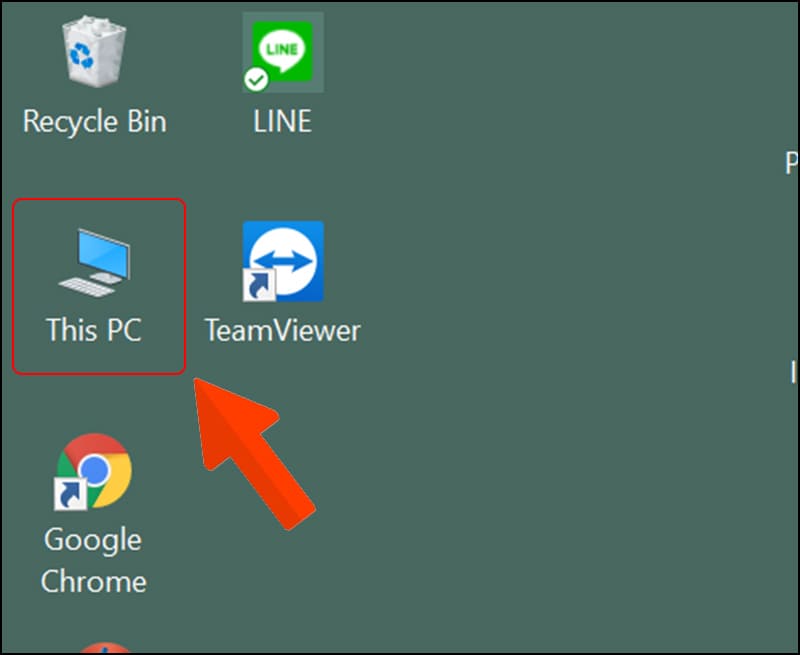
Step 2: Go to Quick access and check Recent files to see the files that have been recently opened.
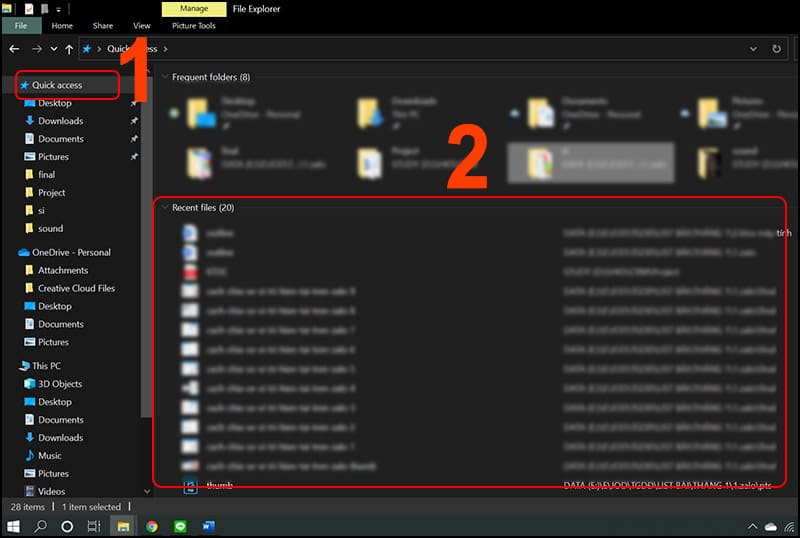
2. Check for strange logins
To check if your computer is being monitored, follow these steps:
Step 1: Open the search bar on the Taskbar, type “event viewer” and open the Event Viewer application.
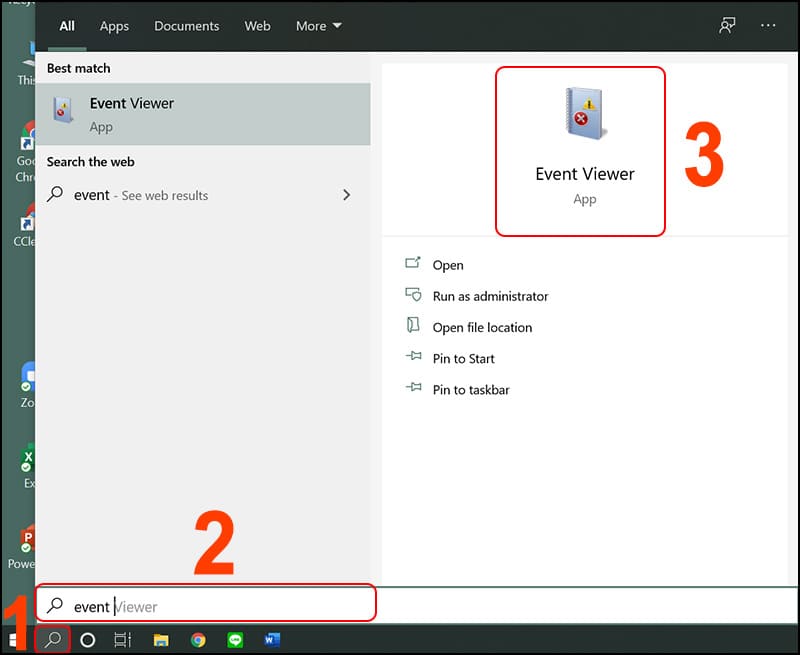
Step 2: Go to Windows Logs, then select Security.
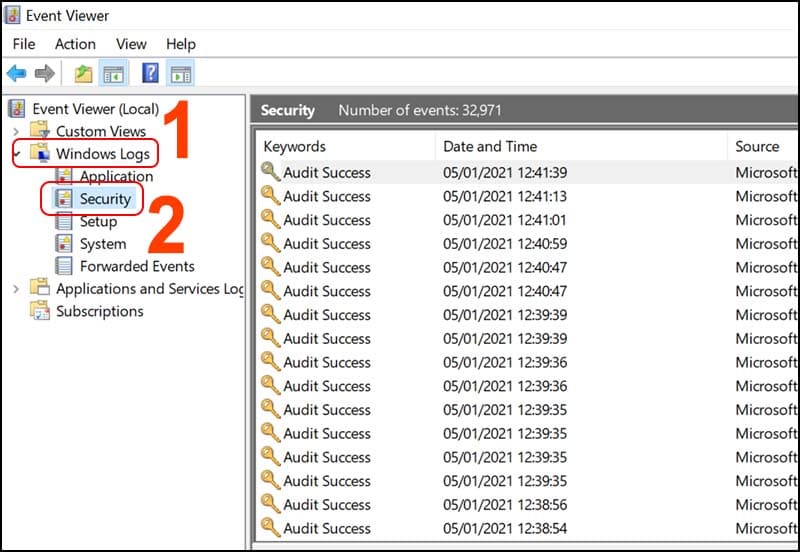
Step 3: Using the Find feature, enter “4672” and press Find Next to check if there are any inconsistent timestamps in Event ID 4672. This is a special log that indicates a remote login over the network.
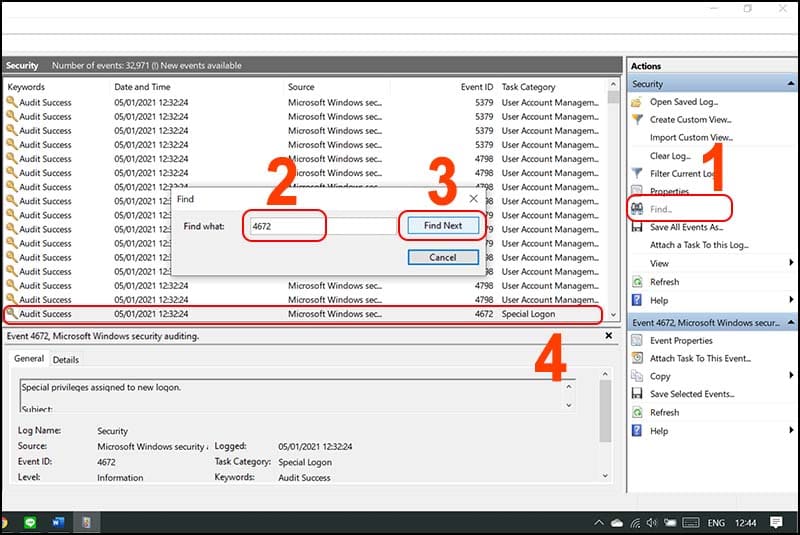
See also: How hide cookie notifications on browser computer
3. Check CPU
Step 1: Right click on the Taskbar and open Task Manager.
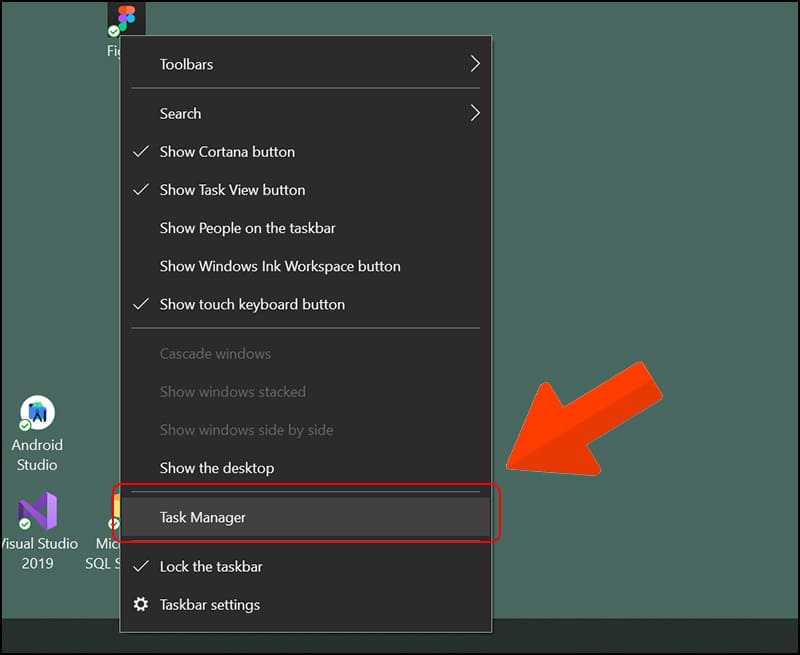
Step 2: Close all running applications and observe the CPU usage rate. If it is regularly at 85-100% with no applications open, there is a high chance that your computer is being monitored.
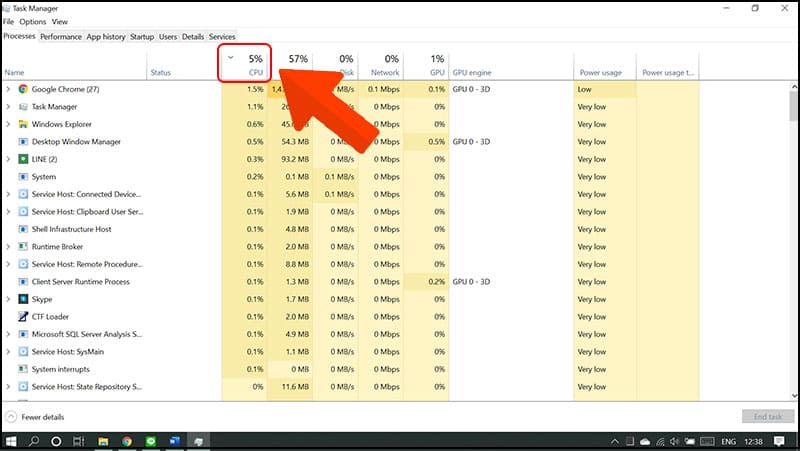
4. Check Webcam
If you notice that the Webcam indicator light is on without any application being opened, it is possible that someone is accessing and monitoring through the Webcam. In this case, you should turn off the Webcam or restart your computer to ensure safety.
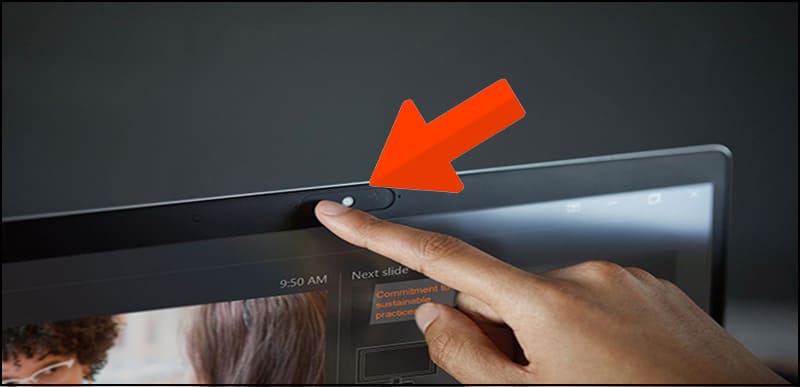
Measures to prevent computers from being tracked
- Update your operating system regularly to improve security features.
- Avoid visiting unsafe or unsecured websites.
- Make sure to download software only from reputable websites.
- Avoid opening emails from unfamiliar addresses or spam.
- Move your mouse pointer over the link and check the destination before clicking.
- Install and use reputable anti-virus software, scan your computer regularly, and don't ignore security warnings.
- Back up your data to an external storage device and consider reinstalling your operating system if you suspect a problem with your computer.

See also: Download IObit Malware Fighter 11 Full Key – Effective Malware removal software
Conclusion
Through this article, I hope you have gained the necessary knowledge to check if computer is being monitored or not, thereby protecting your computer from security risks. Don't forget to perform regular checks to ensure the safety of your device and personal data. Good luck!