Do you know How to change Wifi name on iPhone Are not? This is a convenient feature that allows you to share the Internet connection from your phone with other devices or vice versa. However, if you do not change the Wifi name, you may have difficulty finding and connecting to your network in the list of surrounding networks. Therefore, in this article, AnonyViet will guide you how to change your Wifi name with just a few simple and easy steps.
| Join the channel Telegram belong to AnonyViet 👉 Link 👈 |
Benefits of renaming Wifi on iPhone
Changing the Wifi name on iPhone brings many benefits to users, such as:
Flexible and convenient
You can connect other devices to your iPhone and use your phone's mobile data to access the Internet when there is no public Wifi network available. You will not be interrupted in communication, work, study or entertainment,…

Connect to unlimited devices
You can connect to the Internet for many different devices via Wifi from your iPhone such as: tablet, laptop or smartphone.
Cost savings
You can use a high-capacity mobile data plan on your iPhone and then share the connection via Wifi for other devices to share. This helps you save costs and manage your mobile account effectively.
Easy to distinguish
You will easily identify your network when you change the Wifi name on iPhone, especially when there are many Wifi networks around. Using a unique and memorable name will help you find and connect to your network quickly.
Avoid name conflicts
When using an Apple device, your Wifi network name can be used for the Bluetooth streaming service. Therefore, naming Wifi will help avoid name conflicts and ensure stability and efficiency for connected devices.
Instructions on how to change Wifi name on iPhone
To change Wifi name on iPhone, you need to follow these steps:
Step 1: Open the Settings app on your iPhone and select 'General settings'.

Step 2: Select About and tap Name to rename your device. This name will be the Wifi network name when you turn on the personal Wifi broadcast function.

Step 3: Enter name WIFI you want to change into the blank box and click Finish to save.
Note: After you change the Wifi name on iPhone, devices that previously saved your network will have to re-enter the password to reconnect.
Things to pay attention to when changing Wifi name
To change the Wifi name on iPhone, you need to pay attention to the following things to avoid encountering unwanted risks.
- Choose a suitable name: You should choose a memorable and reasonable name so that others can easily recognize and connect to your network.
- Wifi data protection: Using strong passwords is important to protect Wifi data. You can create a secure and difficult-to-guess password by combining letters, numbers, and special characters.
- Do not use personal information: You should avoid naming your Wifi with personal information such as full name, home address or phone number.
- Check the settings again: After changing the Wifi name, you need to check the settings again to make sure the new name has been saved and the Wifi network is still stable.

Epilogue
So I have guided you How to change Wifi name on iPhone extremely simple and fast. Thereby, you can create unique, funny, or meaningful names for yourself. Hope you are succesful.








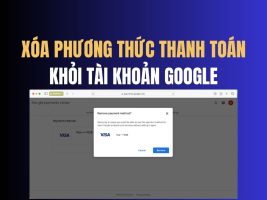
![[Lập trình Game] Lesson 0: About Godot and install [Lập trình Game] Lesson 0: About Godot and install](https://anonyviet.com/wp-content/uploads/2020/02/Godot-Engine-giao-dien-1.jpg)
![How to create songs with Riffusion [Miễn phí] How to create songs with Riffusion [Miễn phí]](https://anonyviet.com/wp-content/uploads/2025/02/riffusion-1.jpg)