Microsoft Edge browser is one of the popular browsers today, with many attractive and convenient features for users. Did you know that you can Change theme color on Microsoft Edge according to your preferences? This article will show you how to do it extremely simply and quickly.
| Join the channel Telegram belong to AnonyViet 👉 Link 👈 |
How to change theme color on Microsoft Edge
Step 1: Download Microsoft Edge browser Canary version
To be able to customize theme colors on Microsoft Edge browser, you need to download the Canary version of Microsoft Edge browser, this is a test version of Edge, with many new and interesting features. You can download the Canary version of Microsoft Edge browser here.
After downloading, install the Canary version of Microsoft Edge browser as usual. Then, right-click on the browser icon on the desktop, then select Properties.
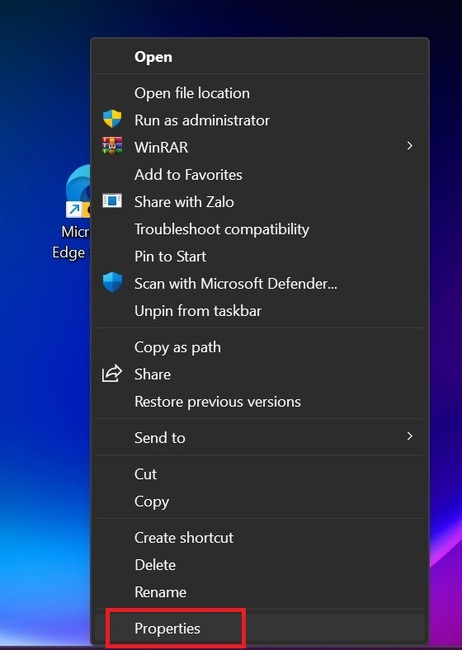
Step 2: Add the extension to the Target section
In the Properties window, switch to the Shortcut tab, in the Target section, press the Space key at the bottom, then add the following extension:
–enable-features=msSettingsThemesColorPicker
This is the extension to enable the theme color selection feature for Microsoft Edge browser. After adding the extension, click Apply to save the changes.
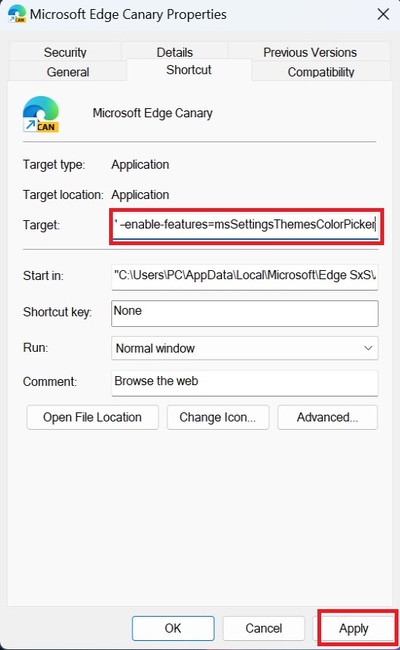
Step 3: Choose theme color for Microsoft Edge browser
Now, open Microsoft Edge Canary version, then click the gear icon in the upper right corner of the browser.
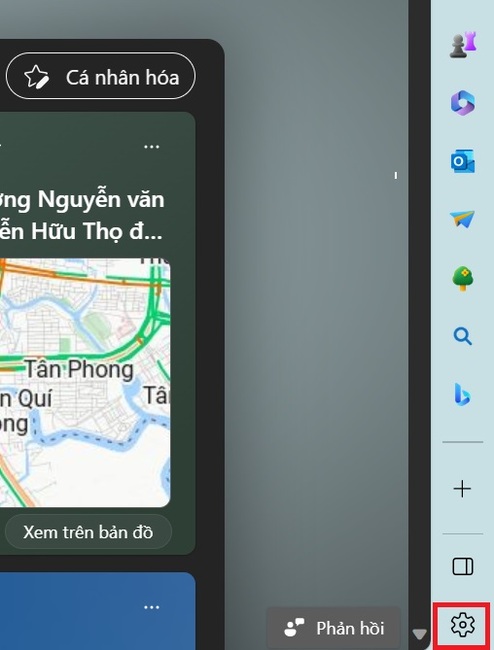
In the settings, click on Appearance, then look at the Theme section. You will see there are many available theme colors for you to choose from, such as blue, red, purple, etc.
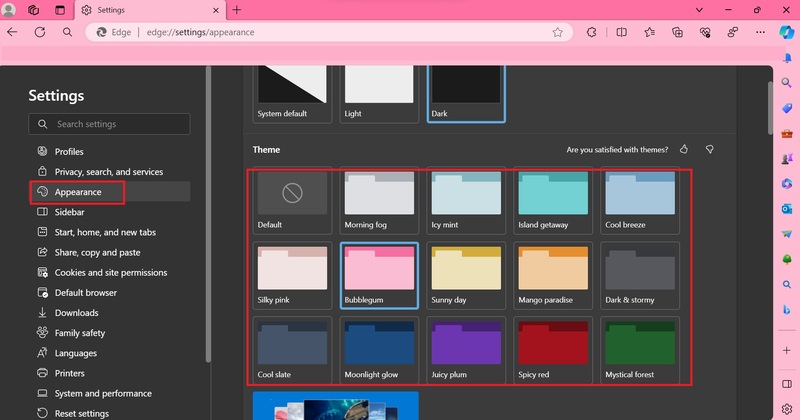
In addition, you can also choose other available themes by clicking 'Discover more themes'.
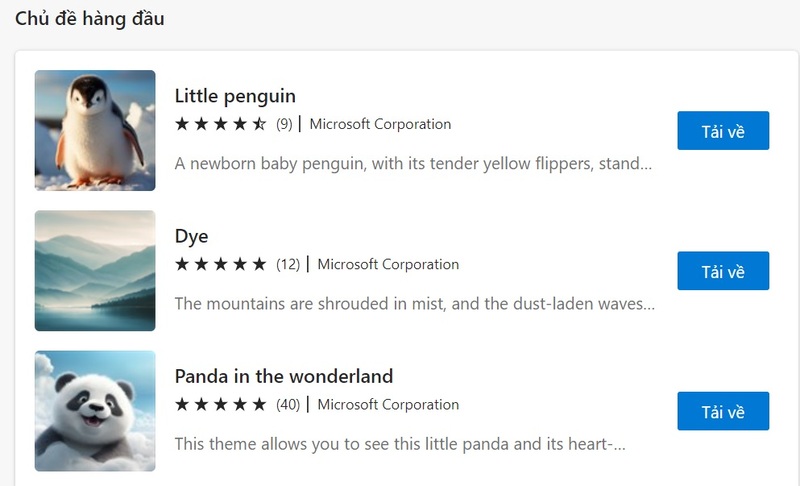
Epilogue
Change theme color on Microsoft Edge is a simple way to refresh your web browser. You can experiment with different colors to create a look that's beautiful and suits your personality. Good luck!







