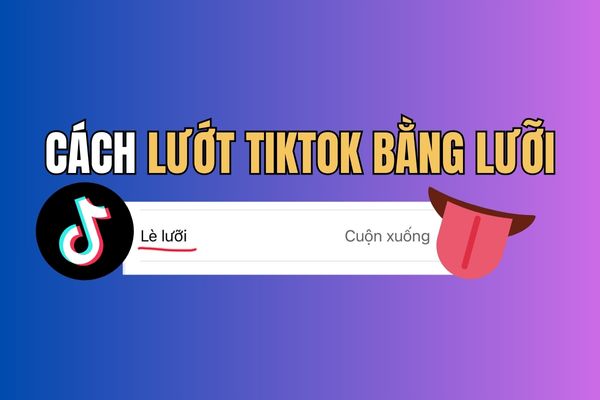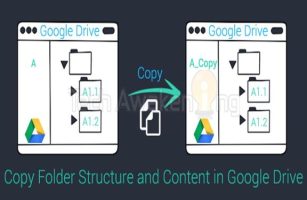How to change the Safari address bar to the old style As one of the most popular searches of iPhone users since Apple introduced the new interface. Despite being designed with the optimal purpose of space, the compact address bar at the bottom accidentally hid important function buttons, causing many troubles. Do not worry, with just a few extremely simple steps below, you can completely bring that familiar interface back.
| Join the channel Telegram belong to Anonyviet 👉 Link 👈 |
Why do many people want to change the Safari interface to the old style?
The new interface of Safari may look modern, but it broke the familiar flow of many people. The return to the old layout brings practical benefits such as:
Optimize operations, save every second
With the old interface, important buttons such as Bookmarks, Share (Share), and see all tabs are clearly displayed in the bottom toolbar. You only need one touch to perform the action.
In contrast, the new interface forced you to take one more step: Touch the three -dot button To open the menu, then select the desired function. The difference is small but when repeated many times a day, it will save you a significant time and reduce unnecessary frustration.
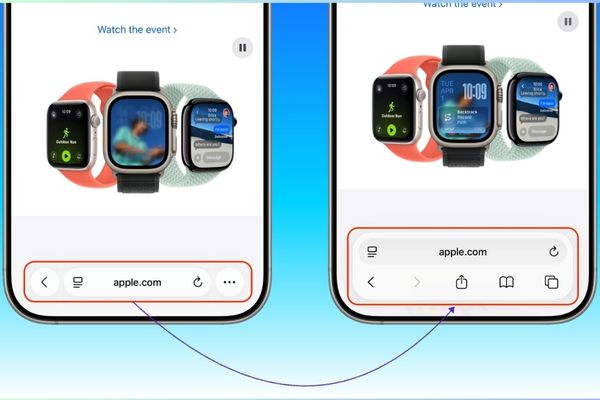
Manage the intuitive and easier tab
The button to view all tabs in the form of square grid is a powerful “weapon” to manage dozens of open websites. The old interface places this button in a fixed position, giving you an overview and switch between tabs quickly. Meanwhile, the new interface requires you to swipe up from the address bar and sometimes can be confused with the gesture of returning to the main screen.
Keep the familiar experience
For those who have used iPhone For many years, the address of the address above and the navigation bar below has become part of “muscle memory”. This sudden change forces the brain to re -learn from the beginning, causing awkward feeling and reducing the speed of surfing the web.
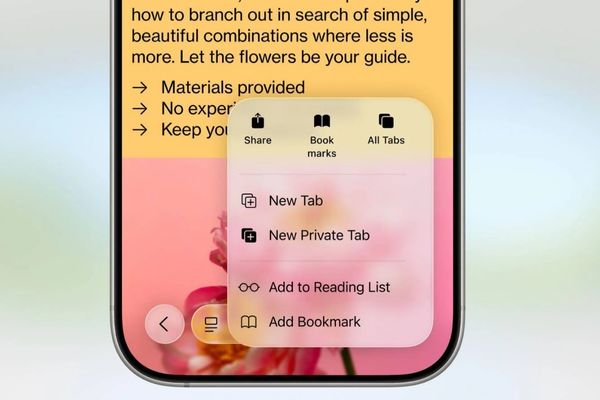
Instructions on how to change the Safari address bar to the old style
- From the main screen of the iPhone, open the application Settings> Apps.
- Scroll down the list of applications installed on the machine and search, then touch the Safari section.
- Roll down until you see the title section Tabclick on Bottom.
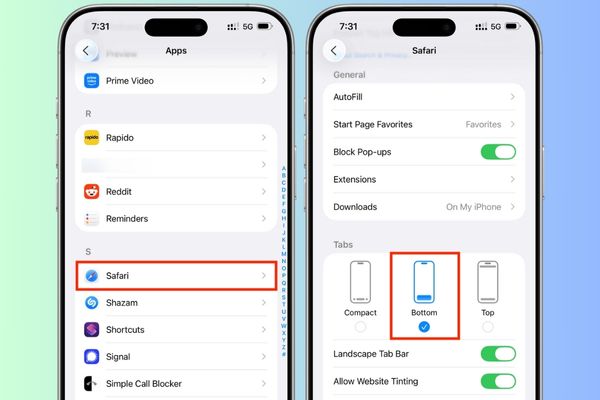
That’s it! Please restart the browser Safariyou will immediately see the change: the address bar has returned to the familiar top position, and the toolbar with all the navigation buttons have reappeared at the bottom of the screen.
Conclude
With just a few simple steps, the customization of the browser interface is no longer difficult. Hopefully this article has provided you with clear instructions How to change the Safari address bar to the old stylehelping to experience the web to become more convenient and more effective.