Change color and add icon to iPhone folder is a great tip to help you “change a new look” for the default Files application. Instead of looking at monotonous blue folders, you can completely make them stand out with your favorite colors and unique icons. Not only beautiful, this trick is also a secret to help you organize and search documents lightning fast!
| Join the channel Telegram belong to AnonyViet 👉 Link 👈 |
Why is this more helpful than you think?
At first glance, this seems like just a small change in appearance. However, when applied, you will realize unexpected practical benefits.
- Helps you search with your eyes instead of reading text, for example a red folder with a heart icon will be immediately recognized as a place containing personal memories.
- Helps you create an inspiring and personal digital workspace, making every time you open the Files app more enjoyable.
- Helps you classify tasks scientifically, such as assigning green to completed projects and orange to urgent tasks.
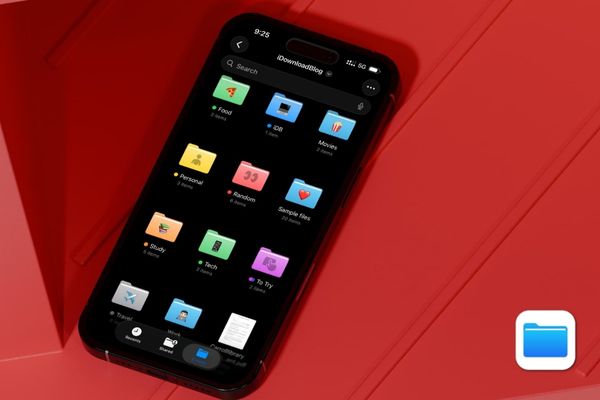
How to change color and add icons to iPhone folders
This feature is built-in and extremely easy to use. In particular, all changes will be synchronized across all your Apple devices iCloud.
Step 1: First of all, launch the Files application. You then navigate to the location of the folder you want to “remove”, which is probably in iCloud Drive or in section On My iPhone.
Step 2: Here, you just need to touch and hold on the desired folder for approx 1-2 seconds. An options panel will appear, find and click on the line “Customize Folders & Tags” (Customize Folders & Tags).
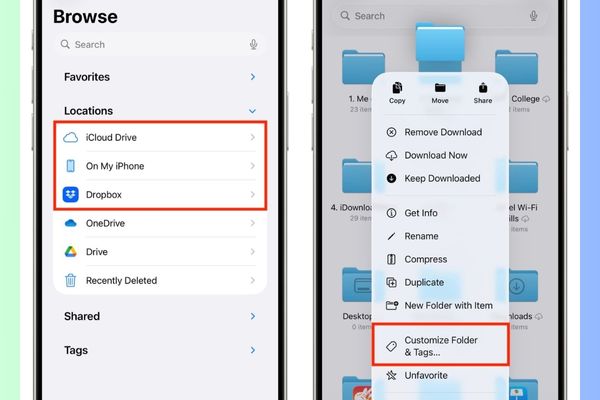
Step 3:
- To choose a color: Tap the Tag button (Tags), a color palette will appear and you just need to choose the color you like. The folder will immediately change to that color.
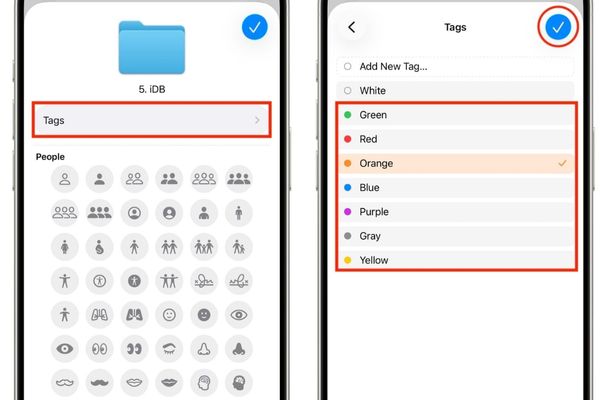
- To insert an icon: Scroll down a bit, you will see a series of available icons. To add more choices, press the Emoji button and choose the image you like.
Finally, tap the icon ✓ mark in the upper right corner to confirm and save your work.
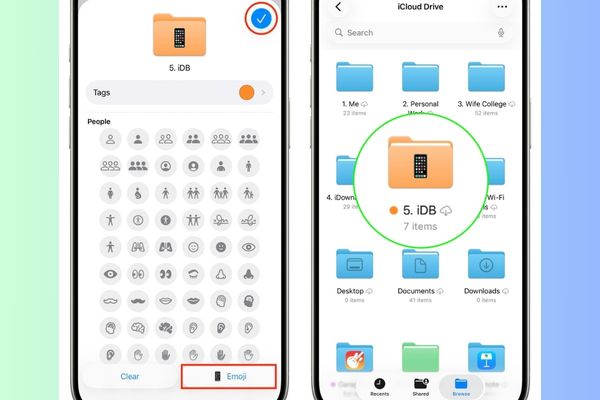
Which folders cannot be “replaced with new clothes”?
Although very cool, this feature still has a few small limitations you need to know:
- You will not be able to change the color of these system folder created by Apple’s own applications (such as Pages, Numbers, GarageBand…).
- The default directory Important items like “Downloads” or folders shared with you by others via iCloud Drive are also outside the scope of customization.
- However, folders created by third-party applications such as DropboxVLC,… can completely be “transformed”.
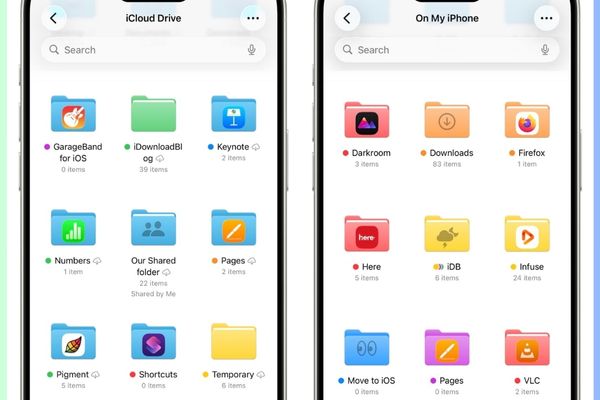
How to restore default blue color
If you want to return to the original interface, the process is also extremely quick:
- Please long press on the customized folder and select again “Customize Folders & Tags”.
- In section Tagsyou just need to uncheck the selected color.
- To remove the icon, click the button Clear then press ✓ to complete.
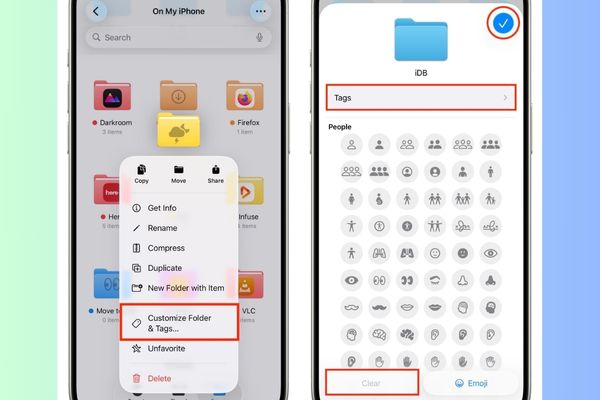
Conclusion
Now, you have mastered the secret to Change color and add icon to iPhone folder easily. Don’t hesitate to apply now to refresh your phone and make file management more interesting and effective. Turn monotonous folders into a vibrant and vibrant collection!






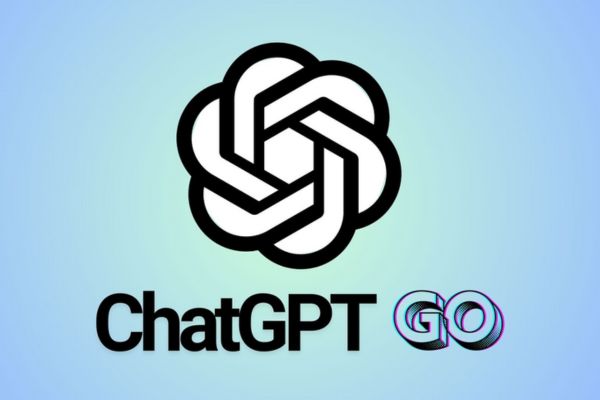
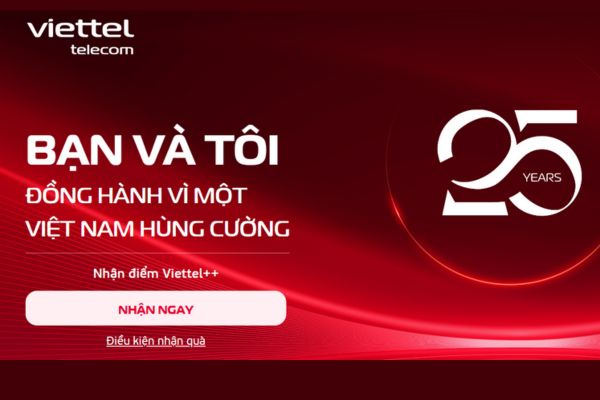
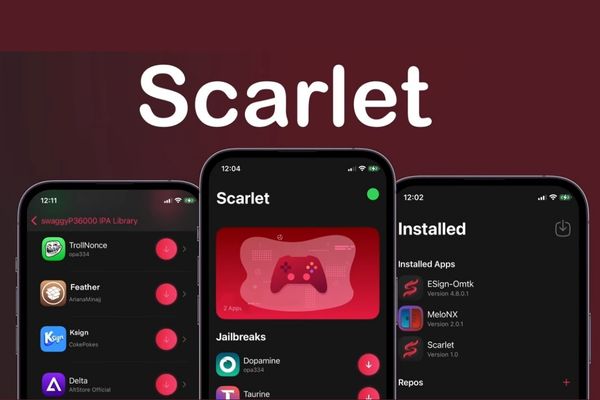
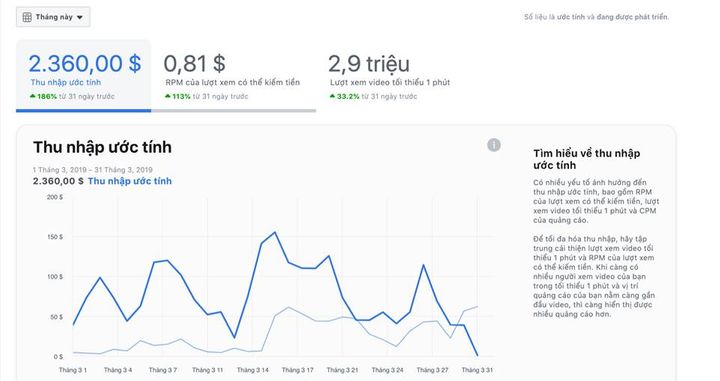
![[CẬP NHẬT] 150+ Latest HOT TREND special character names 2026 [CẬP NHẬT] 150+ Latest HOT TREND special character names 2026](https://anonyviet.com/wp-content/uploads/2025/10/word-image-95531-3.png)
