There won’t be any difficulty when it comes to taking screenshots. However, you may find it difficult to capture the entire web page and have no choice but to stitch together separate screenshots using a photo editor. The following article will guide you to take pictures of the entire Web page from start to finish with just 1 click.
| Join the channel Telegram of the AnonyViet 👉 Link 👈 |
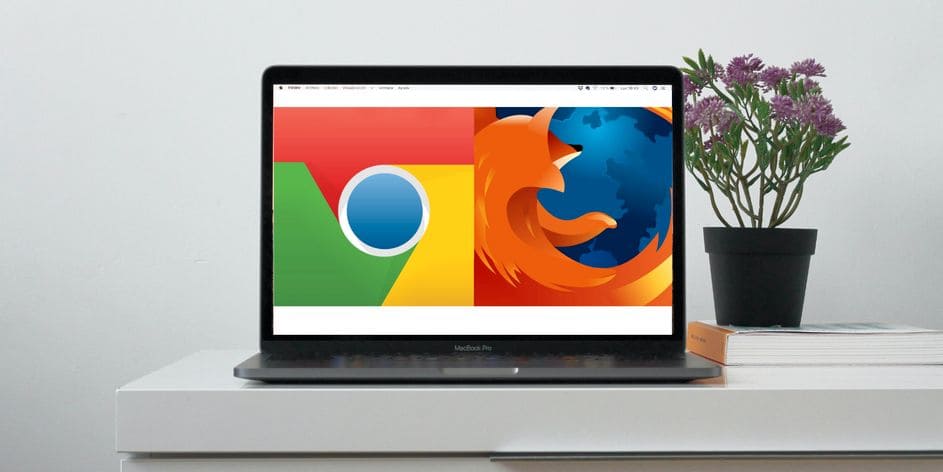
The good news is that you can avoid this headache by using free Chrome or Firefox extensions or built-in tools.
How to Capture Full Web Pages in Chrome
If your default browser is Google Chrome, there are a lot of options you can use to capture the full page:
ScreenCapture is one of the best extensions available for Chrome.
How to capture full page with ScreenCapture
To access the extension’s menu, all you have to do is click on its icon. If you need to take a screenshot of the entire page, select Whole page screenshot. ScreenCapture will automatically scroll the entire page and will open a new tab containing the screenshot.
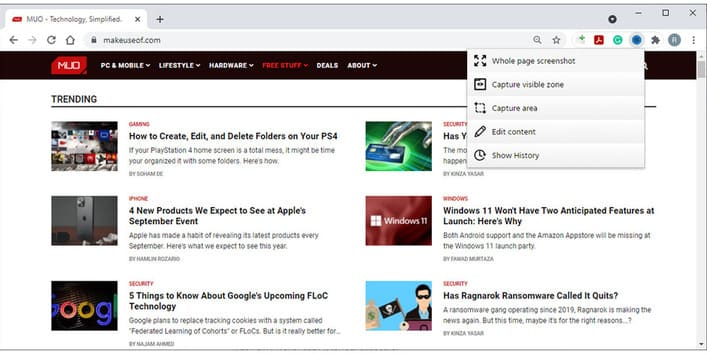
Using ScreenCapture, you can edit your screenshot without having to open another app or website. You can add text, arrows or other elements using extensions. When you’re done editing, you can save it as a PDF, PNG, or copy it to the clipboard.
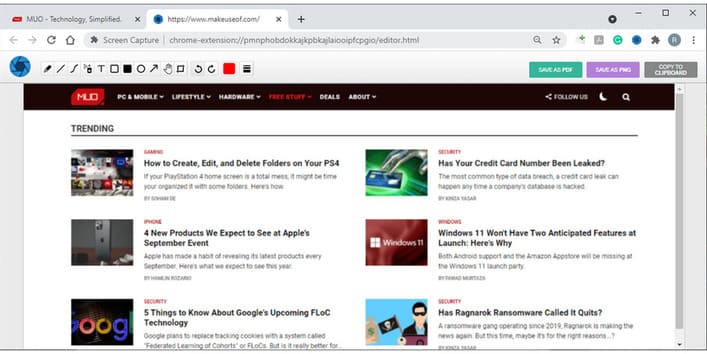
If you only want to capture an area of the screen, select Capture area. You can edit the captured area by resizing the border. If you want to take a screenshot of the scroll, click and hold the bottom of the box and scroll the page with your mouse. If you want to exit the screenshot, just press Esc.
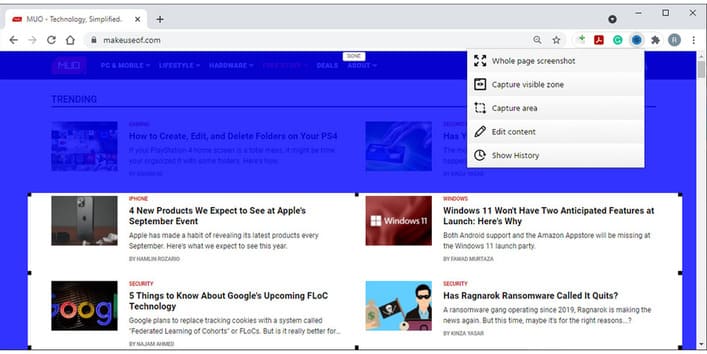
To access your screenshot, open the widget’s menu and click Show History. There you can view, download, or delete your screenshots.
How to capture full page without extension
If you feel you have installed too many extensions, you can take a screenshot using Developer Tools. Before trying this method, keep in mind that it works better for web pages with text-based content than web applications.
Follow these steps to capture the full page:











