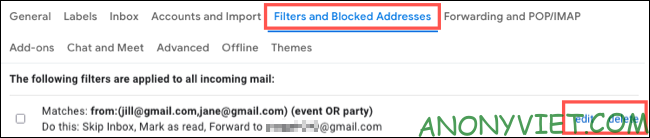If you regularly forward emails to your other gmail account, why not automate these actions? Use the filter feature in Gmailyou can automatically forward certain emails as they arrive in your mailbox.
| Join the channel Telegram of the AnonyViet 👉 Link 👈 |
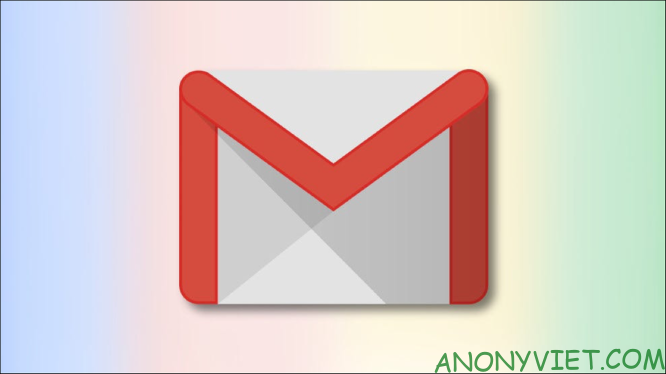
Unlike forwarding an individual email in Gmail, creating a filter for automation requires you to connect that forwarding email address. If you’re all set, then you should follow the steps below.
Open Filter Setup
You can open Filter Setup in Gmail easily in one of three ways. Use whichever is easiest or most convenient.
Click the gear icon to enter Settings, then tap “See All Settings”. Select the “Filters and Blocked Addresses” tab and click “Create a New Filter”.

If you have just set up a forwarding address in the Forwarding and POP/IMAP tab, you can also find it by going to “Create a New Filter”.

However, you can also use the Search box at the top of Gmail. Click the arrow to the right of the search box. This combines email search with filter creation.
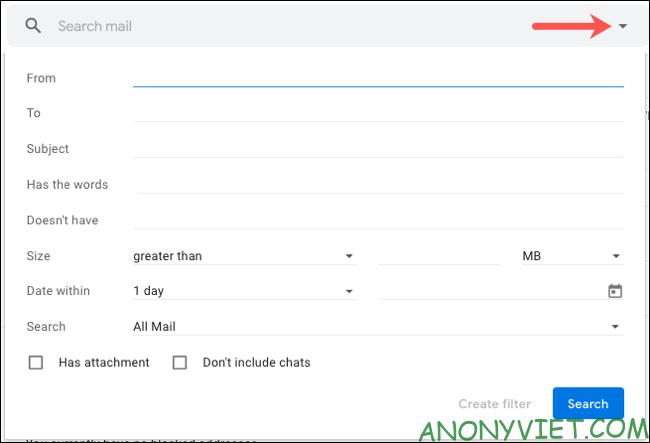
Enter filter condition
You will see the most common entries where you can enter the conditions you want. These include From, To, Subject, Has the Words, Doesn’t Have the Words, and Size. You can also choose whether emails contain attachments and include chats.
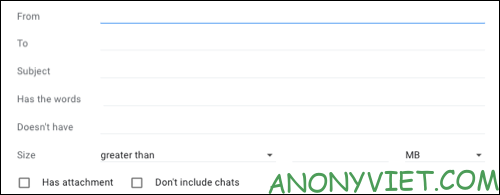
Fill in the fields to identify the email you want to forward. Here are some examples to help you better understand how to do this.
Maybe this Gmail account is for work, but you often receive personal emails. You can enter email addresses for friends and family members in the From field. Then forward the messages to your personal account.
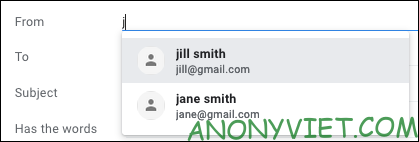
If you are planning an event and want to forward all emails related to that event to another email address. Type the words you want into Has the Words or Doesn’t Have if they appear in the body of the email. You can also use the Subject field if you want.
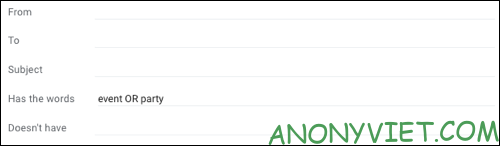
When you have entered all the conditions you want, click “Create Filter”.
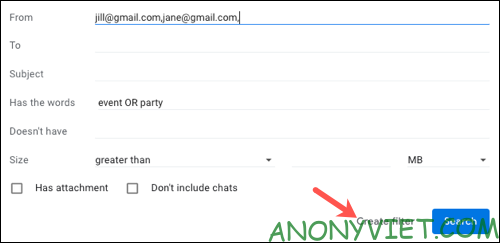
Choose action for filter
Next, you’ll choose actions for the email based on the conditions you just entered. Tick “Forward It To” and select a forwarding email address.
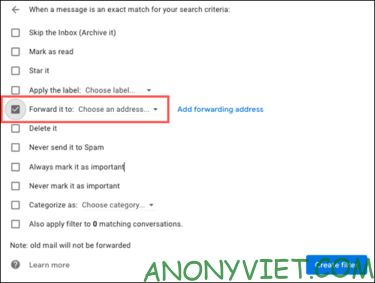
You can also select more actions if you want. For example, mark an email as read or delete it. Once you’ve made your selection, select “Create Filter”.
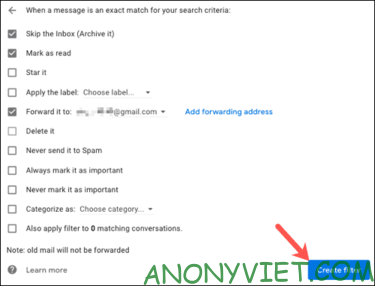
Note: After you create a filter, it will only forward new emails sent to your Gmail inbox. If you want the emails you’ve received forwarded, you’ll have to do it yourself.
Edit filters or stop email forwarding
You can edit or delete a filter you create in Gmail at any time. Click the gear icon to enter Settings, then tap “See All Settings”. Select the Filters and Blocked Addresses tab to see a list of your current filters.
To change, tap “Edit” to the right of the filter. After adjusting, select “Update Filter”.
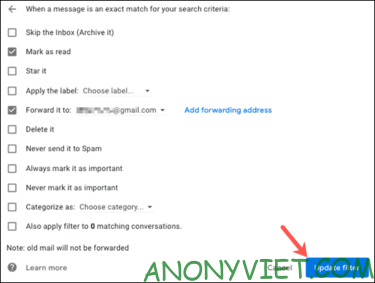
To stop using and remove a filter, click “Delete” to the right of the filter. Then confirm by pressing “OK”.
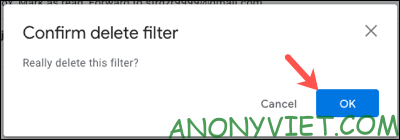
In addition, you can also use Ghunt to find other people’s information when you know gmail here.