Samsung offers a variety of customization features through the Good Lock app, allowing users to personalize the One UI interface without rooting. In this article, AnonyViet will guide you how to add RGB LED effect for Samsung keyboard, bringing a stylish and unique experience.
| Join the channel Telegram belong to AnonyViet 👉 Link 👈 |
Why add RGB LED effects to your keyboard?
Adding RGB LED effects to the keyboard Samsung brings many benefits, including:
- Personalization customization: You can customize the color and lighting effects to your personal preferences, creating a unique experience and reflecting your style.
- Improve user experience: RGB LED effect makes the keyboard more vivid and interesting, especially in low light environment.
- Support working in low light conditions: LED lights help you see the keys more clearly, thereby typing more accurately and quickly.
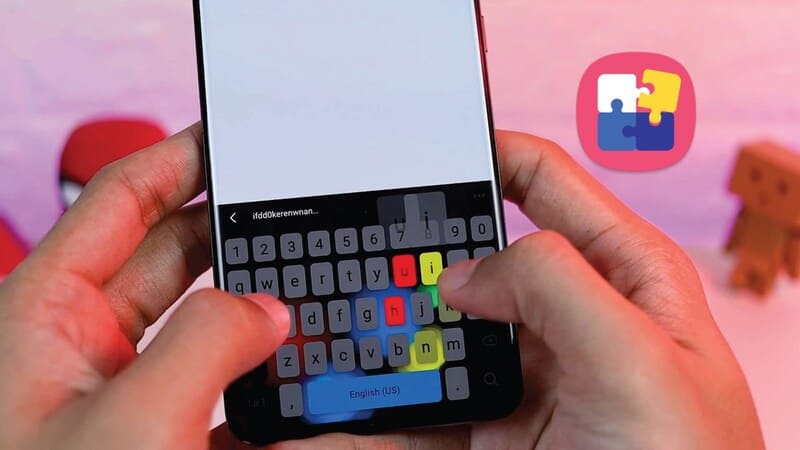
How to add RGB LED effects to Samsung keyboard
Step 1: Go to Galaxy Store and download the app Good Lock to start the customization process.
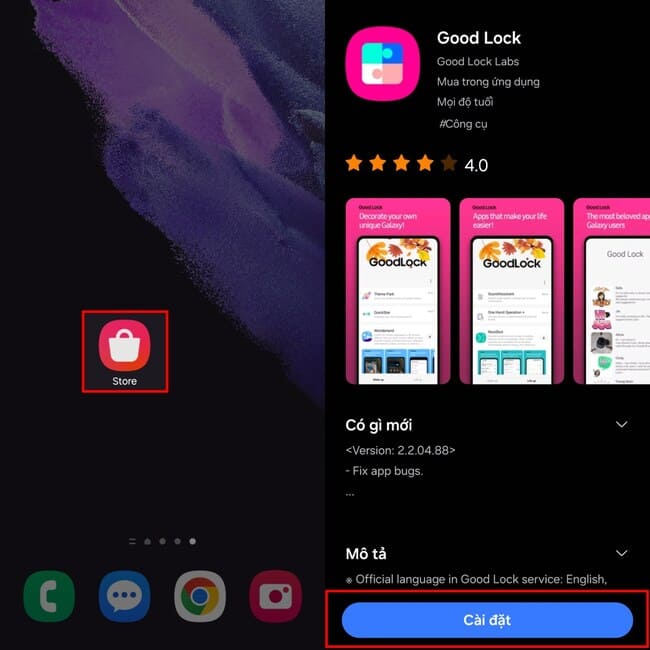
Step 2: Open the app and go to Keys Cafe to download keyboard customization features > Tap 'Continue'
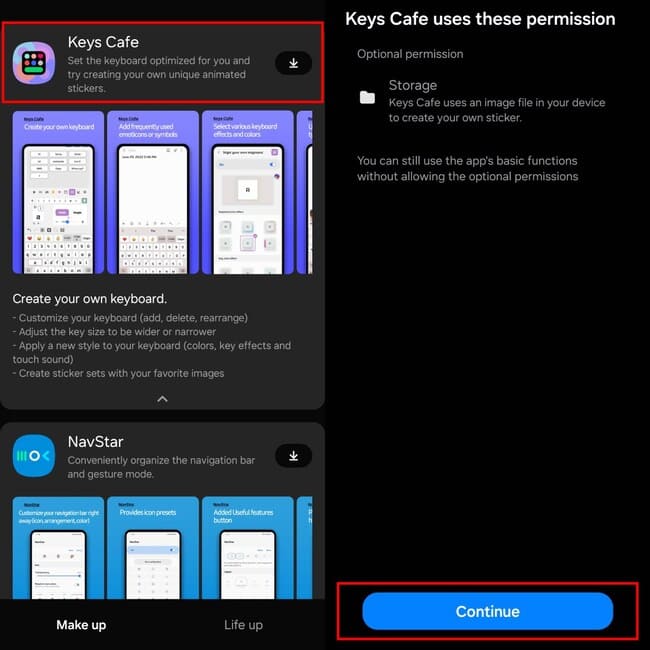
Step 3: Select 'Style your own keyboard' and continue with 'Effects' to add effects.
for keyboard
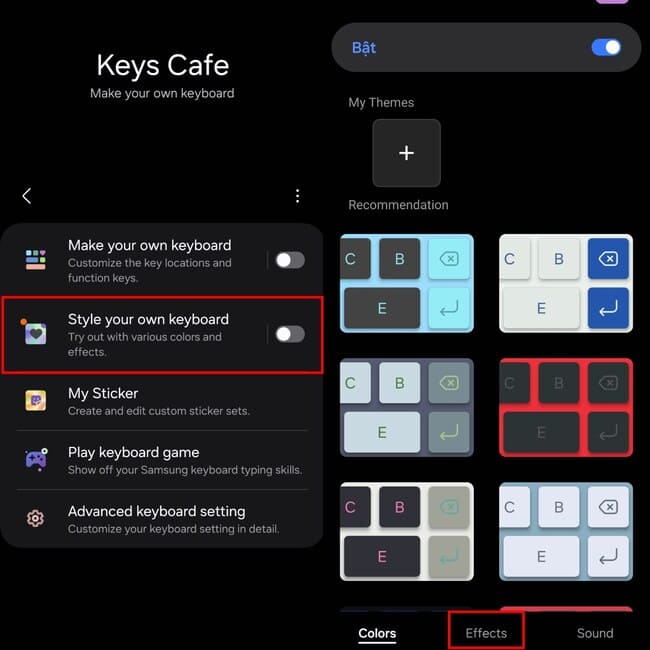
Step 4: Here you can choose from a variety of RGB LED effects and customize the colors to your liking.
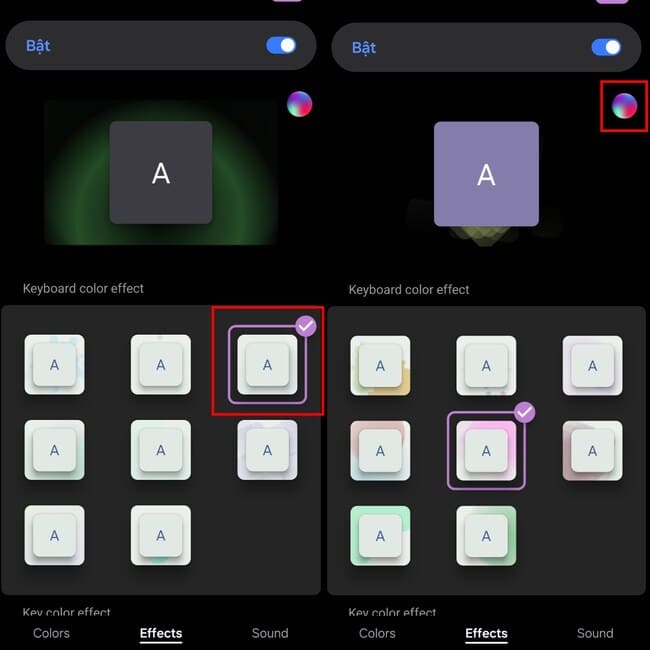
Step 5: Select your favorite color from the options panel and press Done to finish.
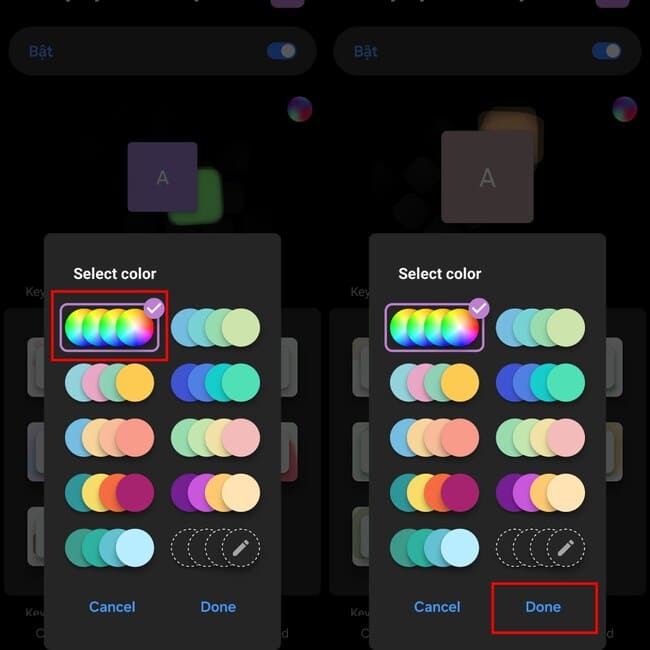
Step 6: Use the purple keyboard icon in the right corner to preview and test the selected effect.
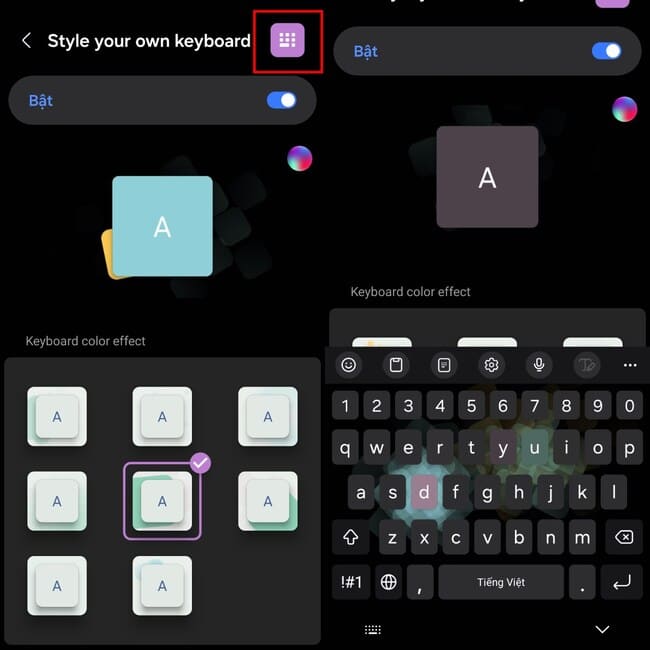
Epilogue
With the simple steps above, you can easily create a Samsung keyboard with RGB LED effect unique. Good luck!

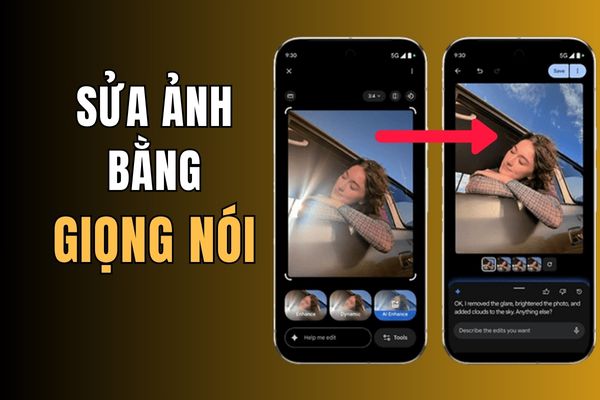
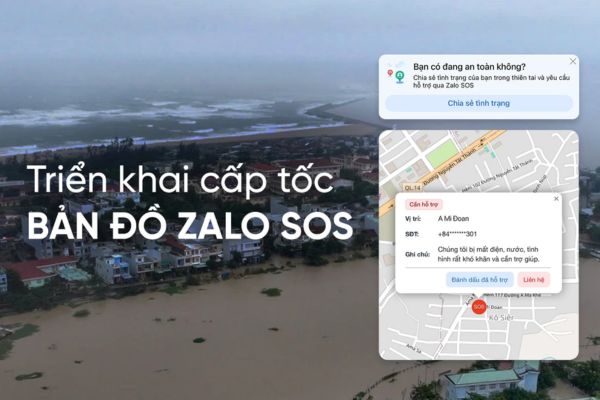

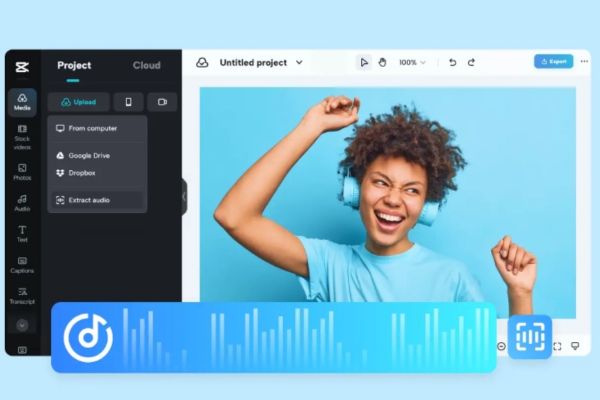
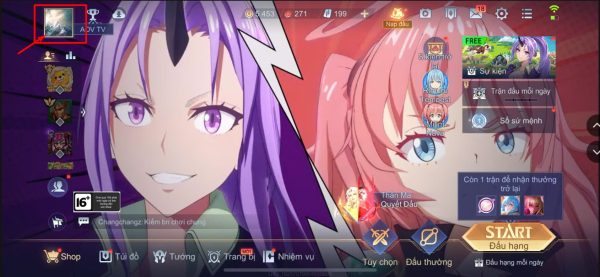


![[Godot RPG] #4 : Tilemap [Godot RPG] #4 : Tilemap](https://anonyviet.com/wp-content/uploads/2021/02/16-02-2021-11-26-35.png)


