How to add ChatGPT to Microsoft Edge sidebar will show you how to use an extension for the Microsoft Edge browser. By adding ChatGPT to your Microsoft Edge sidebar, you can quickly and easily access this chatbot app without opening a new tab.
| Join the channel Telegram belong to AnonyViet 👉 Link 👈 |
Introducing ChatGPT
ChatGPT is an artificial intelligence-based language processing model, also known as a chatbot. ChatGPT has the ability to write code, create essays, summarize long texts, etc. In just a few months, ChatGPT has become popular and is used in many different cases.
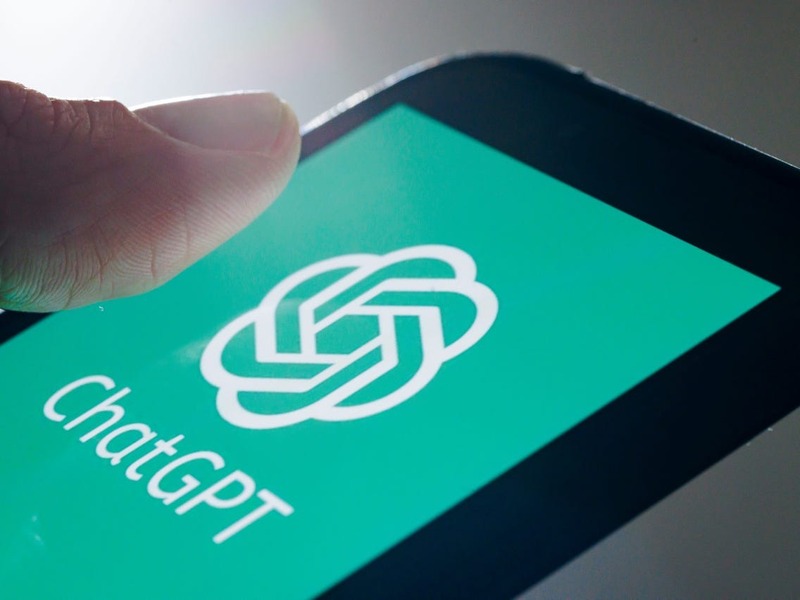
If you often access ChatGPT at work or study, it can be very annoying and time-consuming to have to visit its website to enter a request.
Luckily, if you also use Microsoft Edge, the default browser for Windows, you can add ChatGPT to your sidebar and call the chatbot whenever and wherever you want. You can also add ChatGPT to the sidebar in Microsoft Edge on Mac, not just Windows.
How to add ChatGPT to Microsoft Edge sidebar
Step 1: To add ChatGPT to Microsoft Edge, simply launch the browser on your Windows/Mac computer and click on the '+' icon located in the sidebar.
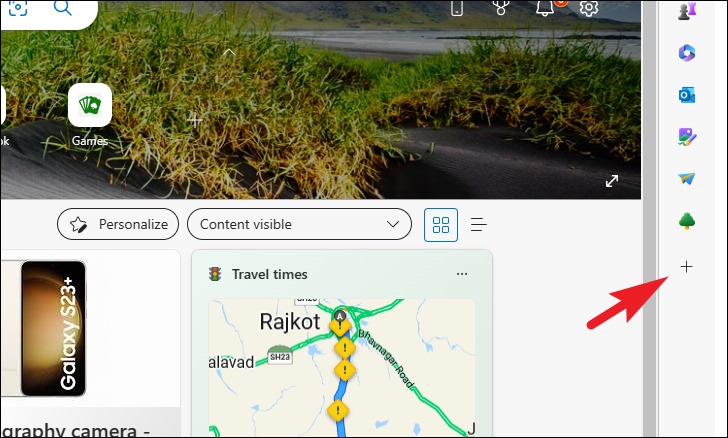
Step 2: Then, type chat.openai.com in the search bar and click on the 'ChatGPT' option under the search bar when it appears.
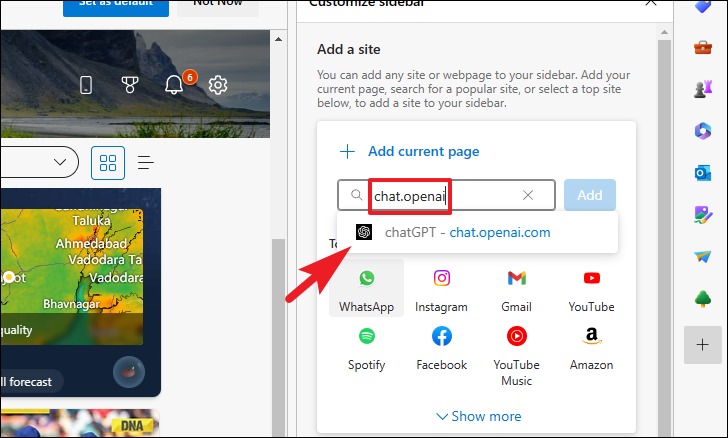
Step 3: Click the 'Add' button to add.
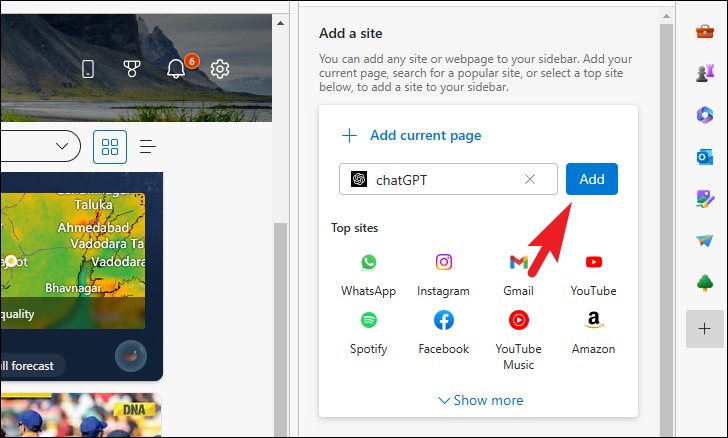
And that's it! ChatGPT will be added to the sidebar and you will be able to call the chatbot with just one click. When you visit it for the first time, you will need to log in or register to use the chatbot.
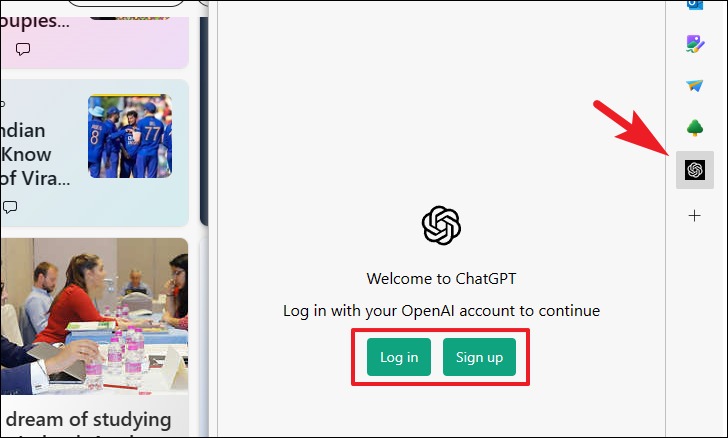
Once you log in, you can easily enter questions/requests and use ChatGPT as usual. It will open in the sidebar right at the tab you are working on, very convenient, right!
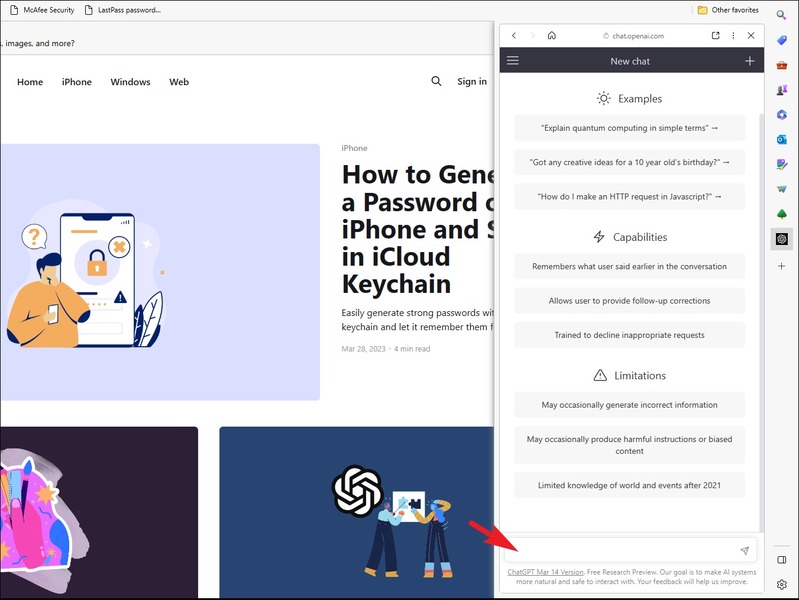
Epilogue
And that's all the steps to take how to add ChatGPT to Microsoft Edge sidebar easily and quickly. Now, you can experience interesting and rewarding conversations with ChatGPT anytime, anywhere. Wishing you a successful application!









