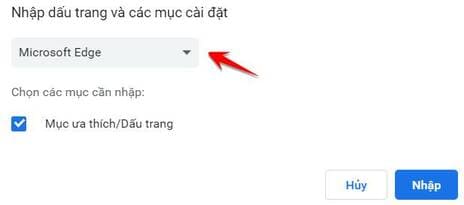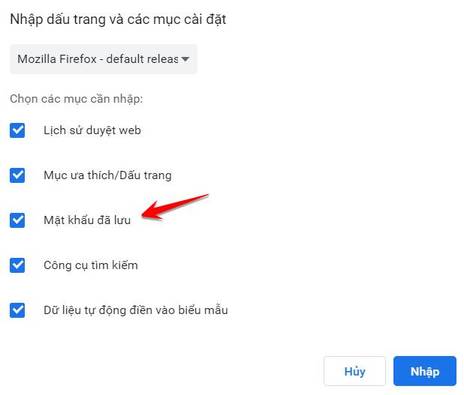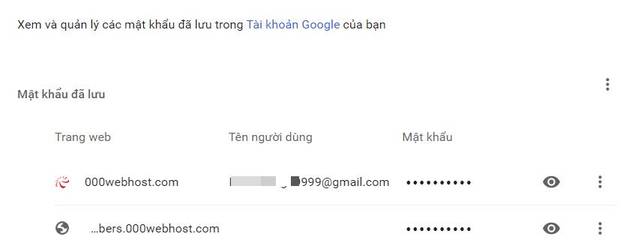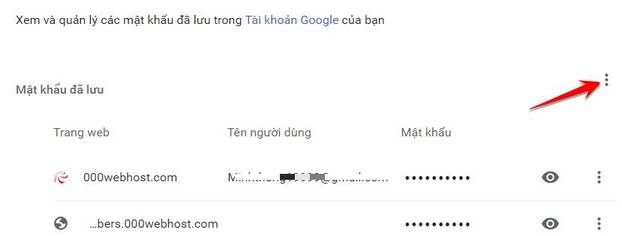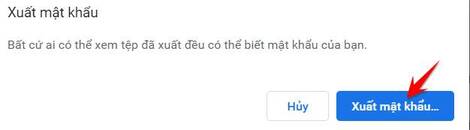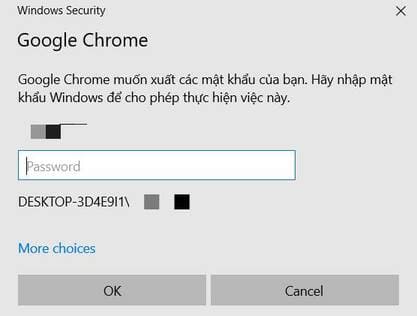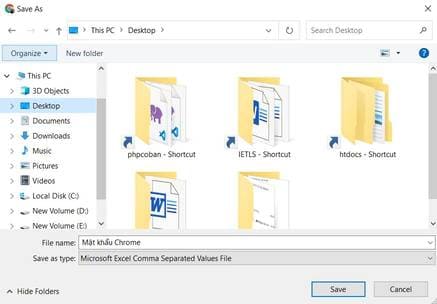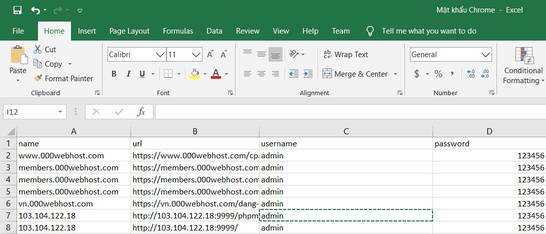Google Chrome Password Manager allows you to save usernames and passwords and automatically use the saved account to sign in to the websites you visit. Entering saves you from having to retype username and password to log in on frequently visited websites. However, nIf you want to switch to another browser or switch to another Chrome browser but still want to use the saved accounts on Chrome, follow the instructions below.
| Join the channel Telegram of the AnonyViet 👉 Link 👈 |
How to add saved passwords to Google Chrome
If you switch from another browser to Google Chrome, you can import saved credentials from Internet Explorer or Firefox. First you need to export the password saved on the old browser to your computer. Then use that data to import into the new browser.
To import your saved passwords from these browsers, please follow these steps:
Open Chrome and enter the path chrome://settings/importData into the Google Chrome address bar and press enter.
You will now be presented with a screen asking you to “Import bookmarks and settings”. From the drop-down menu, you can only import saved passwords from Internet Explorer, Mozilla Firefox, Edge, Internet Explorer.
Select one of the browsers where you want to enter the password.
You will now be shown a screen asking what data you want to enter. Uncheck any items other than ‘ Saved Passwords‘, as shown below.
Now click the button Import, and your saved password will be entered. If the browser you are entering the password in is open, you may be asked to close the password first.
To access your entered passwords, open Chrome Password Manager by typing chrome://settings/password in the address bar and press enter.
Your entered password will be displayed in the ‘Saved passwords’.
You can now close Chrome or continue using it.
How to export and backup saved passwords in Google Chrome
If you want to export your saved passwords from Google to create a backup or import them into another program, you can export them as a comma-separated values (CSV) file.
To export Google Chrome passwords, please follow these steps:
Open Chrome and type chrome://settings/passwords in the address bar and press enter.
Now you will be in Google Chrome Password Manager.
Above the ‘Saved passwords’ section, click the 3-dot vertical menu button (![]() )
)
and select ‘ Export password…‘, as shown in the image below.
You will now be shown a confirmation asking if you are sure you want to export your password. Click the button Export password… to continue.
If on Windows 10, you will be shown a message asking to enter the Password or PIN of the Windows login account. This is a feature to prevent others from exporting unauthorized passwords on your computer.
After verifying the Password or PIN, you will see a dialog box to save the file containing the Password. Select the folder where you want to save the file “Chrome.CSV Password”this file contains username and password information saved on Chrome.
Your password will now be saved in a CSV file named “Chrome.CSV Password”. You can now use the file to type your passwords into another browser, open the file in Notepad or Excel to view the passwords, or print them out to save them in a safe location.
Besides manually exporting saved passwords, you can use Tool to view saved passwords on the browser will be faster.