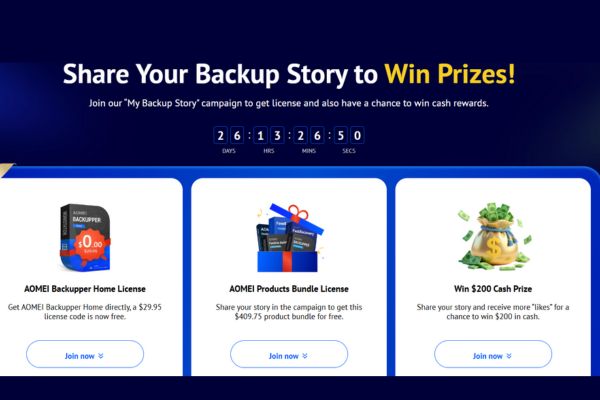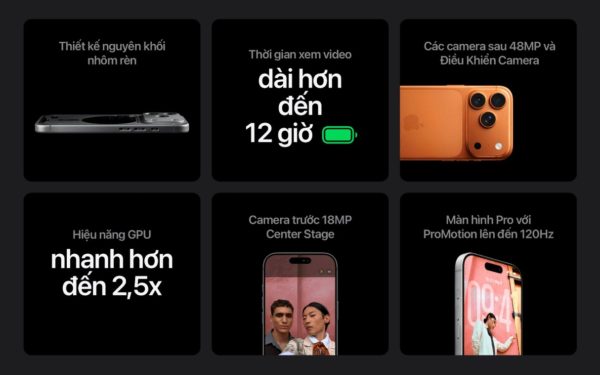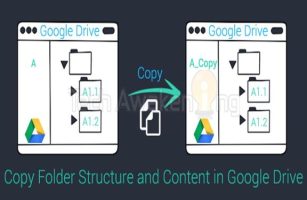Application FlashGet Kids is one of the useful tools that every parent should have, helping protect your children from potential online dangers. In this article, AnonyViet will introduce to you the outstanding features of FlashGet Kids as well as how to use it effectively.
| Join the channel Telegram belong to AnonyViet 👉 Link 👈 |
Introducing FlashGet Kids
FlashGet Kids is a parental control app for Android and iOS. This application helps parents track their children's location and online activities via phone. From there, you can protect children's safety and promote good device usage habits.
Parents can easily set up and adjust the app settings, and children can feel free and comfortable when using their device.
Outstanding features of FlashGet Kids
FlashGet Kids has many outstanding functions, here are some main features you should try::
Direct supervision
FlashGet Kids allows parents to see, view and listen to their children's phones. By using functions such as Remote Camera, One-Way Audio, Screen Mirroring, Notification Tracker, parents can know what their children are doing, who they are talking to, what they are watching and what notifications they are receiving on the device. your device. This helps you intervene promptly when your child is in danger online or in real life.
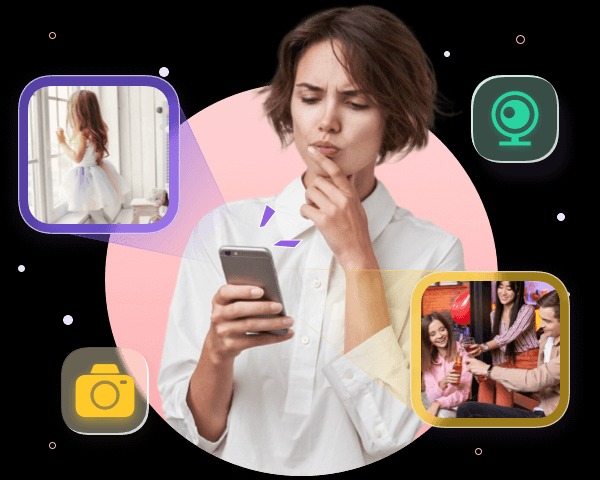
Manage applications and phone surfing time
FlashGet Kids allows parents to control the apps children can use on their devices. You can block, allow, or limit screen time for inappropriate, dangerous, or addictive apps
Additionally, you can also limit your child's screen time by setting up time periods or schedules. This helps create a safe and healthy online environment, as well as avoid health and learning problems caused by excessive device use.
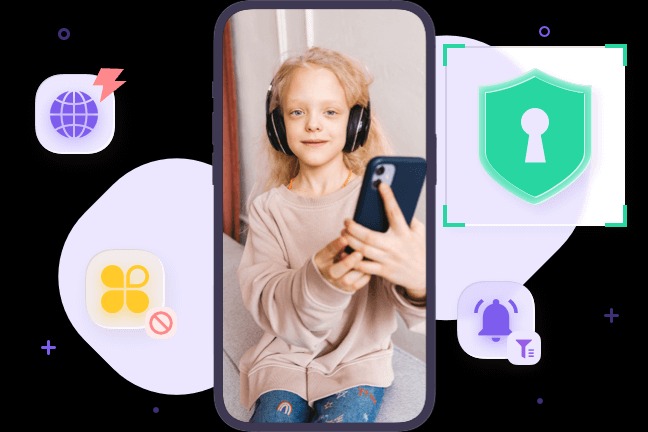
Location tracking
FlashGet Kids allows parents to know their child's location in real time on a map. The application will warn when children leave the safe area that you have previously set up. In addition, FlashGet Kids also provides location history so parents can review their child's activities and routes over a certain period of time.
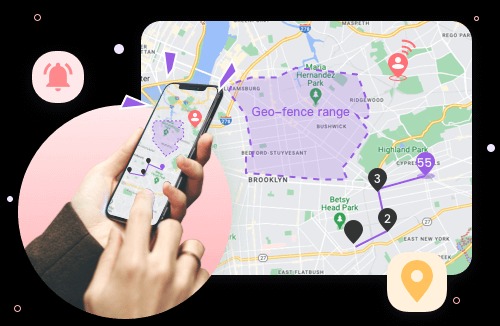
How to activate and use FlashGet Kids
To activate and use FlashGet Kids, you need to perform the following steps:
Step 1: Install FlashGet Kids on the parent's phone.
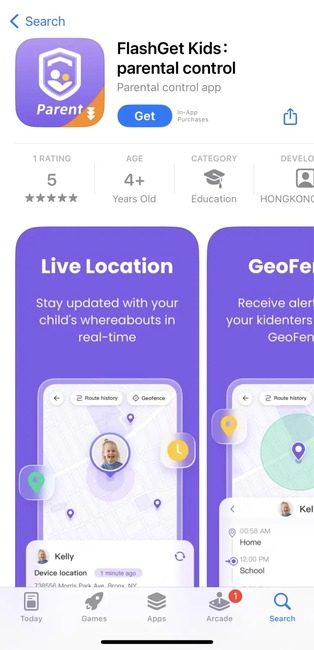
Step 2: Register an account > Click Sign in to log in

Step 3: Link the child's device to the parent's device
Note: Currently, the application only supports managing children's phones using Android (Will be available on iPhone/iPad in the next few months)
First, open the browser on your child's device and enter the following link
flashget.kids/d
Step 4: Click the Download button to download the APK file.
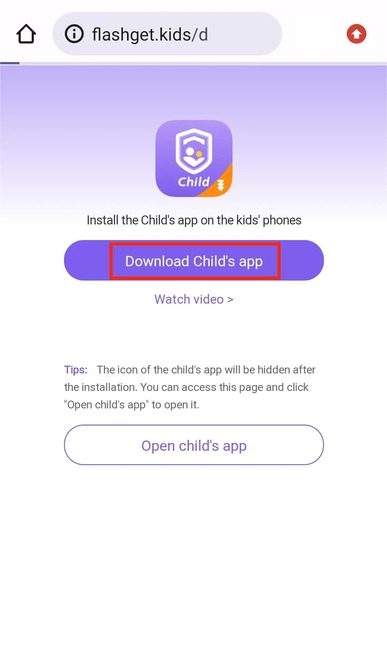
If you see an 'unknown source' message appear, tap Settings > enable 'Download from unknown sources' or something similar. Because FlashGet Kids for kids is not available on the Google Play store, Google determines that APK files installed from third-party channels are from unknown sources and you need to allow the installation to proceed. dental.
Step 5: Once installed, click “Done” to open FlashGet Kids (kids app) on your child's device.
Step 6: On the parent's phone, after logging in to the account. Click on 'Parents' devices' > Select 'Agree'
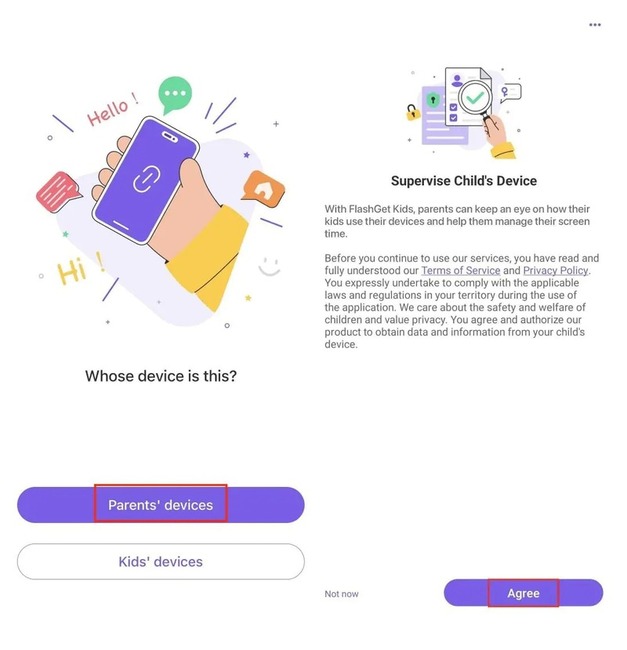
Step 7: Click Next to receive a 9-digit code sequence
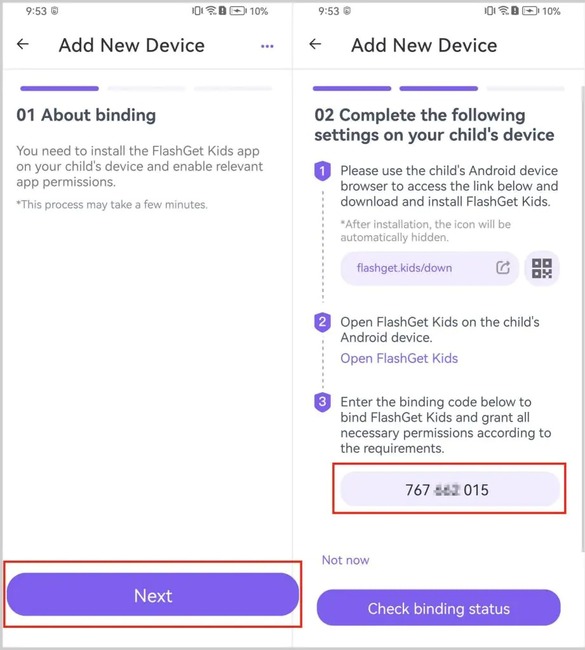
Step 8: Then enter that 9-digit code into the Kids app on your child's device. Click 'Next' > 'Confirm' > Enable relevant permissions so that FlashGet Kids always runs in the background.
Step 9: To completely hide the application icon on your child's device, you just need to activate the 'Hide icon' function and you're done.
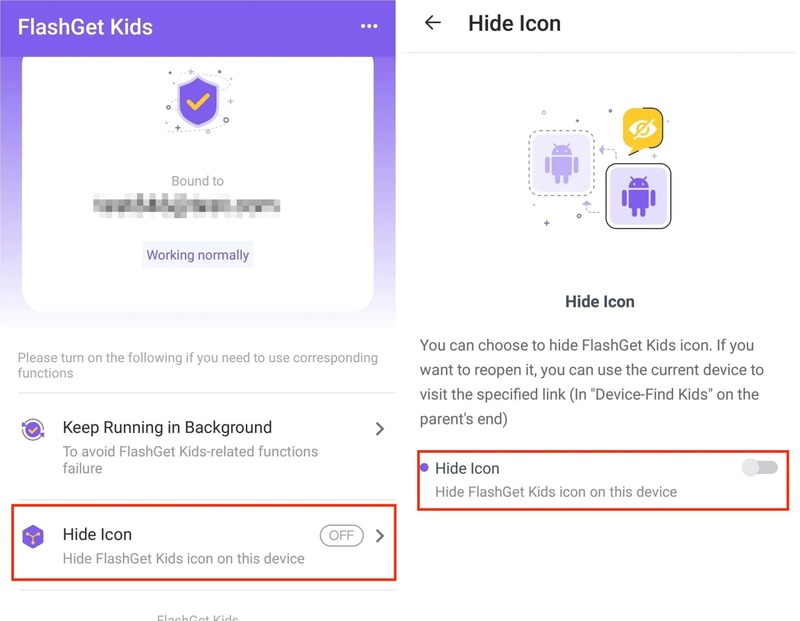
Epilogue
Application FlashGet Kids is a great choice for parents who want comprehensive control over their children's devices. It helps you monitor location and activity and create a healthy online environment for your children. Good luck!