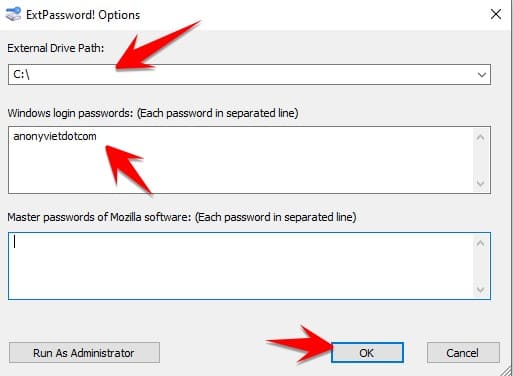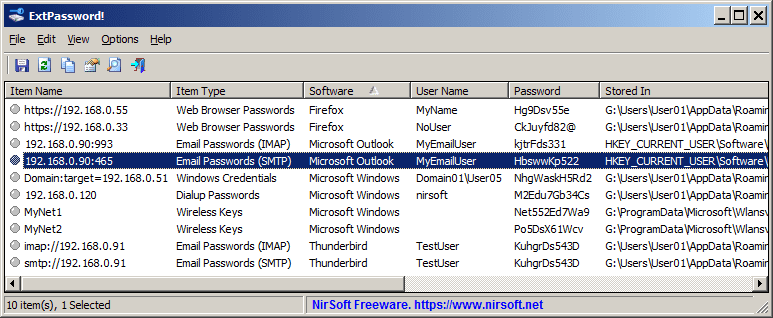ExtPassword! is a tool on Windows that helps you see all Passwords stored on Windows, the program can read from external hard drives.
| Join the channel Telegram of the AnonyViet 👉 Link 👈 |
ExtPassword! can decrypt and extract many types of passwords and necessary information, including passwords of popular Web browsers, passwords of popular email software, Password VPN, Password Wifi, Windows login information, Windows license key, Windows security questions.
This tool is very useful if the Windows operating system cannot be booted, but most of the files on this hard drive are still accessible and you need to extract your Password from there.
System requirements and limitations
- ExtPassword! works with any version of Windows, starting from Windows XP and up Windows 11. Both 32-bit and 64-bit systems are supported.
- The tool is just a small standalone .exe file that you can run on any system without installing anything.
- ExtPassword will scan the entire drive, not the specified folder
- You must provide read access to the password extraction and decryption system files, especially the folder user profiles (e.g. X:\Users) and the Registry folder (e.g. X:\Windows\System32\Config)
- You may need to run ExtPassword! with Admin rights (Ctrl+F11) to allow it to read the files.
List of software that can recover passwords
- Web browser: Chrome, Chrome Canary, Chromium, Microsoft Edge, Opera, Vivaldi, Yandex, Brave, Firefox, Sea Monkey, Pale Moon, Waterfox, Internet Explorer 11/10 (Windows 10 only).
- Email Client: Microsoft Outlook (2007 – 2019), Thunderbird, Windows 10 and Windows 11 Windows Mail App (POP3/IMAP/SMTP/Exchange accounts only).
- VPN of Windows operating system.
- Wifi password of Windows operating system.
- Windows credential file (%AppData%\Microsoft\Credentials), which stores the passwords of remote computers on your network.
- Windows 10 and Windows 11 security questions.
- If you have a Microsoft account to sign in to Windows, then ExtPassword! will automatically try to read and decrypt the Microsoft account cache file (located in C:\Windows\System32\config\systemprofile\AppData\Local\Microsoft\Windows\CloudAPCache\MicrosoftAccount), then use it to decrypt DPAPI encrypted password.
- On Windows 10 – ExtPassword! DPAPI password can be decrypted without entering login password if the TBAL Master Key entry is stored as an LSA secret (The entry name is M$_MSV1_0_TBAL_PRIMARY_ {22BE8E5B-58B3-4A87-BA71-41B0ECF3A9EA}). Windows 10 creates this entry for the last user who turned off the computer.
How to use ExtPassword! to get all the passwords of the computer
ExtPassword! works without installing anything. You just need to download the tool and open it.
To make sure that ExtPassword! If you have read permission to all the files needed to decrypt the password on the drive, you should run ExtPassword! with Administrator rights by going to menu Help -> Run As Administrator. Knot.
(Homepage)
After running ExtPassword!, the Options window is displayed. You must select the drive you want to scan. Optionally, you need to enter the Windows Login Password. The login password is required to decrypt some DAPI encrypted passwords. You can also enter the SHA1 code of the password instead of the actual password.
If you used Master Password on Firefox, you need to provide this code so that the tool can extract the Password from Firefox browser or other Mozilla products.
Then press the OK button, ExtPassword! Password extraction results and log display on the main window. After the scan is finished, ExtPassword! switch to password list mode to show you all passwords and other information found on the drive.
If you can’t find the password you need, you can try to switch to the log screen by pressing F7 and try to find the problem.
In password list mode, you can select one or more passwords (or just press Ctrl + A to select all) and then use the ‘Save Selected Items’ option (Ctrl + S) to save them. File. You can also copy the passwords by pressing (Ctrl+C) and then paste them into Excel.