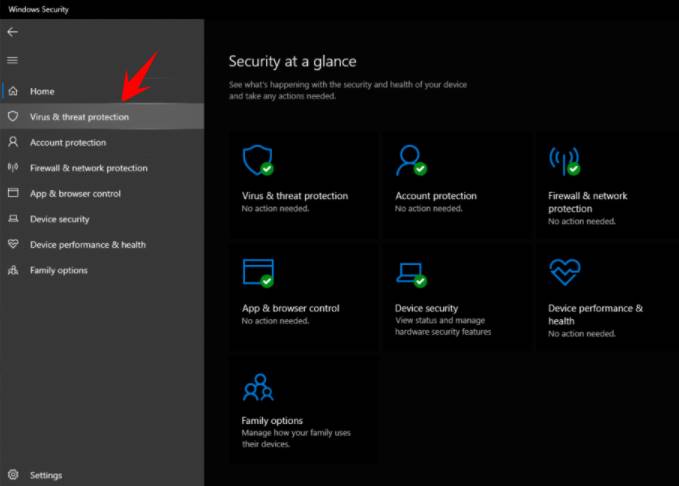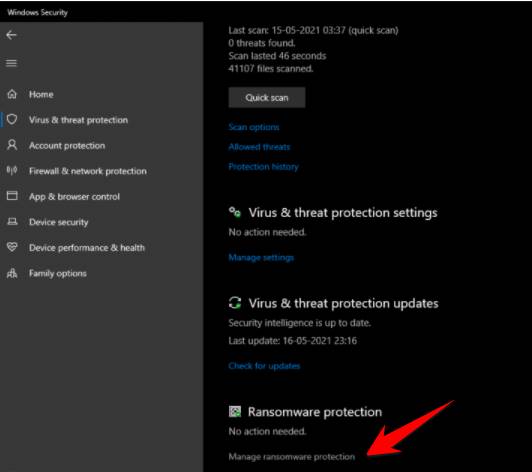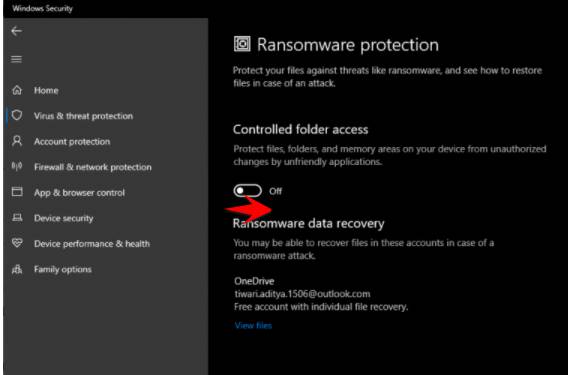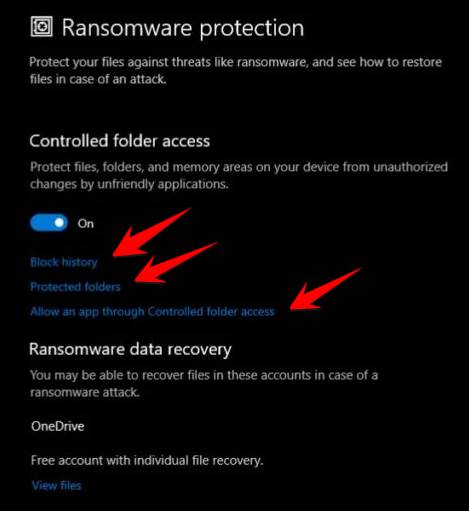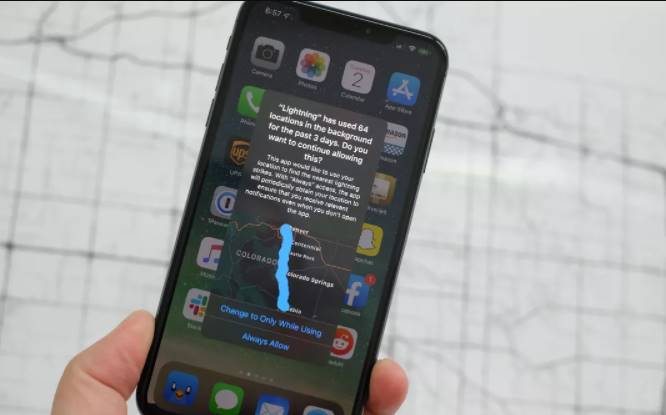Over the years, the world has witnessed ransomware ransomware like WannaCry and Petya targeting many Windows computers. That’s why Windows 10 now includes an anti-virus engine that encrypts Ransomware into Windows Defender. In this article, AnonyViet will show you how to turn on the prevention of Ransomware infection on Windows 10 without installing other software.
| Join the channel Telegram of the AnonyViet 👉 Link 👈 |
What is the anti-virus feature of Ransomware encryption on Windows 10?
When the Ransomware Encryption Virus attacks your computer, your data will be encrypted and must pay a ransom to receive the decryption key. Users will have to pay in case important data is encrypted. In some cases, there is no guarantee whether the hacker will decrypt the data for you after receiving the ransom, they may ask for more.
Ransomware attacks have even resulted in data destruction making it unrecoverable. That’s why it’s important to take measures to protect your electronic data on your computer. Microsoft has tried to solve this problem by preventing malicious applications from making unauthorized changes to some important folders on Windows.
Microsoft has compiled a list of trusted applications, which can be used to verify if an app installed on your machine is ransomware. This feature doesn’t kill ransomware, but at least it adds an extra layer of security to Windows
How to enable Anti-Ransomware on Windows 10?
Ransomware protection is named by Microsoft as Ransomware Protection. To enable Ransomware Protection on Windows 10, you don’t need to install any third-party application as it is built-in to Windows. You can do that by using an anti-virus application Windows Security built-in according to the following steps:
1. Press the Start button to type Windows Security to open the app.
2. Click option Virus & threat protection in the left panel.
3. Now you will see ransomware protection at the bottom, click Manage ransomware protection.
4. Here, turn on the . button Controlled folder access from Off to ON.
That’s all you need to do. By default, Windows 10 ransomware protection only works for some system folders like Downloads, Pictures, Documents, etc. You can add folders to protect by being able to click Protected Folders to add the path of folders that will not be converted if attacked by ransomware. You can allow specific apps to access protected folders by clicking Allow an app through Controlled folder access, then select the app to allow.
Computers or Servers using Windows Server 2019 can use the software’s anti-Ransomware protection feature Microsoft Endpoint Configuration Manager and InTune.
How to recover data when encrypted by Ransomware?
Another important thing today to avoid data encryption viruses is to regularly back up data. In the past, you used to save to a USB or external hard drive, but now there is a cloud storage service
Microsoft’s OneDrive can be used to back up data from Windows 10, which can help restore your data after an encryption attack. Therefore, you should continue to enable the feature OneDrive sync mine. Or you can use other cloud services like Google Drive or Dropbox.
You can also use File History feature on Windows 10 to back up data to an external hard drive or SSD. When the backup is complete, remember to disconnect the external hard drive from the computer.
This is a way to secure data against Ransomware attacks, if your computer has been infected with a data encryption virus, try decrypting it by using the following code: Ransomware Decryption Tool.