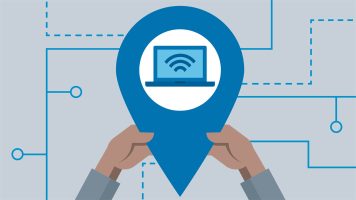Did you know that it is possible? Control iPhone iPad with your head or facial expressions without touching the screen? This is a very interesting and useful feature that Apple has integrated into the iOS/iPadOS operating system. This feature is called Switch Control, and it allows you to interact with your Apple touch device in a smart and convenient way. Let's learn about this feature and how to use it!
| Join the channel Telegram belong to AnonyViet 👉 Link 👈 |
What is switch control?
Switch control is an accessibility feature on Iphone/iPad lets you control your device using head gestures and facial expressions. You can set specific actions for each gesture and corresponding expression, such as opening Siri, unlocking the screen, taking photos, playing music, etc.

Just make gestures and facial expressions and your iPhone/iPad will automatically perform pre-installed operations without touching the screen.
iPhone/iPad can be controlled with natural gestures without touching the screen, this brings many benefits to users such as:
- Helps people who have difficulty using their hands to more easily control iPhone/iPad with head gestures and facial expressions.
- Create a fun, unique user experience that no other smart device can have.
How to control iPhone iPad with your head
To use Switch Control, you need an iPhone 8 or later or any iPad model with the latest version of iOS/iPadOS. Next, you need to follow the steps as follows:
Step 1: Go to Settings > Accessibility > Switch Control and turn on the Switch Control button.
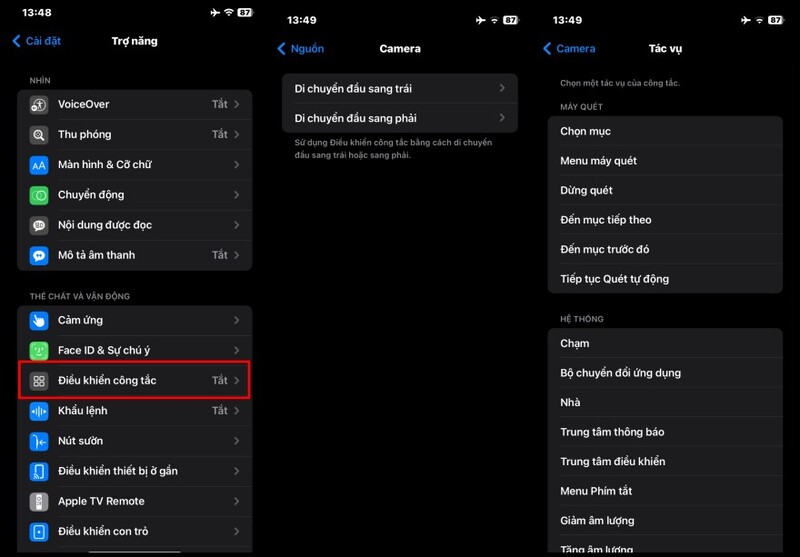
Step 2: Tap on 'Switches' option > 'Add new switch', select source as 'Camera'
Step 3: Choose specific head gestures like turning left or right to trigger various actions on iPhone/iPad. For example, you can set it so that when you turn your head to the right, you will quickly access Siri, and when you turn your head to the left, the Unlock screen, etc.
Step 4: You can also combine the Face Recognition feature to control your iPhone/iPad with your expressions. Specifically, you can set it up so that when you smile, the Camera opens, when you wrinkle your nose, the music plays, when you raise your eyebrows, the screen unlocks…
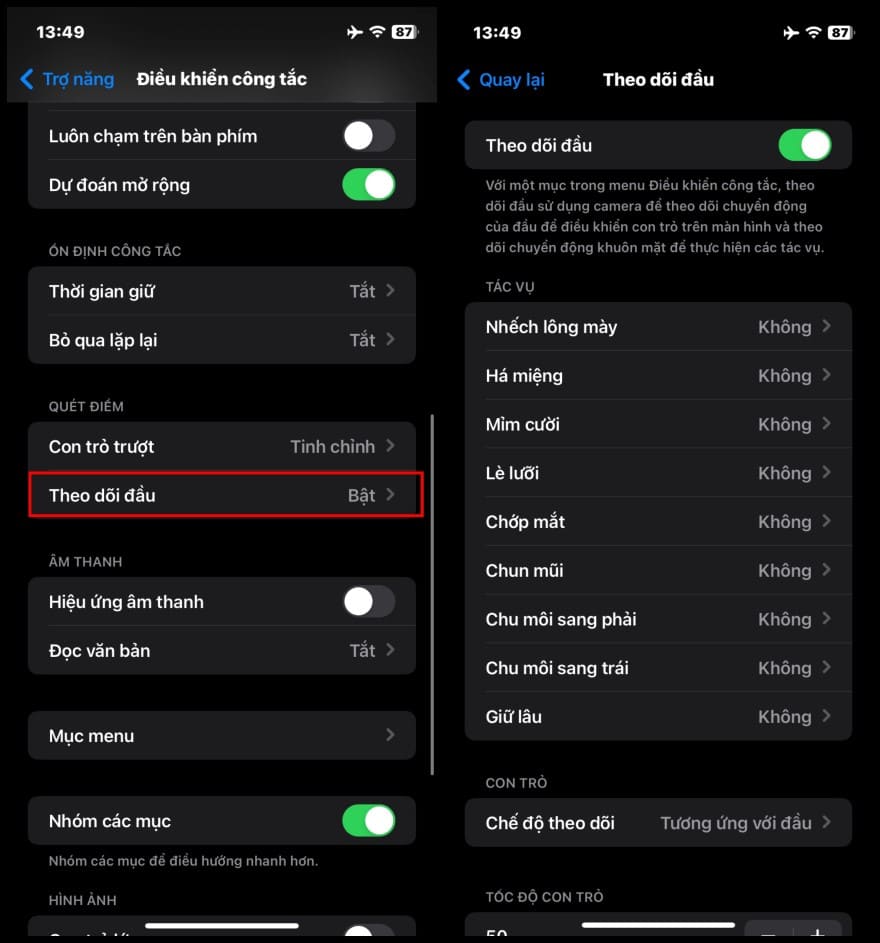
Note: You can also adjust some additional settings to make Switch Control work more efficiently and accurately for you. For example, adjusting head movement sensitivity, face detection time, etc. You can adjust these settings in Settings > Accessibility > Switch control > Head movement sensitivity or Time hold.
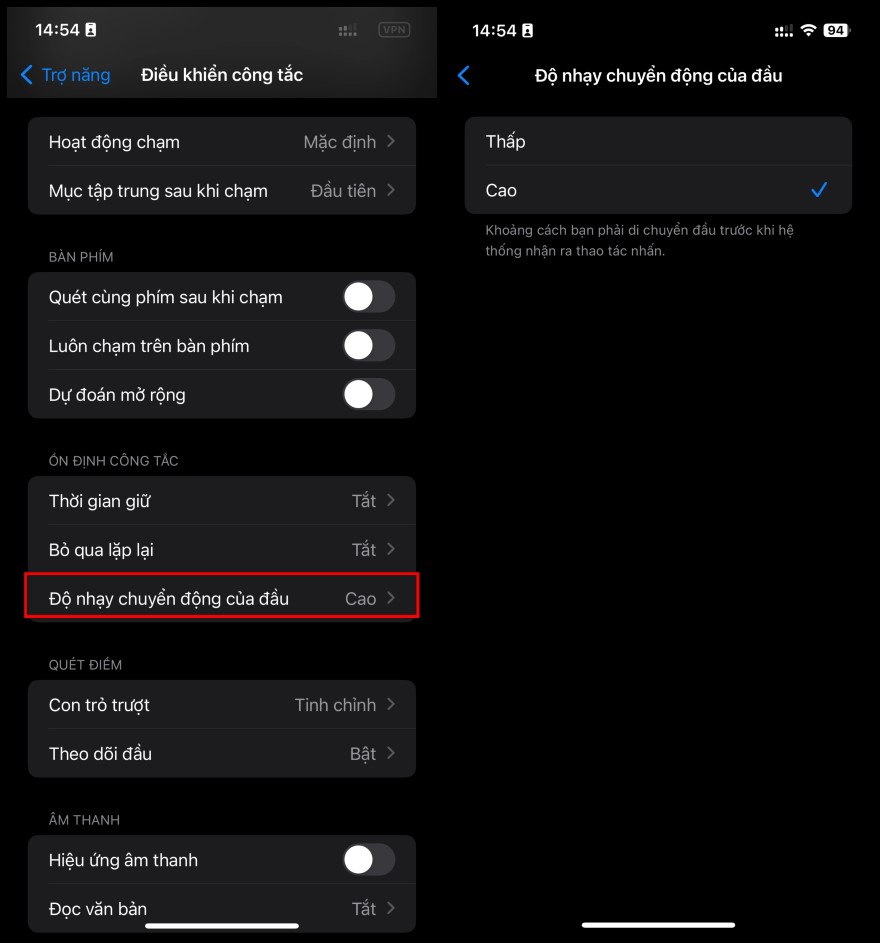
Epilogue
Control iPhone iPad with your head is a very useful feature that you should experience right on your device. Please explore this feature and feel the appeal and specialness it brings!! Surely you will love it!