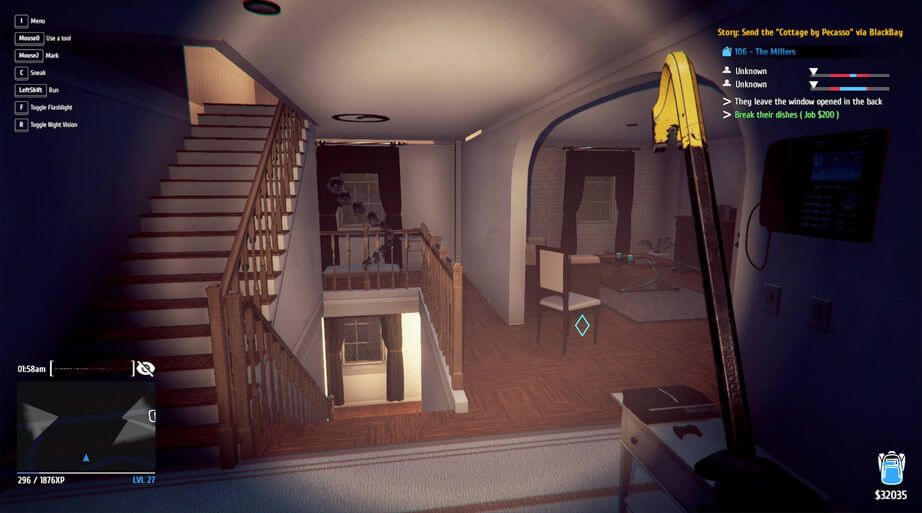When there is something urgent, you need to turn off the computer and go out, but the shutdown time is quite long, sometimes more than 5 minutes. Although your computer has a fairly high configuration, it cannot shut down quickly. So apply the instructions below, will help your computer Shutdown faster. These methods apply Shutdown acceleration on Windows 10/8/7.
| Join the channel Telegram of the AnonyViet 👉 Link 👈 |
AnonyViet often uses the command shutdown -s -f -t 1 in CMD to speed up Shutdown on Windows.
Turn off the feature of deleting Page File on Shutdown
Windows uses page file for additional virtual memory. Page file is roughly where data is stored when RAM is full. By default, Windows has a hidden option disabled to delete the page file on shutdown. This will erase everything in the page file, make sure no sensitive data is stored where someone can access it by wiping your computer’s hard drive and checking your page file. Turning off the Page file deletion feature will help you Shutdown faster.
It may take a few minutes for your computer to delete the page file. Even longer, depending on how much sensitive data you have and the speed of your hard drive. However, you do not need to enable this feature if your hard drive is Bitlocker encrypted. Encryption will prevent an attacker from checking your page file while the computer is turned off.
Warning: Registry Editor is a powerful tool and overusing it can make your system unstable or even inoperable. This is a pretty simple hack and as long as you follow the instructions. However, make a backup of the Registry before performing the steps below:
How to turn off Page File deletion mode?
You can check if your computer is deleting the page file by checking the Registry. Press Windows + R, type “regedit” and press Enter.
You follow this house number:
HKEY_LOCAL_MACHINE\SYSTEM\CurrentControlSet\Control\Session Manager\Memory Management
Look in the right frame to see “ClearPageFileAtShutdown”. If the data column is set to “0x00000000 (0)”, Windows will not delete the Page File on Shutdown. If it is set to “0x00000001 (1)”, Windows will delete the Page File when Shutdown.
If you don’t see the item “ClearPageFileAtShutdown” Windows will not delete the Page File when Shutdown.
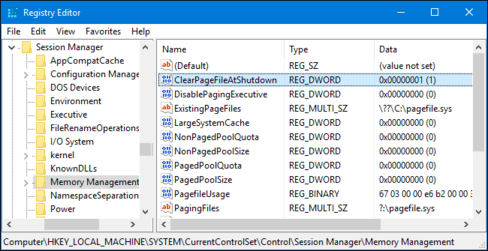
If it is set to 1, you double-click the file and set it to 0. Your shutdown will become much faster.
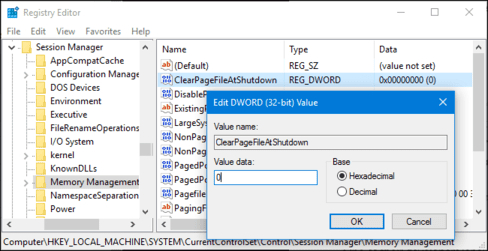
Turn off Services that slow down the Shutdown process
Instead of guessing which services are slowing down the shutdown, you can pinpoint them in a few manual ways. Turning off always makes Services not only help shutdown fast, but also make WINdows work faster.
To do this, you will need to use Event Viewer. Right-click on the Start menu and select “Event Viewer”. Or press Windows + R, type “eventvwr” in the Run dialog and press Enter.
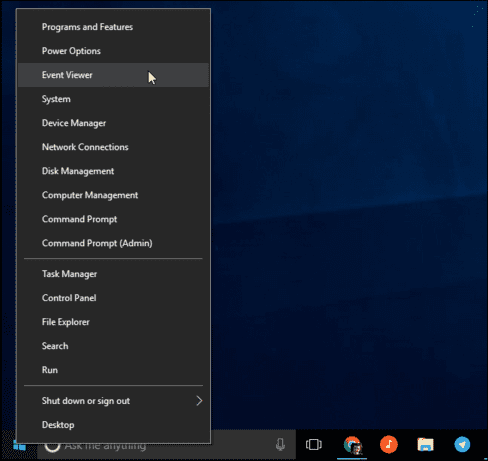
You continue to this house number:
Applications And Services Logs\Microsoft\Windows\Diagnostics-Performance\Operational
Right click “Operational” and choose “Falter Current Log“.
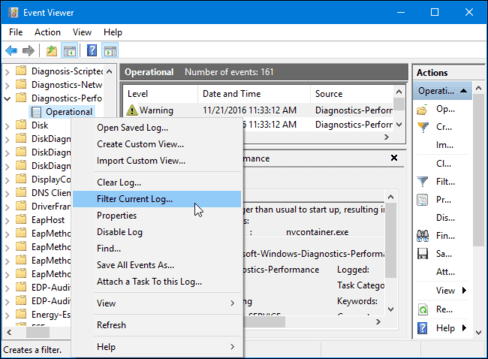
Enter “203” in “Event IDs” and click “OK”. The last action will filter the log to only show shutdown events.
A few glances through the list, it should now show “This service caused a delay in the system shutdown process” events. You will see the name of the slow service in the General box. Look through “File Nam” and “Friendly Name”.
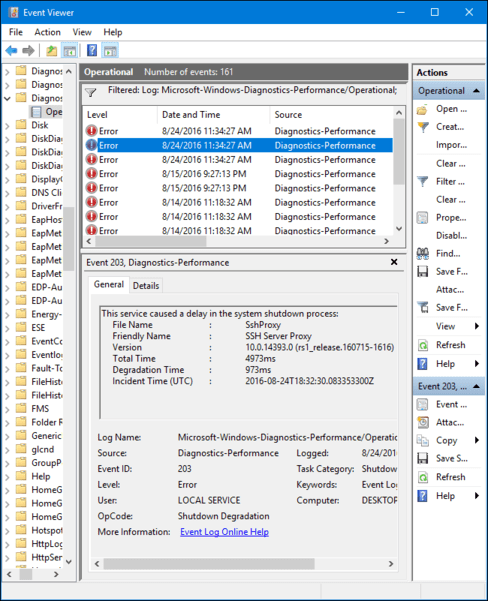
What you see are services that take a long time to shut down. For example, VPN software can take a long time to shut down and can cause feelings of inhibition. If you have installed the software but do not use it often, you should remove the software quickly. Find some similar software and remove it. However, some services are system software, best not to touch them, very dangerous.
Change WaitToKillServiceTimeout to make Shutdown faster
Windows does not shut down immediately when you click “Shut Down”. Instead, it sends a list of apps and services running in the background. Ask them to save the data before they turn off the phone. For example, notepad is editing but not saved, you will be asked whether to save or not?
By default, Windows will wait 5 seconds when you click “Shut Down” before closing any services and shutting down the computer. However, if all background services are successfully shut down before the 5 seconds have elapsed, the computer will shut down immediately.
So you should reduce the value of 5 seconds to lower for faster Shutdown.
Adjust the software shutdown time to make Shutdown faster
Press Windows + R, type “regedit” and press Enter. Brothers enter the house number:
HKEY_LOCAL_MACHINE\SYSTEM\CurrentControlSet\Control
Look in the right pane for “WaitToKillServiceTimeout”, the value is displayed in milliseconds. For example, if “WaitToKillServiceTimeout” is set to 5000, Windows will wait 5 seconds. And when set to 20000, Windows will wait 20 seconds.
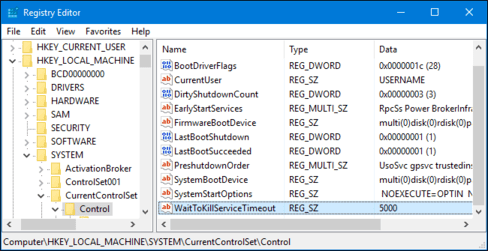
We do not recommend setting this value below 5000. Some services may not shut down properly if you do not give it enough time.
However, if an application has increased this value, you can set it back to 5000. Just double click on “WaitToKillServiceTimeout” and enter a value of 5000.
There are many things you can do to turn off your computer faster, but hopefully with these tips, you can improve the situation a bit.
If not yet this is the last resort.