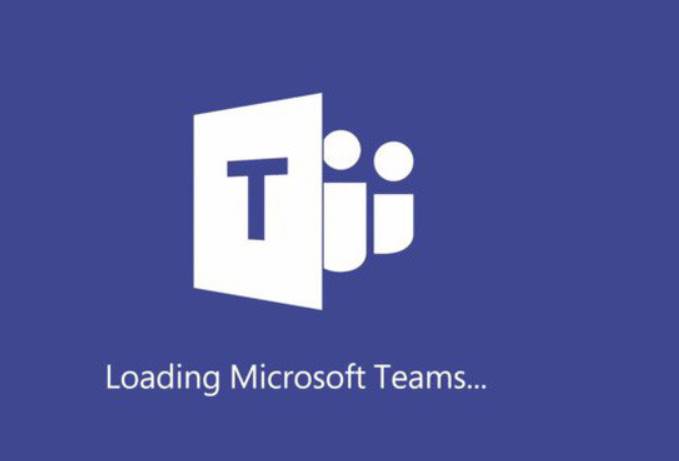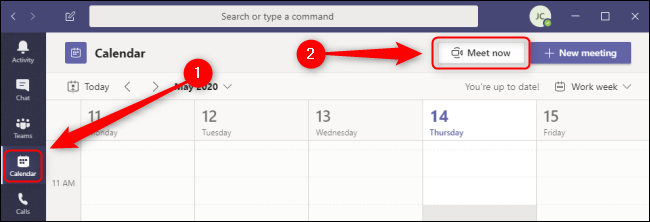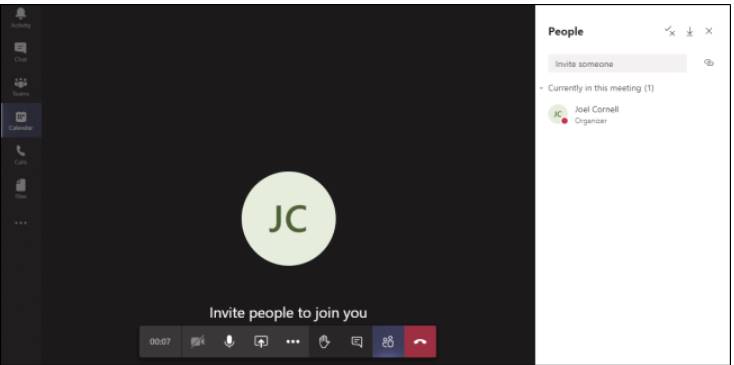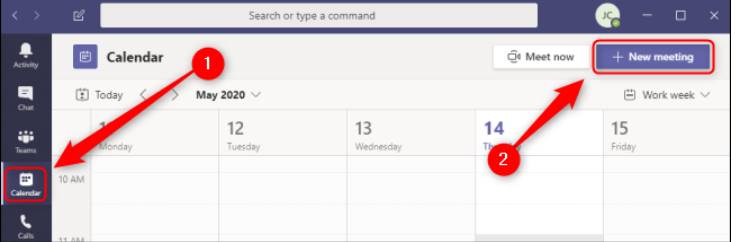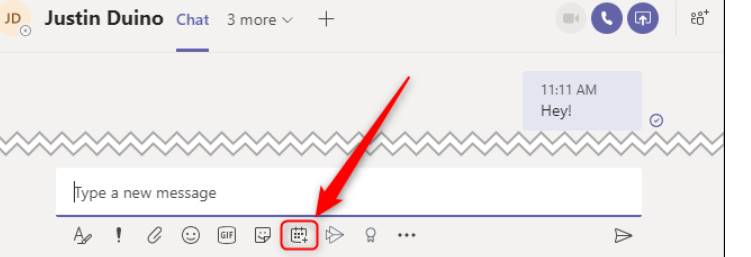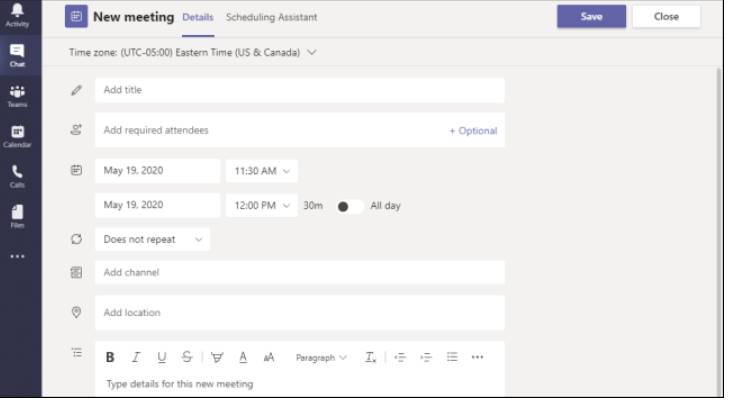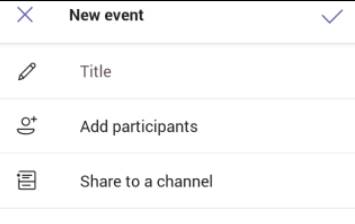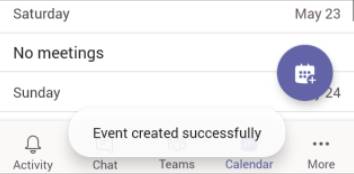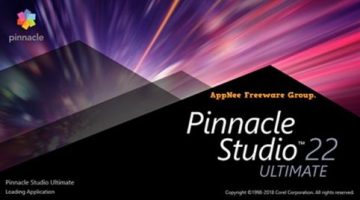Teams is a software of Microsoft, with the full name is Microsoft Teams. Teams is a product that helps you work effectively in groups with functions such as member management, work division, Online meetings. Especially during this Covid-19 period, many schools have used Microsoft Teams as an effective online learning software. In this article, AnonyViet will guide you in detail how to use Microsoft Teams effectively.
| Join the channel Telegram of the AnonyViet 👉 Link 👈 |
Microsoft Teams allows you to create, schedule, and securely meet and learn Online with up to hundreds of concurrent users. Quickly invite only relevant people or gather all users into public or private sessions.
How to create a Microsoft Teams account
Microsoft Teams is a paid product, if you work in a corporate environment, you need to buy a license. Only for schools, you will be able to use it for free.
In addition, AnonyViet also took advantage of how to create Office 365 account in which you can use Teams free of charge.
How to create an Online meeting with Microsoft Teams
Now we will go into how to use Teams to create an Online meeting. If you want to create an Online class, follow the same steps step by step.
At the main interface of Microsoft Teams in App or above Websiteyou choose Calendar in the left sidebar and select the . button Meet Now.
Here you can name the meeting. Use the on/off buttons next to the video and audio icons to enable or disable devices as you wish.
If you want to change your device settings or make a test call before you start the meeting, select Custom Setup. In section Other Join Options, you can start the meeting by turning off the sound or using the phone number so that the user can join the meeting. When you’re ready, tap Join Now.
Once the meeting starts, you can invite people in your organization by entering their names in the field “Invite Someone” at the top right. You must have a Teams license account to set up a meeting, you can send invitations to anyone whether they are registered or on your team.
To invite people outside of your group, click the icon Links Besides “Invite Someone”, to copy the invitation to the clipboard. This link is not a user-friendly URL; instead, it’s a badly coded rich text hyperlink. This means you can paste it into a rich text environment like email but not a simplified text format, such as an SMS text message.
Menu bar at the bottom gives you quick access to various dashboards and controls. From left to right, you can view the current duration of the meeting, switch the camera, enable the microphone, share the screen or various apps, access additional controls such as recording and device settings, voting, in-meeting messaging, showing participants, and ending calls.
While only the paid version of Teams can create Online meetings, you can still make audio and Video calls to individual members. To make a call in Teams, navigate to Home select More > Calls > Make A Call, Enter the name of your contact and select the “Video” or “Audio Call” option.
How to schedule a meeting in Teams
You can schedule meetings from the Teams App or Website. The easiest way to see if your colleagues are Online is to use the feature Calendar on the left side of the app. If you are creating a meeting with people with busy schedules, navigate to the tab Calendar on the left. This tab will not appear if you are using the free version. Click the button New Meeting A Meeting dialog box will appear.
Finally, if you want to set up a meeting with one or more people grouped into a chat, open the tab Chat to the left. Click “Schedule A Meeting” to create a meeting with someone specific.
You can now fill in the meeting details. Title the meeting, add required or optional attendees, set the time and date, choose if and how often you want the meeting to repeat, specify the Teams channel or location, and finally add any details anything else about the meeting.
How to schedule a meeting using the Microsoft Teams App on your phone
If you have a paid subscription to the full version of Microsoft Teams , you can schedule meetings through the mobile app on Android devices as well as iPads and iPhones. To schedule a meeting, select tab Calendar at the bottom of the screen and tap the . icon “Schedule A Meeting”.
You will now create a new Event, title the meeting, add participants, and set the date and time. Optionally, you can share this meeting with a group so everyone in the group can join. You can also set a physical location for the meeting, turn it into a recurring meeting, and add a description if desired. When you’re done, tap the Done check mark at the top right of the form.
Once your event has been successfully created, you will receive a notification and return to the Calendar interface.
That way you can schedule a future meeting with Microsoft Teams or create an instant meeting. This is a teamwork application that is being used by many companies and schools because of its security and convenience. This is also an alternative to the app Zoom with many security scandals.