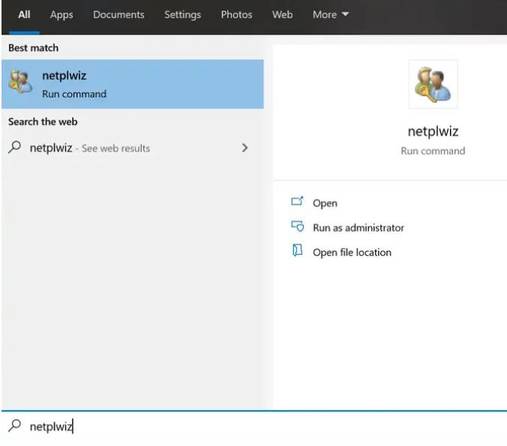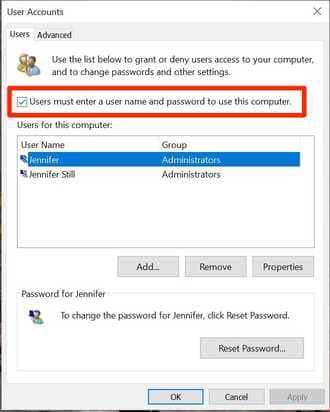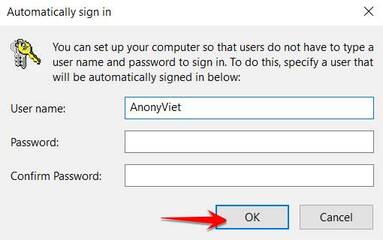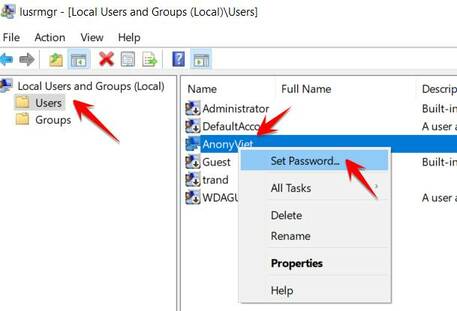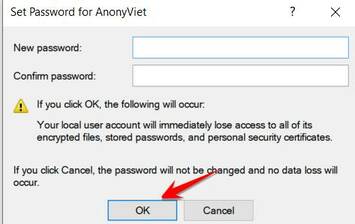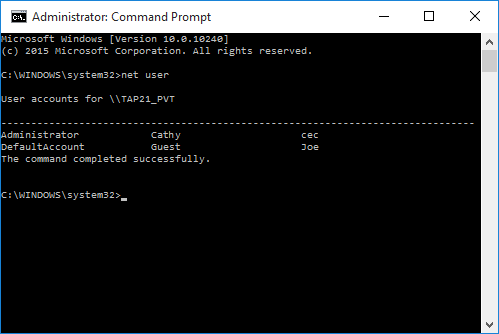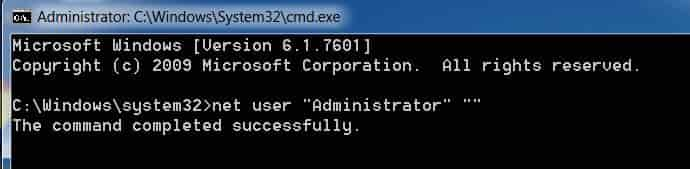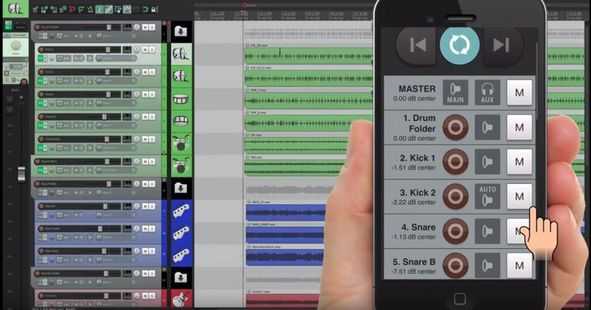To protect data and avoid prying eyes from people around, you often set a Password when logging into Windows. However, for some reason, you have already logged into the Desktop but want to delete the Password, while you have forgotten the Password, what to do? In this article, I will guide you how to delete Windows Password without entering the old password.
| Join the channel Telegram of the AnonyViet 👉 Link 👈 |
Previously, AnonyViet introduced Tool PowerMemory to exploit the Windows User Password display vulnerability. But in case you do not have the Internet to download the Tool or the USB to have the Tool available, we will use the methods below to remove the Windows Password quickly.
And in case you do not have a password to log in to Windows, but want to delete the password, follow the instructions in this post Reset Windows password with CMD.
This particular article will guide you to delete the Password when logged into Windows, but do not know what the Password is.
Disable Password login with netplwiz
Click the button Start and type netplwiz. Select a program netplwiz is displayed.
Or press netplwiz to open the netplwiz dialog box and type the command netplwiz then press Enter.
In the screen User Accounts click deselect place “Users must enter a name and password to use this computer.”
Click OK, a dialog box will pop up asking for a password. You re-enter the password of that account and continue to click OK.
It should be noted that once your Password is deleted, anyone with access to your computer can use your computer to access your documents, photos, and other data, which can may pose a security risk.
To reactivate your password in Windows 10, run “netplwiz” again and check the box that requires a password. Enter your password and save your changes as stated above and your password will be saved by the system.
Delete Password of Current User on Windows
If you have logged in to the Desktop but forgot the password of the current account, you can still delete that password, if you are a User with Admin rights. Do the following steps:
Method 1: Use Local user and groups
Press Ctrl + CHEAP type command lusrmgr.msc to open the window Local users and groups.
Next, click on the folder Usersand find the account name to delete Password. Right click on the account name there and choose Set Password…
The message appears, press the . button Proceed.
Leave the 2 Password boxes blank and click OK. So the password of that user will be deleted and you do not need to log in with the password.
Method 2: Use net user command to delete Windows Password
net user is a command in CMD used to administer Windows accounts. You can also quickly clear a user’s password using CMD with the net user command.
First, you need to open CMD as Administrator and type the command net user to display the accounts included in your Windows.
Once you have the list of Users, select the User that you want to delete the Password, then type the command net user "tên user" ""(the last one is two consecutive double quotes).
For example in the image above, if you want to delete the Administrator’s Password, type the command:
net user "Administrator" ""
If the message pops up The command completed successfully is success. Now that you log in to Windows, you won’t need to enter a password.
So I showed you how to delete Windows Password simply when you don’t know the current Password. You can use it in case you are logged in as a user with admin rights.