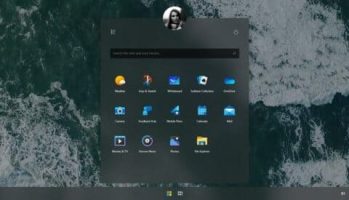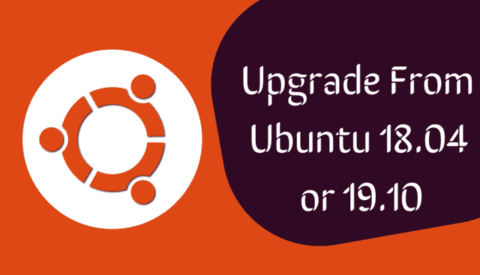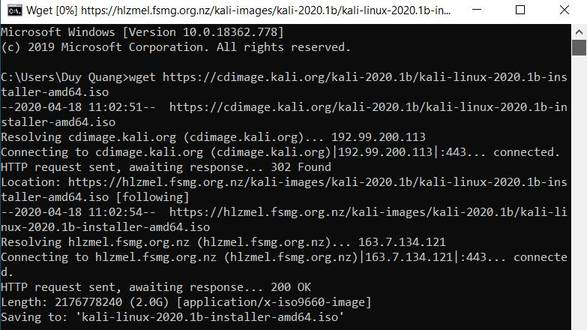Getting text in an image is an obsession for you? But that’s okay, now there are many tools to help you extract text in images into Word files. You don’t have to look at the picture and type out every word. There is a tool to help get text from images called OCR.
| Join the channel Telegram of the AnonyViet 👉 Link 👈 |
Optical character recognition, or OCR, is the process of converting typed or handwritten text from media such as scanned documents or images into alphanumeric characters.
Although some OCR tools may scan text from an image with errors, it depends on the clarity of the text in the image. Using OCR to extract text from images can save you hours of typing every word.
For example, your teacher sends you a picture of a course material, and you want to convert it into text for easy reading, editing, and printing. You need the OCR tool to convert the text in the image to text.
In this article, let’s explore three of the best OCR tools for extracting text from images. You do not need to install it on your computer because it will transfer Online right on the Website.
I usually use it Google Drive to get text in photos, but it doesn’t have advanced features, so I usually choose one of the three tools below:
OnlineOCR
OnlineOCR is one of the simplest and fastest ways to convert images or PDF files into various text formats.
No need to create an account, OnlineOCR.net will allow you to convert up to 15 images to text per hour. Signing up for an account gives you access to features like converting multi-page PDF documents and better features.
OnlineOCR.net support converting from PDF, JPG, BMP, TIFF and GIF formats, output as DOCX (Word), XLSX (Excel) or TXT (Text).
OnlineOCR.net can recognize text in English, Afrikaans, Albanian, Basque, Brazilian, Bulgarian, Catalan, Chinese, Croatian, Czech, Danish, Dutch, Esperanto , Estonian, Finnish, French, Galician, German, Greek, Hungarian, Icelandic, Indonesian, Italian, Japanese, Korean, Latin, Latvian, Lithuanian, Macedonian , Malay, Moldavian, Norwegian, Polish, Portuguese, Romanian, Russian, Serbian, Slovak, Slovenian, Spanish, Swedish, Tagalog, Turkish Kyrgyz and Ukrainian.
The conversion process has only three simple steps. You upload an image or pdf file to extract text, up to 15MB, choose your language and output format and click the button Convert.
After getting the text in the image, you will see the text extraction results in the box below. If you see OnlineOCR properly extracted, you can download the file and use it.
Defect: Vietnamese language is not supported yet.
NewOCR – Get text in images with Vietnamese support
NewOCR currently only provides the feature to get text from image files that support Vietnamese, but it supports a few other interesting features that many online OCR sites do not have.
To start using NewOCR, just click the button Choose Fileselect the image you want to get text, then click the . button Preview. This will then bring up a preview of your image and bring up some additional options.
Unlike most other image-to-text converters, NewOCR allow you set multiple languages identification. This can be quite helpful if you Not sure about the text language In what language is the image written?
If your image is skewed to the side, you can also auto rotate image there. Once you have applied the required options, you can click the . button OCR to extract the text of the image.
From here, you can download the extracted text in TXT, DOC, or PDF format, or send it directly to Google Translate or Google Docs for further editing.
OCR.space
Last but not least, OCR.space The most functional application for converting images to text. This page has up to 2 tools to scan images and help you compare the output to see which tool is better for text extracted from the image.
OCR.space is one of the best OCR tools that support WEBP file format. In addition, PNG, JPG and PDF are also supported. Plus, you don’t have to upload files – you can enter an image link, and the website will automatically download it and convert it to text for you.
Other pertinent features include auto-rotate, border-scan, auto-zoom (if the image is small)… OCR.space is one of the only OCR tools that supports exporting the results as PDF, and you can even choose between one of two different OCR engines for the best possible extraction.
All you have to do is download the image you want to get text from or enter the link of the image, click on Start OCR!. Your resulting preview will automatically load on the same page. Then click the Download button to download the file.
One of the coolest and most unique features of OCR.space is that it can publish your extraction as JSON. This JSON will have fields that include each word in the text and their coordinates on the image itself. This is a very appreciated feature if you are a programmer trying to programmatically extract text from images.
The only downside is that it doesn’t support Vietnamese yet.
With the three text-in-picture export tools above, extracting text from any image that’s clear and easy to read will save you quite a bit of time. Even if you are a fast typist, it is guaranteed not to be as fast as this OCR tool. In addition, I often use Google Doc to translate or install software ABBYY FineReader 15 – Convert images into text on the computer for use when there is no Internet.


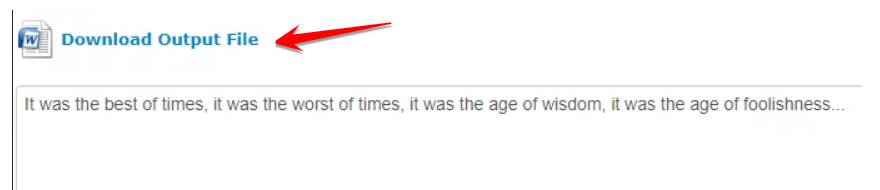
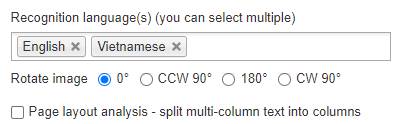
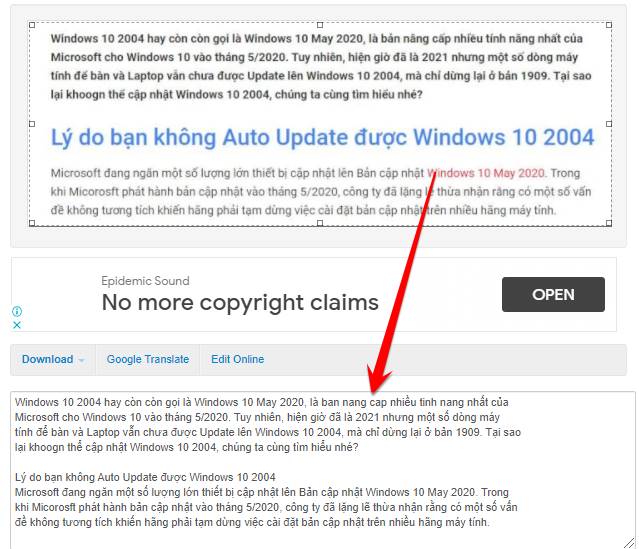

![[Lập Trình Game] Instructions for using AutoTile when designing games with Godot [Lập Trình Game] Instructions for using AutoTile when designing games with Godot](https://anonyviet.com/wp-content/uploads/2020/04/image005.png)