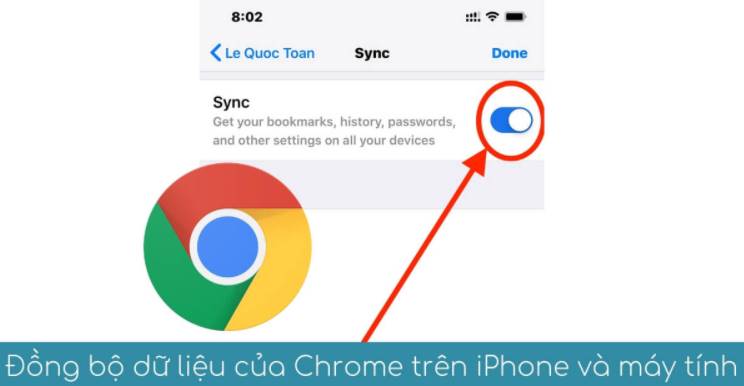I have many computers, which are Desktop, Laptop and computer at work, so I use Google account to use Chrome Sync feature to synchronize data Chrome on all devices. However, if you are worried about your private data being hacked by hackers or being collected by Google, you can encrypt your data with a Password to keep it safe.
| Join the channel Telegram of the AnonyViet 👉 Link 👈 |
What is Chrome Sync?
Here’s all the information Chrome will save to your Google account when you enable sync:
- Bookmarks
- History and opened tabs
- Password
- Billing Information
- Name, address, and phone number
- Settings and preferences
All of this data is backed up to your Google account, which means the Google giant has access to that trove of data, too. But you can create a Sync Passphrase to encrypt this datastore and make it impossible for Google to read.
Sync passwords can be set up from Chrome on Windows 10 or Mac, iPhone, iPad or Android. Before I do, I have a warning for you: You’ll have to reset Chrome Sync if you disable Sync Passphrase. This will delete all data that Chrome has associated with your account.
Add Sync Password in Chrome on Windows and Mac
First, select the three-dot menu icon in the top right corner of the Google Chrome browser and select “Settings”.
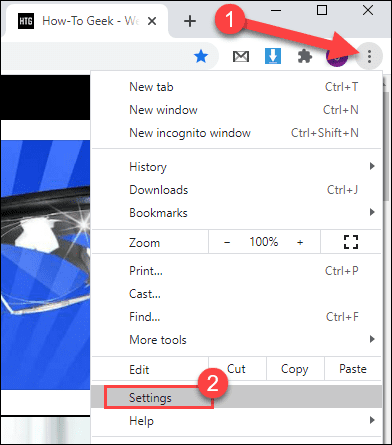
Next, click on “Sync and Google Services” under “You and Google”.
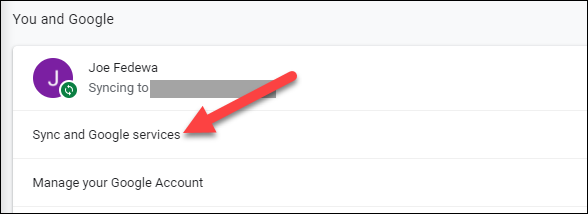
Note: You need to enable sync to continue with the steps below.
Expand “Encryption Options” by clicking the down arrow on the right.

Click on the option “Encrypt synced data with your own sync passphrase”.
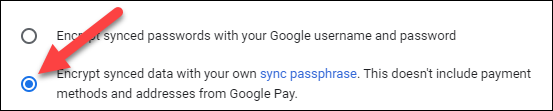
After you click that button, two Password boxes will appear below. Enter the Password in the first box and confirm the Password in the second box. Click “Save” to finish.
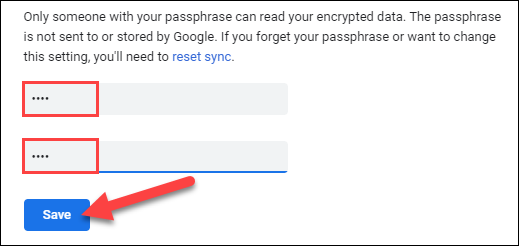
You will now be asked to enter your Password when you sign in to the new Chrome browser and enable sync.
Add Sync Passwords in Chrome on Android, iPhone, and iPad
The process is similar on Windows and MacOS. First, open the Chrome mobile web browser, tap the three-dot menu icon in the top right or bottom right corner, then select “Settings.”
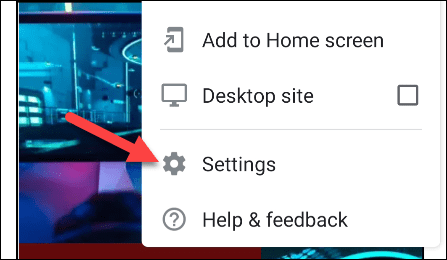
Next, tap on “Sync and Google Services” at the top of the menu.
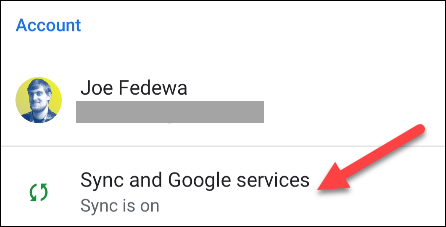
Now, select “Manage Sync”. Make sure Sync is enabled before you follow this action.
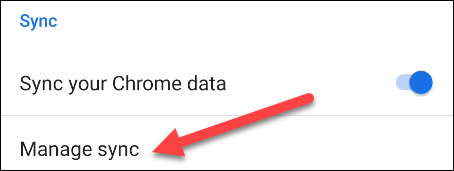
At the bottom of the screen, select “Encryption”.
 Select “Encrypt synced data with your own sync passphrase”.
Select “Encrypt synced data with your own sync passphrase”.
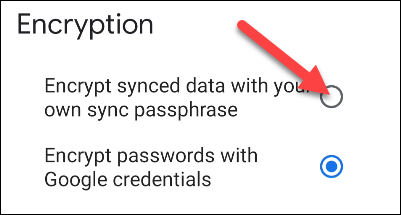
Enter the Password in the first box and re-enter the Password in the second box. Click “Save” or “Submit” when done.

So you have finished setting the Password for the Chrome sync sync feature. All data when syncing to Google is encrypted instead of plaintext, so when hackers attack they still can’t read your data.