We have all used USB to transfer files between computers, but USB has many other features besides storing data. You can use USB to lock and unlock your computer, or increase RAM with USB. Please read through this article!
| Join the channel Telegram of the AnonyViet 👉 Link 👈 |
You can also use USB to connect to wireless networks on all your PCs, boost your computer’s performance, or even run a web server directly from the USB itself. So what are you waiting for, we will explore another feature of USB.
7 other features of USB you may not know
1. Use USB to lock or unlock the computer
Do you want to lock and unlock your computer with USB, just like in the movies? Free Tools PREDATOR will help you do that.
PREDATOR Turn your USB drive into the key to your computer. When you don’t use your PC anymore, unplug the USB and your computer will be locked. When you come back, plug in the USB and your computer will be unlocked.
It’s like using function Lock in Windows, but you don’t need to enter a password when you want to use it.
When you unplug your USB drive, your open windows will minimize and your screen will go dark, plug in the USB and your screen will turn back on.
2. Run Portable Apps Anywhere
Portable is a pre-packaged application that you can use right away without installation.
Portable games and software can be easily copied to USB, and run on any computer. Browsers, email tools, messaging apps and games can all be run from a USB drive. You can self made for Portable application copy it to USB and use it anywhere without clicking the install button.
This is an extremely useful solution if you want to use the software on any PC. This could be in the library, or even an internet cafe.
3. Speed Up Windows with ReadyBoost with USB
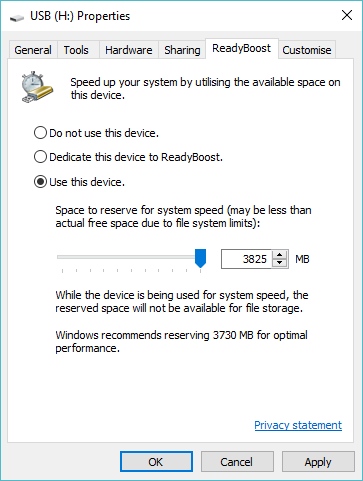
If you’re using a slow or outdated hard drive, ReadyBoost can speed things up. When you Turn on ReadyBoost for a drive, it will act as a hard drive cache, saving frequently used files to the cache. If your USB is faster than the drive in the system, Windows 10 will read the data in the cache.
You won’t see much of a performance increase if you use the drive 7200 RPM above. If you use an SSD, Windows won’t let you use ReadyBoost because the cache on the USB will be slower than your SSD.
To enable ReadyBoost, click right click on USB in Windows Explorer, select Properties and use the options on the tab ReadyBoost. Windows will only allow you to enable ReadyBoost if your USB is fast enough, so you may see these options grayed out for some devices. ReadyBoost also requires a flash drive with at least 256 MB of free space.
4. Backup with Win32 Disk Imager
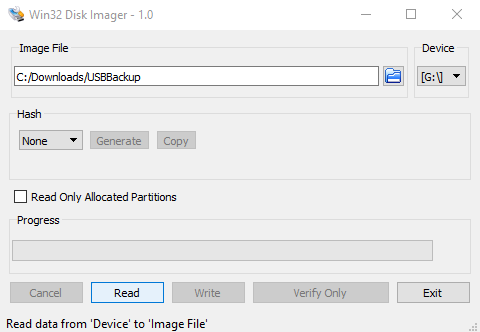
If you are using USB for multiple purposes, backing up data can be very useful. You can do this easily with Win32 Disk Imager.
In spite of Win32 Disk Imager commonly used to make USB boot, but it can also create image. Just download and run Win32 Disk Imager, plug in the USB, choose the destination and name for the image file. Press Read to back up the contents of the disk.
When you need to recover the disk, just browse to the image and press Write.
5. Archive travel documents
If you travel often, you must have made the wrong documents. As with booking confirmation, even passports can be easily lost. Putting documents in the wrong bag can lead to trouble if the staff handles the baggage carelessly.
The ultimate solution is to save all your travel documents on a compact USB drive and take it with you. This will be especially helpful when you need to show your documents to others. But now, more or less save those documents to USB, instead, they save it on the phone for convenience.
6. Create a rescue USB to handle when Windows fails
Rescue USB can be used to install new operating system, recover deleted data, recover Ghost file, remove Windows login password…. You just need to download the rescue USB ISO, then burn it to USB. Whenever Windows crashes or wants to reinstall the operating system, the Rescue USB will help you boot into Windows PE and use the built-in tools.
7. Install Secure OS onto USB
Alternatively, you can use the USB as a portable operating system. Take the USB to another computer and boot the USB up and you will have your own operating system without sharing it with others.
Tails is a secure operating system designed to be portable, with built-in features to protect your privacy and anonymity. No data is saved on this operating system. Meanwhile, the software encrypts your data, emails and messages, while internet data is redirected through Tor.
Every time you use Tails on your USB, it starts a whole new session without retaining any data. This enhances your online privacy and security, all you need to do is use a strong enough password. You can also install Kali Linux live USB or Ubuntu USB if you want.














