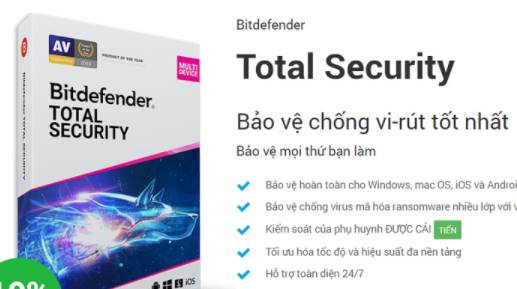Windows 10 is pretty easy to use, but for the best experience, you should do 8 important things after installing Windows. Doing these things takes time, but they will help you have a smoother time in the future.
| Join the channel Telegram of the AnonyViet 👉 Link 👈 |

8 important things to do after installing Windows 10
1. Run Windows Update and configure update settings
Even if you just installed Windows 10, chances are some new updates have not been installed yet. You should install them immediately to ensure your computer has the latest features and security patches.
To check for Windows updates, open the app Settings (use keyboard shortcut Win + I) and go to Update & Security > Windows Update.
Press Check for updates let Windows check for new updates. After a while, Windows will start downloading and installing updates.
You’ll also see a notification here if any feature updates for Windows 10 are ready, these are major revisions that are released twice a year.
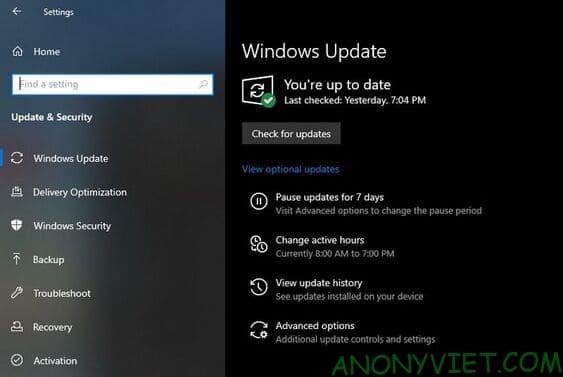
This is important to do as soon as you install Windows 10. If a new update is available, you should install it now to avoid being bothered by Windows in the future.
2. Make sure that Windows is licensed
Unlike older versions of Windows, Microsoft makes it easy to install Windows 10 on your PC without a license. If you didn’t enter your Windows 10 key or sign in to a Microsoft account with a digital license, you should activate Windows now. This will allow you to access all the functions of Windows 10.
Go to section Settings > Update & Security > Activation to check if you have activated Windows. If not, you need to sign in to your Microsoft account or Windows key.
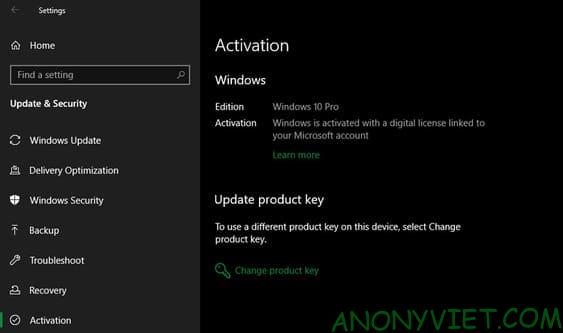
But if you do not have an account and key, you can see how to activate Windows 10 here.
3. Update hardware driver
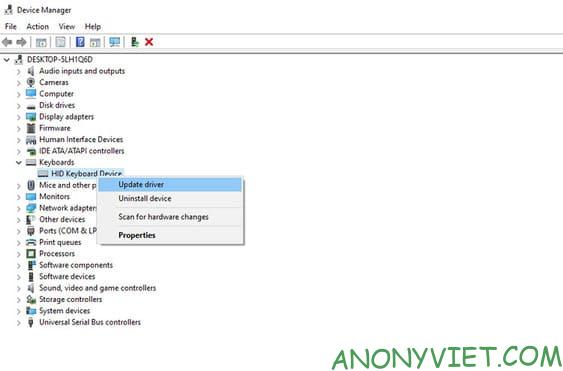
A device driver is software that interfaces and controls how a particular device behaves when connected to your system. In other words, drivers allow Windows to communicate properly with your computer’s hardware.
Drivers are usually provided by hardware manufacturers and like most software, they are not always perfect. Sometimes the driver has an error or doesn’t see updates to be compatible with the latest version of Windows.
You usually don’t need to keep a close eye on your drivers. But when you first set up Windows, installing the right driver is a very important step. Windows will install generic drivers for devices like keyboards and mice on its own, but you should also know how to install other important drivers that need frequent updates like the VGA driver.
If you do not know how to install the driver, you can use the software to automatically install the driver iObit Driver Booster.
4. Install the necessary Windows software
Windows 10 comes with basic apps for many purposes, but a lot of the best Windows software doesn’t come pre-installed. You can read this post to install the necessary software for Windows.
The above list includes applications for browsing, security, image editing, messaging and more. Whether you’re just starting out or resetting Windows 10, your experience will be so much better having the right tools installed at your disposal.
5. Change default Windows settings
A fresh install of Windows 10 isn’t optimal for everyone. They are usable, but you might get a better experience by changing these settings.
There’s a lot to manage in Windows 10’s Settings app, but you just need to focus on the settings below.
Adjust default Windows applications
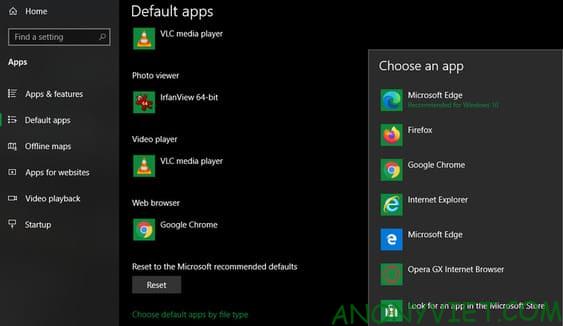
After you have installed your favorite apps, you should set them as default apps. To change Windows 10 default apps, simply follow these steps:
- Go to section Settings > Apps > Default apps.
- Choose your favorite apps for each category, includingEmail, Music player, Web browser,…
- Click Choose default apps by file type if you want to associate different file types, such as PDF, DOCX and TXT, with specific programs.
- You can also press Set defaults by app and select an app to see which is default and which can be used.
Turn off unnecessary startup applications
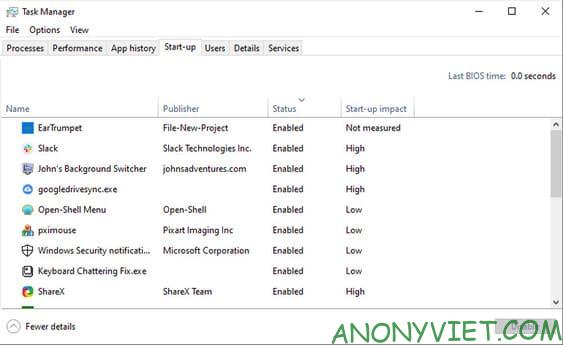
Many applications set themselves up to automatically run at Windows startup, wasting resources and making your computer take longer to start up. After you have installed the software, you should ensure that only the necessary applications are added to Startup. If you don’t know which apps to disable, you can read this article.
To disable unnecessary startup applications in Windows 10:
- Open Task Manager with Ctrl + Shift + Esc or by right clicking on the taskbar and selecting Task Manager.
- ClickMore details to switch to full view.
- Switch to tabs Startup.
- Right click on the application you don’t want to automatically run and select Disabled.
Optimize power settings
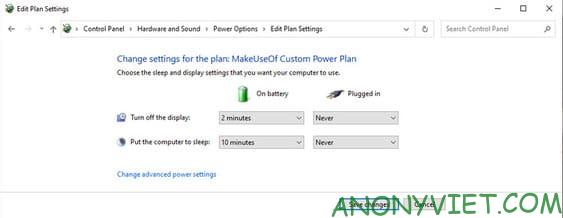
Windows 10’s power settings let you manage the operating system’s power usage. This is important to help Laptop users save battery, but also has useful settings related to performance for PC users.
You can adjust your power plan using the following steps:
- Go to section Settings > System > Power & sleep.
- On the right, select Additional power settings to open Power Options.
- You will see some power packs like Balanced, Power Saverand High performance. Select the package you want, then click Change plan settings on the right to modify.
- Choose how long the screen turns off and goes to sleep. Then click Change advanced power settings for more options.
- Save items ard disk, Sleep, Power buttons and lid, Processor power managementand display
- Press OK to save the changes.
Edit privacy settings
Windows 10 collects all kinds of information about how you use the operating system. This helps Microsoft improve its ever-evolving product, but many consider it an invasion of privacy. Thankfully, you can reduce or disable a lot of that functionality by read this article.
Turn on night light mode
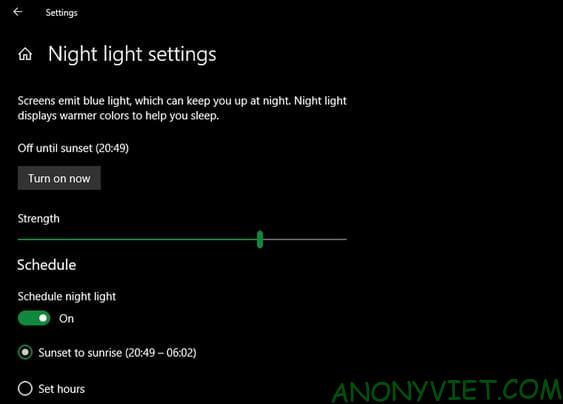
Windows 10 includes a built-in feature that makes your display look better at night. By reducing blue light keeps you awake and makes your computer less dazzling when working at night.
You can enable this feature by going to Settings > System > Display. Turn on Night light and click Night light settings to change the way this feature works. You can adjust the intensity of the light and set it to run automatically from dusk to dawn or during certain hours you want.
6. Set up a backup plan
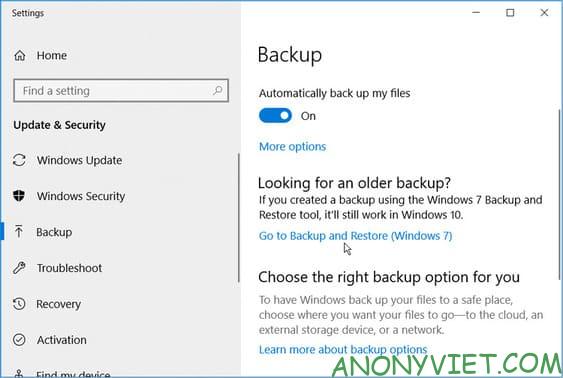
The most important thing after installing Windows 10 is to back up your data to protect it from malicious risks.
You can read this post to know more about how to backup Windows 10.
7. Configure Microsoft Defender
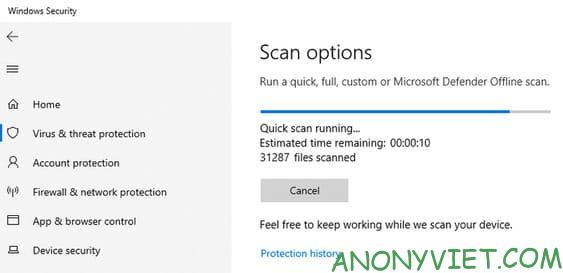
Microsoft Defender is a built-in antivirus for Windows 10 that should be good enough for most users. As soon as you install Windows 10, it will protect your PC from all threats. But you must review Defender’s configuration and customize it to suit your own use.
8. Personalize Windows 10
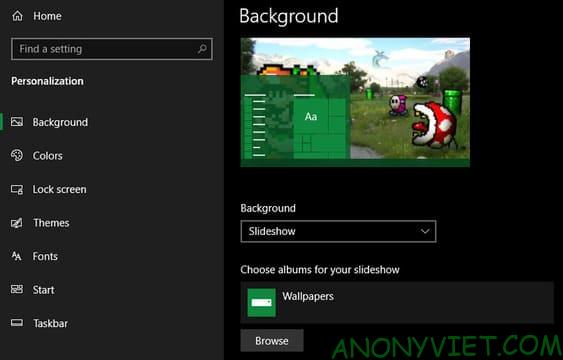
While not as important as the steps above, you should still take some time to customize your desktop after installing Windows 10. Set a new wallpaper, change the mouse pointer, and other small personalization tweaks. can make your system more interesting.
You can read this post To be able to decorate Windows 10 to be the most beautiful.