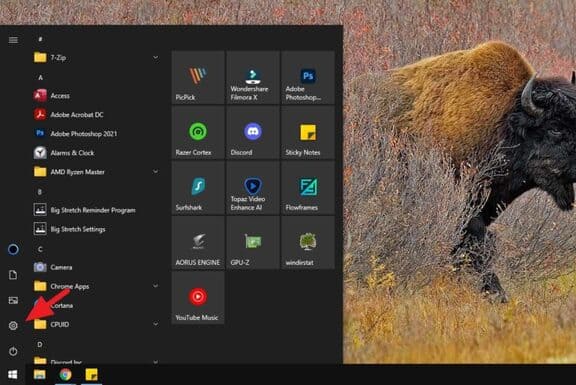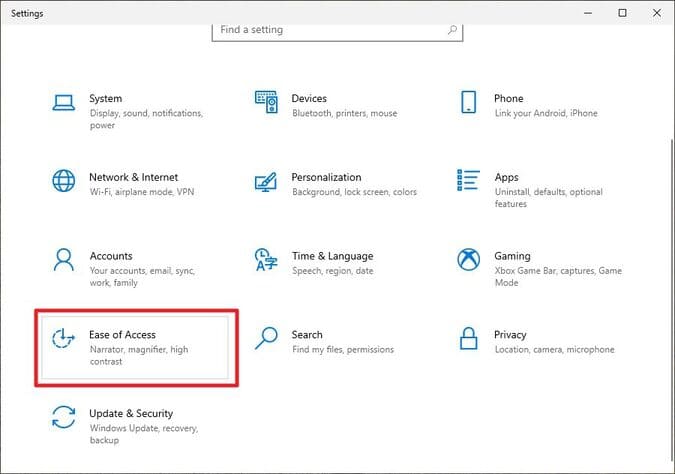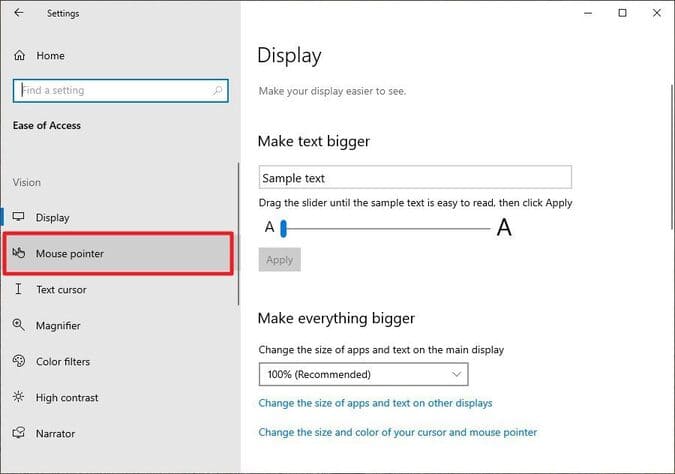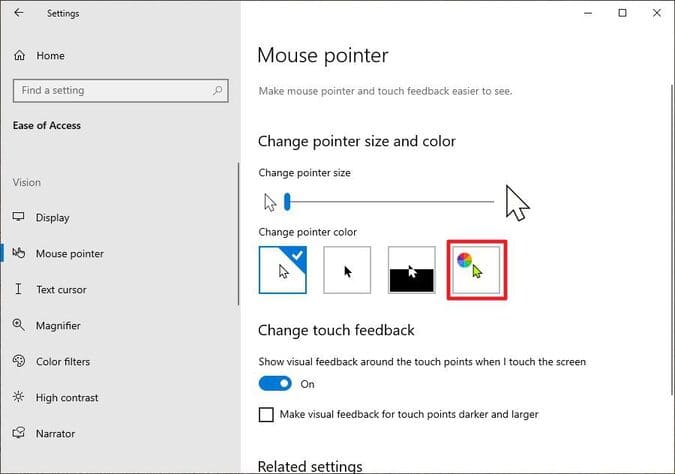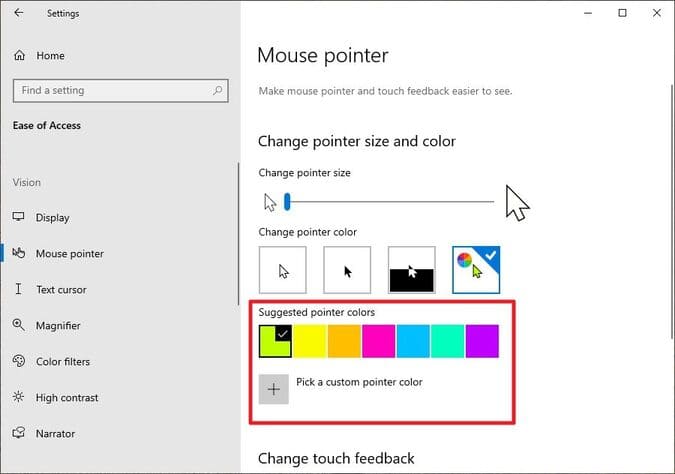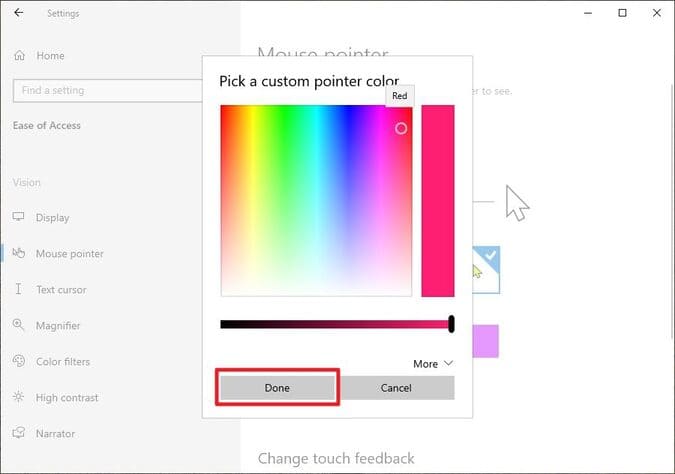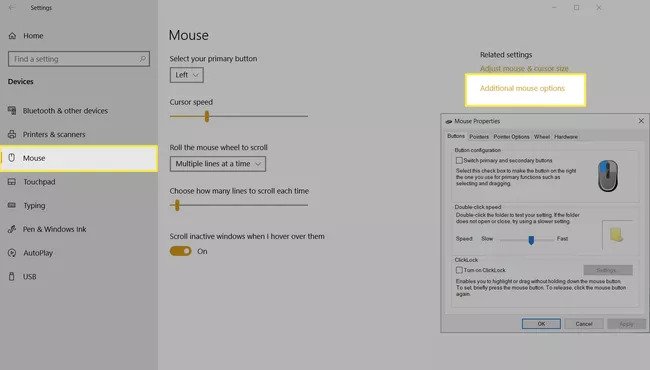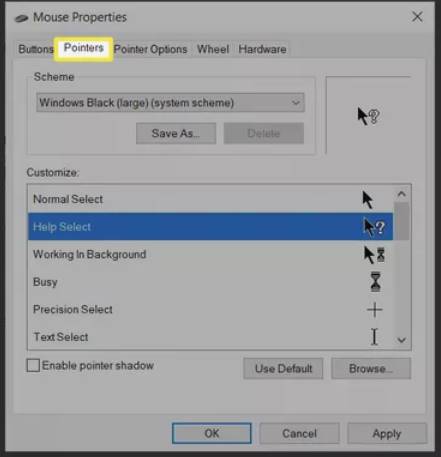By default the mouse on Windows will be white and the command prompt is black. If you are too bored with the style and color of the mouse on Windows 10/11, you can change the shape and color of the mouse easily. In this article, I will guide you to change the Mouse pointer color on Windows 10/11 with Windows built-in features.
| Join the channel Telegram of the AnonyViet 👉 Link 👈 |
For many years, Windows has existed with the little white cursor most of us are used to. There are some minor improvements like better resolution, new animation styles and an option to adjust the size of the mouse. On Windows 10/11, we have a new feature that is Change mouse pointer color .
Although it sounds normal, some people like to change the color of the Mouse pointer to their liking for various reasons. A different color can increase the contrast to make it easier to spot, color blind people may find it useful, or you can match feng shui with a different mouse color.
How to change the mouse pointer color on Windows 10/11
This is how to change the Mouse pointer color on Windows 10.
First, navigate to the menu Start and go to Settings.
Select Ease of Access.
Then, on the left menu, click Mouse pointer.
In the “Change pointer color” section, select Custom.
Then choose a new color for the cursor.
You can enter RGB, HSV or HEX values here for more accurate colors. Then press Done.
Your mouse pointer now has a different look. The new color will also be applied to other cursor modes such as loading and typing modes. If you have changed your mind, you can revert to the default White cursor.
Change the mouse pointer icon
Besides changing the mouse pointer color, you can also change the mouse icon on Windows to a different shape.4
Into the Settings > mouse > Additional mouse options then select dialog Mouse Properties
Select Tab Pointer in the Mouse Properties dialog box
In the section Schemeunclick to display a list of mouse shapes.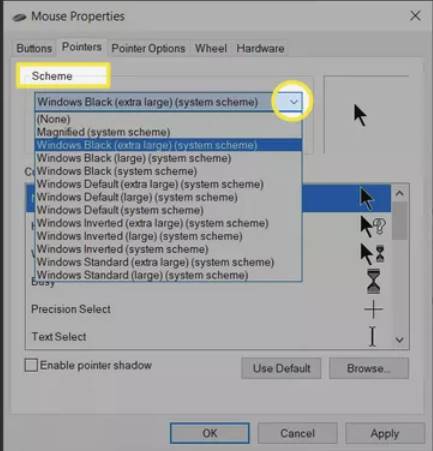 To change the pointer icon, select the . button Browse you will see a window with a list of Windows cursor icons, select your favorite one and click Open.
To change the pointer icon, select the . button Browse you will see a window with a list of Windows cursor icons, select your favorite one and click Open.
Select Apply and OK to apply the new mouse icon.
Select button Use Default to revert your mouse pointer size and color to default settings if you don’t like the new mouse style.
To download beautiful mouse pointer icons you can refer to beautiful mouse collection that AnonyViet has shared or downloaded thousands of beautiful mouse pointers at https://www.cursors-4u.com/.