The 9 -minute era of invariant on the iPhone has officially closed. With the iOS 26 update, Apple finally gives you the full authority to decide its more sleep. Let’s find out now How to adjust the time to postpone the alarm iOS 26 Let every morning wake up the way you want.
| Join the channel Telegram belong to Anonyviet 👉 Link 👈 |
Why is 9 minutes the “magic” number of Apple?
Have you ever wondered why Apple insisted on postponing the alarm time 9 minutes Not 5 or 10 minutes round? The answer is not in modern technology, but it originates from the history of mechanical watches nearly 70 years ago.

At that time, engineers had difficulty in synchronizing the gear of the alert mechanism with a minute needle perfectly to create a 10 -minute period. Setting up a period of time before a 10 -minute milestone, that is, about 9 minutes, is more mechanically easier. This tradition was inherited and became an underground standard in the watch industry, and Apple seemed to have followed the heritage on the first iPhone.
More importantly, there is a scientific basis behind this. Sleep experts show that sleeping for more than 9-10 minutes can push your body into a deeper sleep cycle, called “Sleep Inertia). When awakened from deep sleep, you will feel tired, tired and more alert. Therefore, 9 minutes is considered a “golden” time – enough for you to feel a little more rest but not enough to fall into a deep sleep.
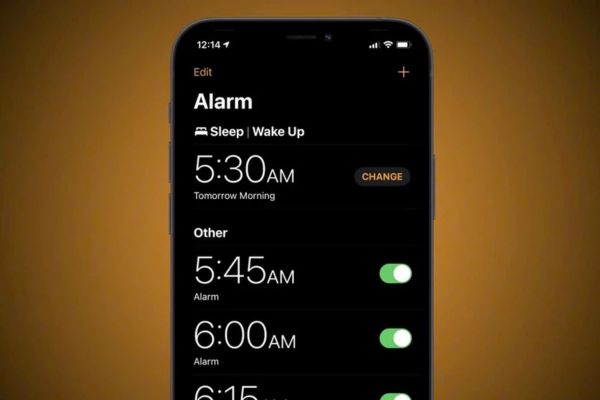
How to adjust the time to postpone the alarm iOS 26
Whatever the reason, the rigidity of the 9 -minute figure is the past. With the iOS 26 update, you can flexibly adjust the reporting time From 1 minute to up to 15 minutes. If you have upgraded to the version iOS 26 betafollow the following simple steps:
Method 1: Change the default time for sleep/consciousness (Sleep/wake up)
This is how to set up the general time for your sleep schedule. Whenever the alarm in sleep/consciousness, it will apply the time you have installed.
- Open application Clock (Clock) On your iPhone.
- Click on the item Sleep | Consciousness (Sleep | wake up) At the top> click the button Change (Change).
- Roll down and find lines Snooze Duration (Snooze Duration).
- Touch it and a menu will appear, allowing you to choose the desired time from 1 to 15 minutes.
- After selecting, click the orange tick mark in the upper right corner to save the settings.
Method 2: Customize for each individual alarm
If you want to be more flexible, such as 5 minutes of postponement for work and 15 minutes for the weekend, iOS 26 also allows you to do that.
- Open application Clock (Clock).
- Click an existing alarm to edit, or press the “+” sign to create a new alarm.
- In the alarm screen, you will see a new option is Snooze Duration (Snooze Duration).
- Touch and choose the time you want for this alarm.
- If you do not want to use the newspaper feature, you can also turn off the SNOOZE switch at this screen.
- Press Save (Save) To complete.
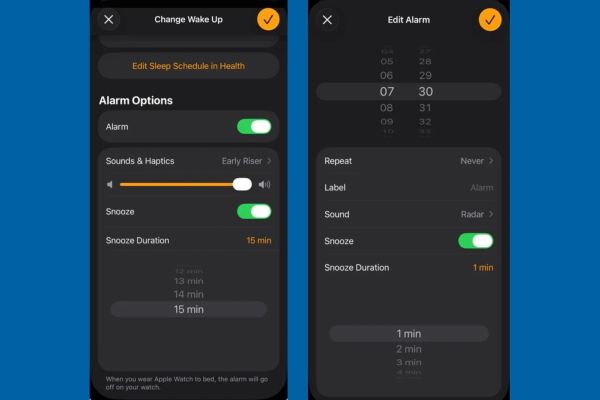
How long should the alarm postponement should be reasonable?
Job Apple Giving freedom to users is a great thing, but “a great power comes with great responsibility”. It is very attractive to sleep for a 15 minutes to sleep, but consider carefully.
As mentioned, sleeping for too long can backfire, making you more tired when you wake up. Experts recommend that you keep the alarm time under 10 minutes. This helps your brain to understand that this is just a short break before you really have to wake up, instead of starting a new sleep cycle.
The best advice is to test. Start with a traditional 9 -minute figure, then try it down to 7 minutes or 5 minutes. You may be surprised to see that a shorter period of postponement helps you stay awake and more energetic in the morning.

Conclude
Small change How to adjust the time to postpone the alarm iOS 26 It is really a big step in the user experience that Apple brings. It not only ends a “stubborn” lasting nearly two decades, but also shows that the company is increasingly listening and giving more control to users.











