Have you ever felt annoying to set up the timer by yourself each time taking selfies? Do not worry, modern technology has brought smarter solutions! With Palm Timerespecially on Google’s Pixel phones, you can take hands -free photos without pressing the button. This feature is now not only limited to the selfie camera but also works with the main camera. Let’s explore how to use Palm Timer and other convenient photography tips on Android!
| Join the channel Telegram belong to Anonyviet 👉 Link 👈 |
How to take pictures with Google’s Palm Timer
On the phone PixelPalm Timer is a great tool to help you forget the cumbersome operations such as installing time or rushing into the frame. This feature is default, but to be sure, you can check as follows:
- Open the camera on the Pixel phone.
- Click Gear symbol (Settings) in the lower left corner.
- Select More Settings In the menu appears.
- Find options Palm Timer And make sure the button is on the state.
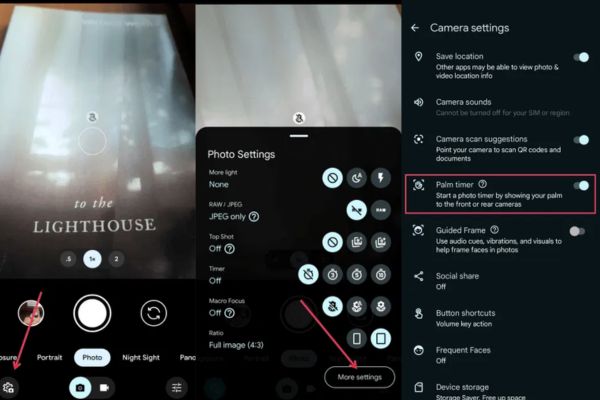
When ready, just need Hand’s palm Towards the camera (using the front or rear camera are all), waving hands, palms towards the camera and lowering your hands. The 3 -second time counter will automatically activate, enough for you to pose and smile brightly. The quality of the image from the rear camera is often superior, so do not hesitate to try Palm Timer to have more impressive photos offline!
If there is no Pixel phone, what to do?
You do not use pixels? Do not worry, there are still many ways to take hands -free photos on other Android devices. Manufacturers like SamsungHuawei or OnePlus all integrate similar features, or you can take advantage of virtual assistants and third -party applications.
1. Check features on your Android phone
Many Android brands have developed their own given tools. For example, on Samsung phones, you can activate the photography mode with the palm:
- Access the camera application and switch to selfie mode.
- Click the icon Settings.
- Select Shooting methods and turn on the option Show palm.
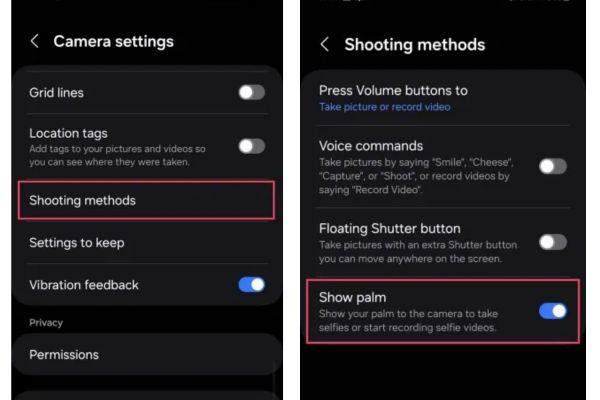
When holding the palm in front of the selfie camera, the device will automatically take a few seconds. However, this feature does not support the rear camera like Pixel’s Palm Timer. Check the camera settings on your device – you may find a similar tool!
2. Take a voice with Google Assistant
If your phone has no gesture feature, Google Assistant (or Gemini on new lines) is the perfect salvation. To use:
- Access Settings> Apps> Assistant> Voice Match.
- Enable Hey Google And train your voice (if necessary).
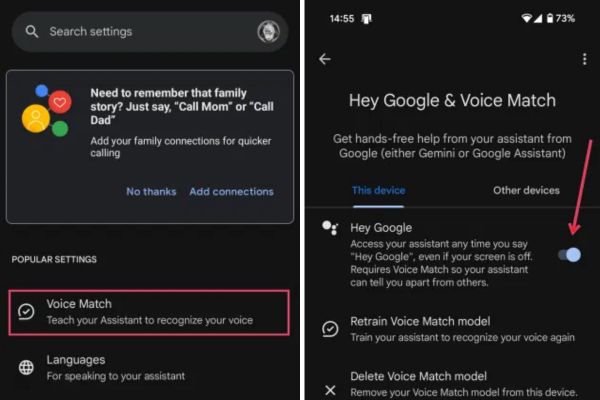
- Say “Heo Google, take a selfie” or “Hey Google, take a picture with the main camera” to take photos with the rear camera.
- You can also add time like “10 seconds” to prepare posture. This is a simple way, no need to touch, suitable for all Android devices.

3. Install the third party application
Do not want to depend on Google Assistant? Try applications like Camera for Android – Fast Snap. This application allows tuning with sound from both cameras:
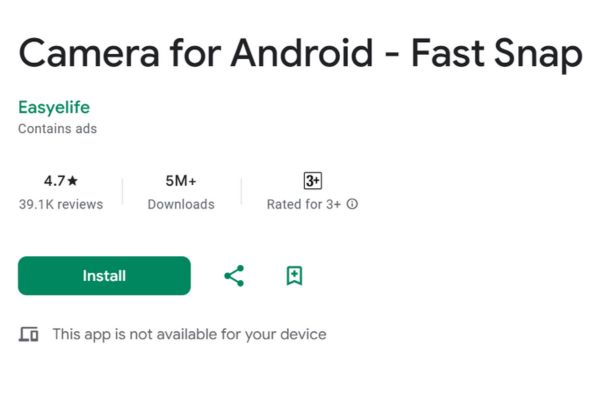
- Download and open the application, click Menu Ba Brick In the upper right corner.
- Select Settings> Shooting Methods and on Voice Capturing.
- Adjust Voice Capturing Sensitivity (Sound sensitivity) Average level to avoid activating wrong by the noise.
Now, just say “take photo” or “snap”, the photo will be taken immediately and saved it into the camera folder.
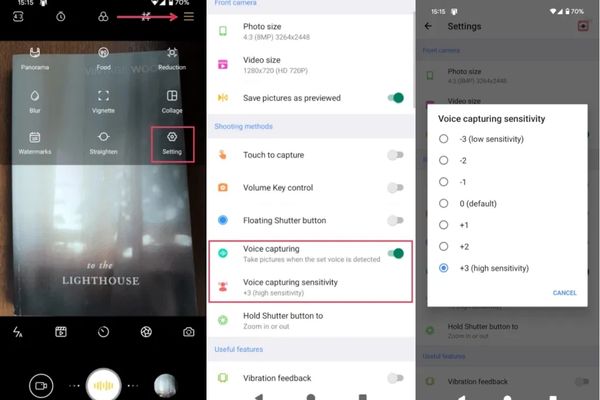
Conclude
With Palm Timer On pixels or similar features on Android, selfie photography is now easier and more interesting than ever. No matter what device you use, there is always a way to take hands -free photography – from gestures, voice to third -party application. Try today and share your beautiful photos!









