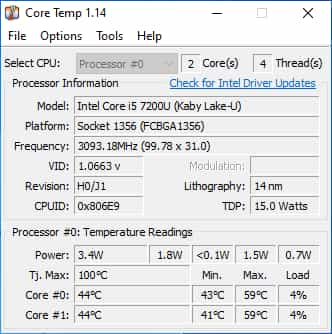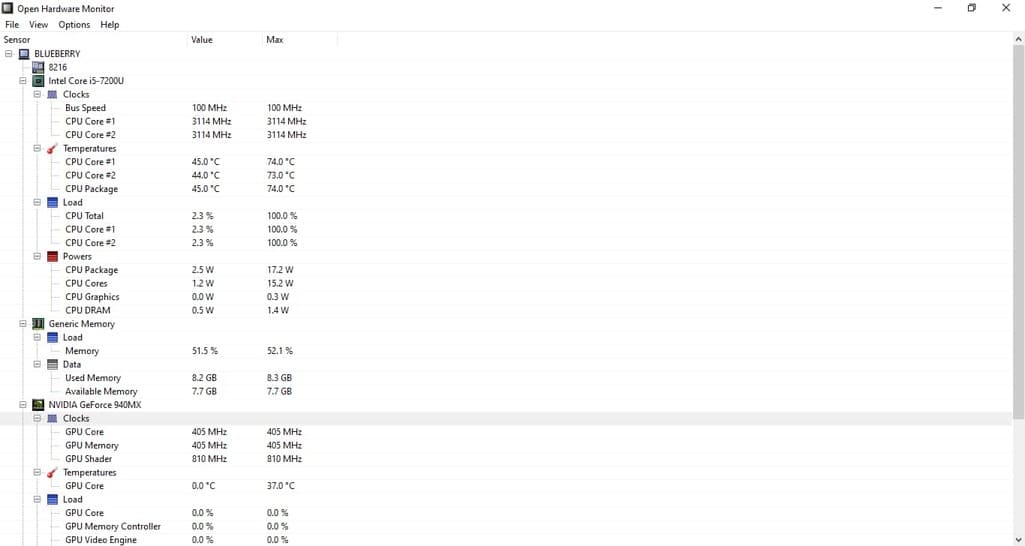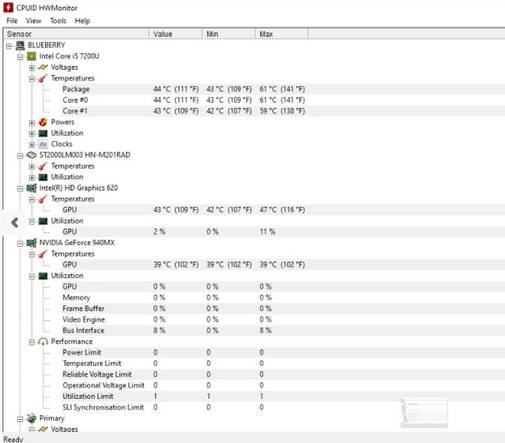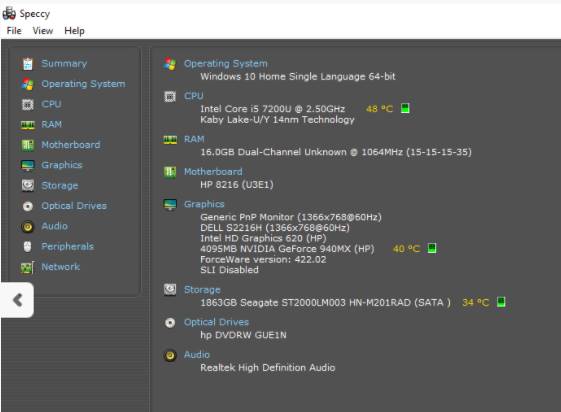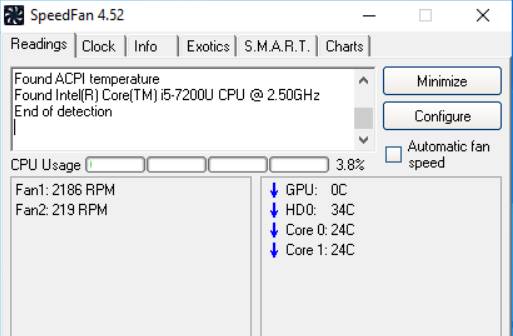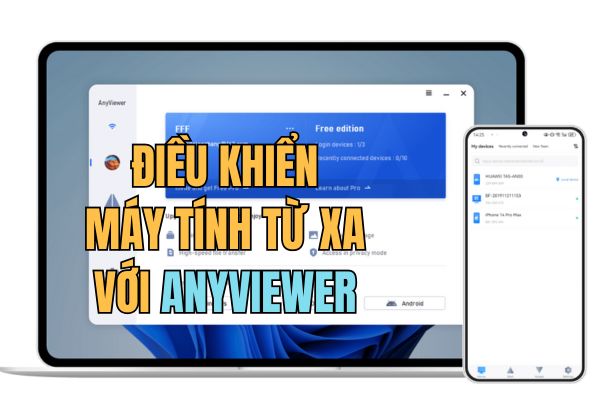The CPU is considered the heart of the computer, because of the high productivity, the CPU temperature is often quite hot. But do you know how to check the CPU temperature? You may have heard about computer temperature tracking software to monitor the temperature of the internal components. These software can read data from different hardware monitoring sensors (digital thermal sensors) equipped with inside the computer and let you know the CPU temperature in real time.
| Join the channel Telegram belong to Anonyviet 👉 Link 👈 |
If you want to check the manual CPU temperature, you can open the computer lid settings and use electronic thermometers to measure, or see the heat in the BIOS. But this vary between devices from different OEMs.
Today Anonyviet will introduce CPU temperature tracking software for Windows 10. They can also work on older versions including Windows 7 and Windows 8.1.
How to check computer CPU temperature?
If you are using Windows, there are many software that can help you check the CPU temperature. Most of these applications show you the temperature for each core (Core) CPU and are provided free of charge.
Core temp
Core temp As a famous hardware tracking application you can use to check CPU temperature. A useful thing is that the temperature levels are also displayed in the notification area on the Taskbar.
One of its attractive points is that you can add a variety of additional utilities to improve its function. For example, you can download Core Temp Gadget, which is a utility displayed on your screen. It displays all important temperature details so you don't need to open the Core Temp app each time.
Open Hardware Monitor
Another computer temperature monitoring application that you can try on Windows 10 is Open Hardware Monitor. As the name said, this software is open source and can be downloaded for free.
The user interface is neat and clean, and in addition to the CPU temperature, you can also check the GPU temperature of the machine.
It also displays other details such as the RAM consumption of your device, the operating speed of the CPU and the statistics on the power source.
Hwmonitor
This CPU temperature test is done by CPU-ID. It makes CPU-Z popular software can also be used to check CPU temperature. On the other hand, Hwmonitor Provide more detailed information related to your hardware.
Compared to Open Hardware Monitor, this popular CPU temperature tracking software can also display for you the integrated GPU temperature indicators.
Speccy
Speccy As a system information software developed by those who have created Piriform CCleaner. But it doubled as a reliable CPU monitoring application for Windows 10. Not only CPU, free software can be used to know the temperature indicators of many other hardware components.
One thing I like in this software is that it provides a lot of information, and all of them are neatly arranged, easy to read. You may know the temperature of the CPU, hard drive and GPU, but here it does not display the temperature for the inner GPU, this is a bit disappointing.
Speedfan
Another CPU temperature tracking software that you can try on your Windows 10 (or older) machine is Speedfan. The main purpose of Speedfan is to allow you to manually control the speed of the cooling fan on your computer.
But it also displays other details, including the CPU temperature of your device. Like Core Temp, it also displays an icon in the notification area that you can cover to know the CPU temperature.
In addition, there are many other utilities that allow you to analyze the temperature of the PC without any problems. Some of them are dedicated to the platform, such as Intel Xtu.
Why should you check the CPU temperature?
As anonyviet just said, the heat of your device is very important. If your device radiates a horrible heat every day, it may be a problem with a problem.
When your PC has a temperature that exceeds the processing level, it will definitely reduce life expectancy. Back in college days, a friend of his whole mother mother ruined the CPU's overheating problem. So I have an idea about how bad it can become.
How much CPU temperature is broken?
Different machines are capable of handling different temperatures. For example, a liquid -cooled desktop can absorb more heat than a laptop based on cooling fans.
Heavy machines that require a lot of energy will reach a higher temperature. Therefore, in that case, what can cause heat for a PC daily is considered normal in case the workstation or PC plays gaming. You may experience a hot computer when playing games or when you are processing a large file because you are using more computer resources.
What is the normal CPU temperature?
In everyday situations, your PC temperature is not exceeded 60 degrees For longer time. Therefore, the ideal working temperature when you do not do any heavy tasks is about 50 degrees.
While playing games, the CPU temperature range for some PCs can reach 80 degrees C. The above limit depends on the type of hardware equipped in your device. But if your device rotates 100 degrees Without any reason, it is better to do something to minimize overheating problems.
How to fix CPU overheating?
Now you have discovered that the components of your computer, including the CPU, are heating up more than usual. So, some ways you can try to reduce heat on your computer?
Clean the heat sink and remove the inside dust
There is one thing that we always know, the dust inside the machine can make the machine too hot and reduce performance. But recently, I have experienced this in a personal way.
Anonyviet has cleaned its laptop after a long time, and the difference it has created is significant. The boot time has decreased significantly and the overall smoothness of the machine has improved.
Therefore, you may consider regular heat sink and other internal parts to remove dirt that can clog the air inside.
Maintain good air around PC
This is also another necessary method to keep your device cool and prevent overheating CPUs. Make sure the surrounding airflow and inside the machine is not hindered when you are using. For example, don't consider putting your device in bed too often; It hinders the airflow at the bottom.
Here, you need to check if the cooling fan inside your computer works well. If you have an older PC, then you can consider installing a cooling fan below it.
Choose the right case (computer box)
This is related to the above point and is an important step if you are using a desktop. The chassis you choose for the machine must have a good aerodynamic stream so that heat from hardware components can easily spread around.
Use low energy function (Low-Power)
Switching to high performance mode may have its benefits. However, your PC does not need too much energy. That happens with Anonyviet sometimes and I forget to switch to low energy mode when completing a heavy task such as render, photo processing, film …
Therefore, make sure you do not make the same mistake and prevent the increase in unwanted temperature. It may not make much difference in some cases, but it is better than nothing.
Check out the culprits
Another reason your PC can be too hot is that some applications are running on it. Here I do not talk about software and games that consume resources.
If the temperature on your computer is significantly higher when you do nothing, the culprit may be an application that you intentionally install. Some malware Hidden inside your PC can force it to use up the system resources. You can find these applications in the task management process and on the application page in the installation application.
So these are ways that you can monitor CPU temperature and GPU on your computer and fix the computer's overheating problem to extend its life. If you have something to add, leave your thoughts in the comment section.