Have you ever felt uncomfortable while watching an interesting video on Facebook and constantly being bothered by automatically translated text appearing… reluctantly? The automatic subtitle translation feature, although useful in many cases, can sometimes become a nuisance, especially when you want to watch videos in Vietnamese. So how to “get rid” of this feature and fully enjoy video content without interruption? The answer is ability Turn off automatic video translation on Facebookand the good news is that it's super simple to do!
| Join the channel Telegram belong to AnonyViet 👉 Link 👈 |
Why do many people want to turn off automatic video translation on Facebook?
Before going into details on how to turn it off, let's take a look at a few reasons why this feature sometimes becomes “obnoxious”:
- Obscuring important content: Translated text, especially when the video has a lot of text or images at the bottom, can obscure important details you want to see.
- Translation is “difficult”: Automatic translation technology is still not perfect. Many times, the translation given is not literal, even causing misunderstandings or making you “laugh and cry”.
- Loss of concentration: The sudden appearance of translated text can distract you from the main content of the video, reducing the viewing experience.
- Unnecessary: For videos in Vietnamese, displaying subtitles translated into Vietnamese is completely redundant and confusing.
Understanding these inconveniences, finding a way to turn off automatic translation on Facebook videos becomes completely legitimate and necessary to enhance your social network experience.
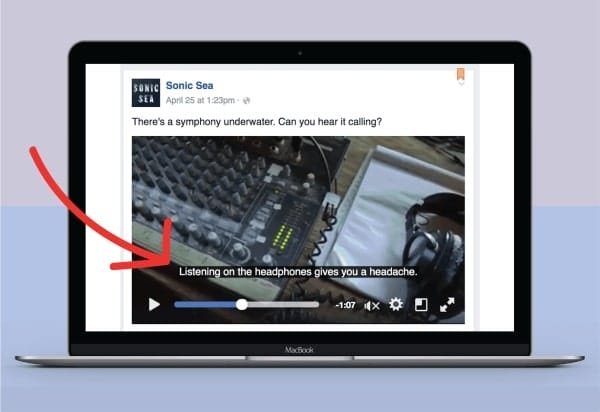
See more: Instructions for turning off Meta AI on Facebook and Instagram
Steps to turn off automatic video translation on Facebook
On the computer
To turn off automatic translation when watching Facebook videos on your computer, you can follow the simple steps below:
Step 1: While watching any video on Facebook, move your mouse below the video. You will see a toolbar displaying control buttons such as Play/Pause, volume, full screen mode, and especially the “CC” (short for Closed Captions, i.e. subtitles).
Step 2: Click this icon to open options > Then select “Turn off” to turn off automatic translation of subtitles on videos.
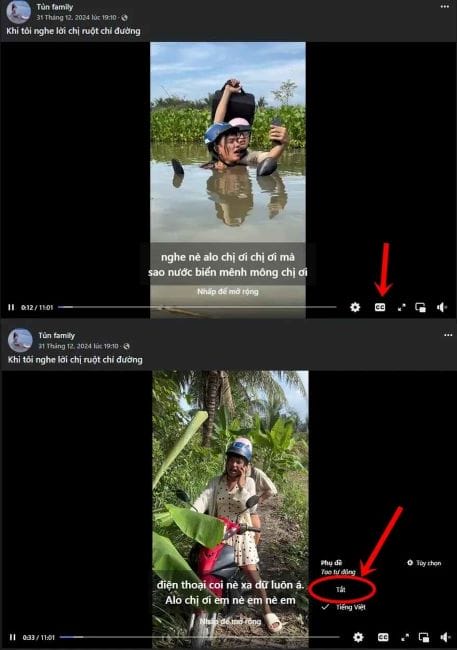
Note: In some cases, clicking the “Disable” button may not be effective immediately. If so, you can try clicking again twice to make sure automatic translation is completely turned off.
On the phone
Turning off automatic translation on Facebook phones is not difficult. Follow these steps:
Step 1: Open the Facebook app on your phone and go to the section Setting. Next, you find the item Accessibilitywhich contains options to help you customize your video viewing experience.
Step 2: In the Accessibility section, select”Subtitles & Captions”. Turn off all options related to “Subtitles + SDH” and “Show on mute”.
Once completed, you have turned off automatic translation on all Facebook videos on your phone.
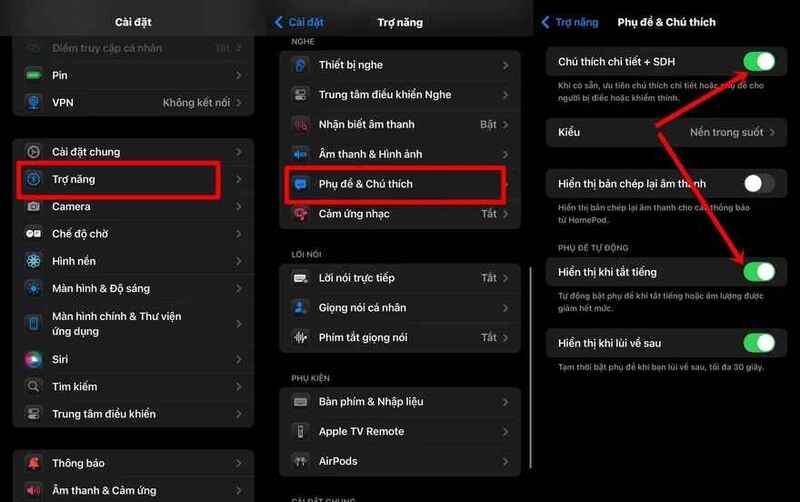
Step 3: When you return to Facebook, tap the video you want to adjust. Select three dots icon in the right corner of the video, then go to section Translation and dubbingand turn off the automatic translation display switch.
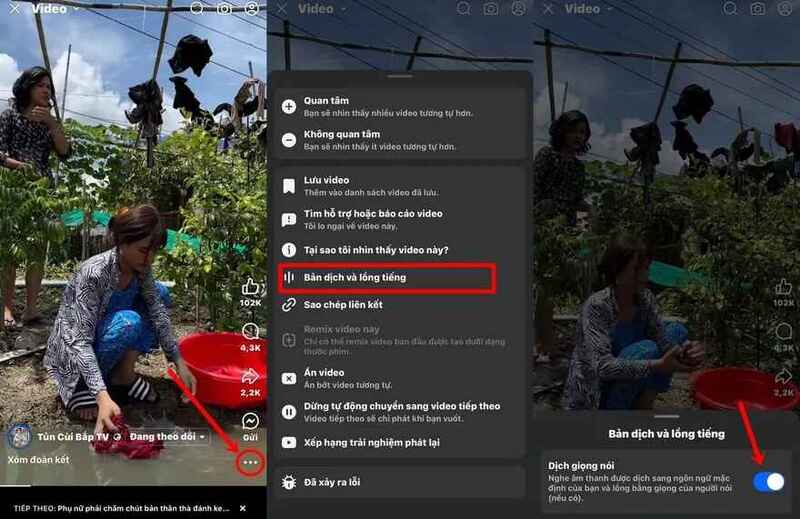
See more: Tips for viewing posts of people who have blocked their Facebook profile
Conclusion
In short, work Turn off automatic video translation on Facebook is a small trick but brings a much smoother and more focused video viewing experience. Hopefully with the detailed instructions in this article, you can confidently eliminate annoyances from automatic captions and fully enjoy every entertaining moment on Facebook.










