Have you ever felt annoyed about having to return to the desktop just to open the Recycle Bin on Windows? Do you want to keep your desktop tidy but still be able to access the Trash Bin quickly? MiniBin is the solution for you! A compact and free tool, MiniBin allows you to access the Recycle Bin from the Taskbar, saving time and optimizing your workspace. Join AnonyViet to discover why MiniBin has become the ideal choice for Windows users through the following article!
| Join the channel Telegram belong to AnonyViet 👉 Link 👈 |
What is MiniBin and why should you use it?
MiniBin is a small, free tool, developed by Mike Edward Moras, that helps you quickly access the Windows Recycle Bin from the notification area (next to the clock on the Taskbar). This is the ideal solution for those who want to keep their desktop clean but still need quick access to the Recycle Bin.
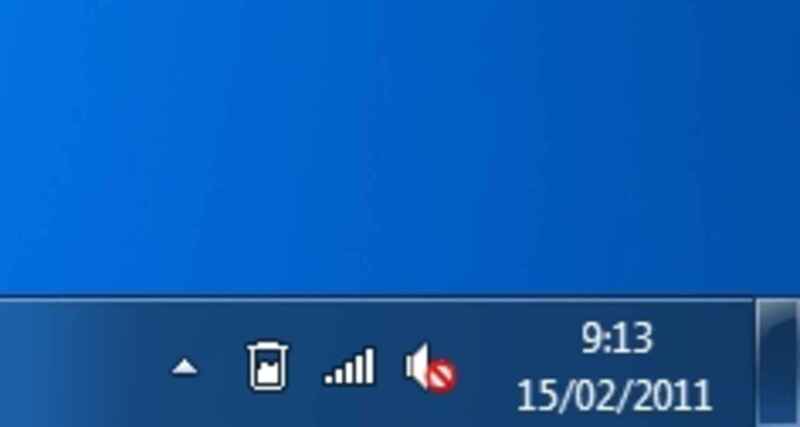
MiniBin eliminates the need for users to return to the desktop to open or empty the Recycle Bin, thereby saving time and increasing productivity.
Benefits of MiniBin:
- Quick access: Easily open the Recycle Bin with just one click from the taskbar.
- Free up screen space: Remove the Trash Can icon from the desktop, keeping your workspace tidy.
- Save time: No need to return to the desktop to perform operations with the Recycle Bin.
- Light and convenient: Takes up little system resources and is suitable for all computer configurations.
See more: How to enable tab mode in File Explorer Windows 11
Special features of MiniBin
MiniBin is more than just a miniature Trash icon. It also comes with many interesting and useful features, allowing users to customize it to their liking.
Displays the capacity of the Recycle Bin
MiniBin allows you to see the total size of files in the Recycle Bin as soon as you hover over the icon. This makes it easy to check if the Trash needs cleaning without having to open the app.
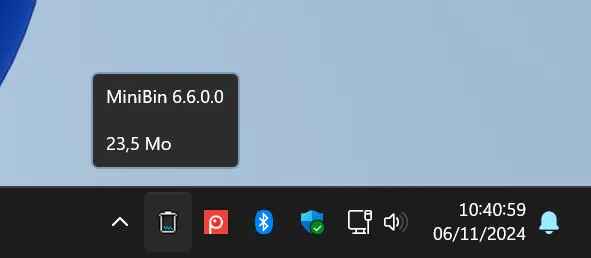
Customize icons
MiniBin can automatically change icons based on the status of the Recycle Bin (full or empty). This makes it easy for you to know when it's time to clean without opening the Trash Can.
Notice before cleaning
Another useful feature is the ability to trigger a notification before emptying the Trash. This helps avoid accidentally deleting important data and ensures you can restore it if needed.
Double click option
MiniBin allows you to customize the action when double clicking on an icon. You can choose to open the Recycle Bin or empty it immediately, depending on your needs.
Instructions for installing and using MiniBin
Below are the detailed steps to install and set up MiniBin on your computer:
Step 1: Download MiniBin from the link HERE
Step 2: Extract the ZIP file you downloaded to a convenient location on your computer.
Step 3: Run the .exe file to start the MiniBin installation process.
Step 4: Once installation is complete, the MiniBin icon will appear in the taskbar notification area.
If the icon doesn't show up immediately, you can click the small arrow (up arrow icon) on the right side of the taskbar to find MiniBin and drag it out to the desired location.
Step 5: If you want to adjust MiniBin's settings, just right click on its icon. A menu will appear with customization options, like choosing a double-click action or turning on notifications.
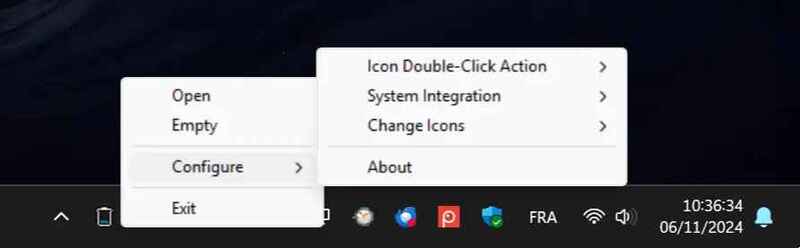
See more: Summary of 4 ways to clear Microsoft Store cache on Windows 11
Conclusion
MiniBin is a simple but extremely effective tool that meets the needs of many Windows users. If you want to keep your desktop tidy while still being able to access the Recycle Bin quickly, MiniBin is definitely the perfect choice. Not only does it save you time, this application also brings convenience with smart customization features.









