Are you feeling annoyed by the Sticky Keys notification constantly appearing on Windows 11? Although it is a useful accessibility, it sometimes hinders users. Don't worry, AnonyViet will guide you how to do it. turn off the Sticky Key prompt quickly and easily through the article below!
| Join the channel Telegram belong to AnonyViet 👉 Link 👈 |
What are Sticky Keys reminders?
Sticky Keys is a built-in accessibility feature in the Windows operating system. When enabled, it allows the user to keep the navigation keys (Start, Ctrl, Alt and Shift) active even after releasing them.
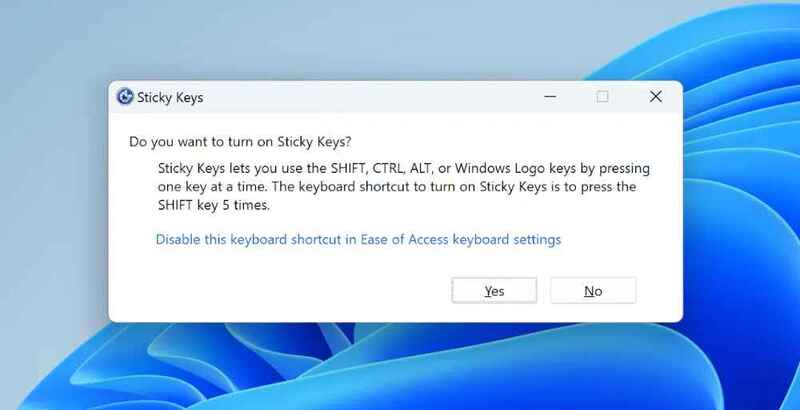
The Sticky Keys prompt usually appears when you press the 'Shift' key five times in a row. It asks if you want to enable the Sticky Keys feature.
For example:
If you turn on Sticky Keys and press the Ctrl key, the Ctrl key will remain active even after you lift your finger off the key. To deactivate the Ctrl key, you need to press it again.
This feature is especially useful for users who have difficulty holding down multiple keys at the same time, for example when needing to use the key combination Ctrl + Alt + Delete. However, for most users, this reminder is annoying and disrupts work.
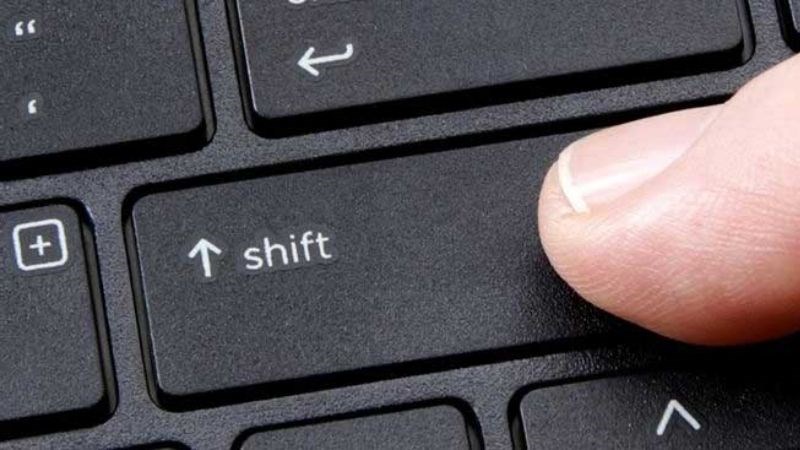
See more: How to enable BitLocker to encrypt Windows 11 hard drive
Why should you turn off Sticky Keys reminders?
- Distracting: Sudden reminders can disrupt your workflow, especially while playing games or typing.
- Unnecessary: If you don't use the Sticky Keys feature, this reminder becomes redundant and annoying.
- Avoid accidental activation: Pressing the 'Shift' key many times by mistake can accidentally activate Sticky Keys, causing difficulty while using the computer.
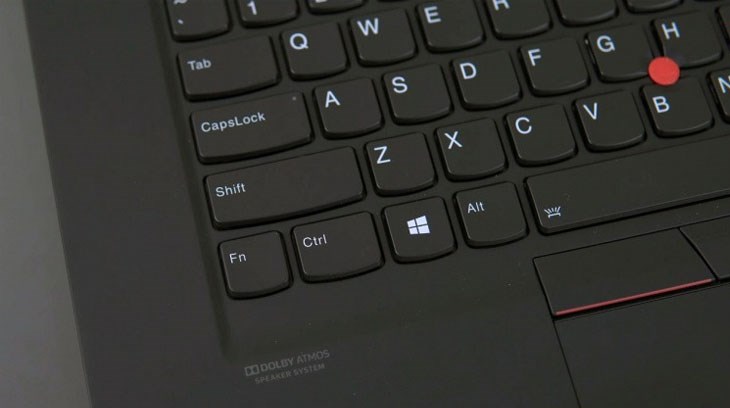
Instructions on how to turn off Sticky Keys prompt on Windows 11
Step 1: First, open the Settings app on Windows 11. You can find it in the Start menu or use the keyboard shortcut 'Windows + I'.
Step 2: Once the Settings app is open, select 'Accessibility' in the sidebar. Because as mentioned, Sticky Keys is a feature that belongs to the accessibility section.
Step 3: Go forward to the 'Keyboard' section
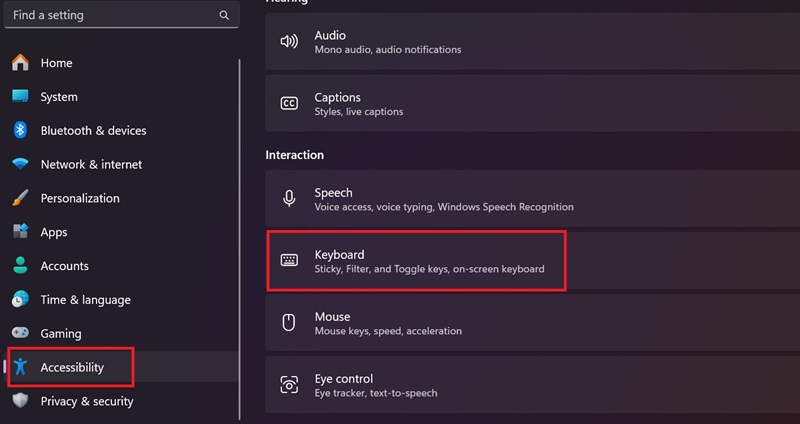
Step 4: Select 'Sticky key'
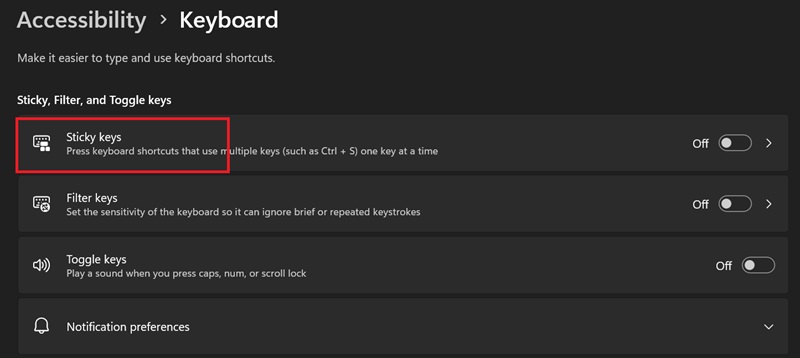
Step 5: Here, turn off the 'Keyboard shortcut for Sticky keys' option.
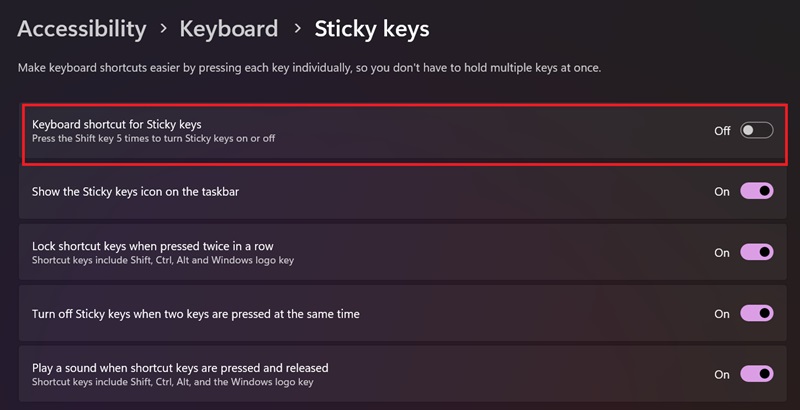
Once this option is disabled, Sticky Keys will be completely turned off. From now on, the Sticky Keys notification will no longer appear when you press the Shift key multiple times.
That's it, turning off the Sticky Keys prompt on Windows 11 is very simple, right!
See more: How to hide gaming activity on Discord
Conclusion
So, with just a few simple steps, you can turn off the Sticky Keys prompt on Windows 11 and enjoy a smoother computing experience. Hope this article has provided you with useful information. Wishing you success!








