Do you want to enjoy your favorite blockbuster movies or videos on a large TV screen with sharp image quality from your Macbook? Job Connect Macbook to TV It's actually simpler than you think! This article will guide you step by step to make it happen.
| Join the channel Telegram belong to AnonyViet 👉 Link 👈 |
Instructions for connecting Macbook to TV using cable
Prepare before connecting
Before starting, make sure you have the following prepared:
1. Cable for Macbook
- New Macbooks (from 2016 onwards): Usually use Thunderbolt 3 or USB Type-C ports. You need a cable corresponding to the connection port on your Macbook.
- Older Macbooks: Can use HDMI, Mini DisplayPort or Thunderbolt 2 ports. Check the connection port on your Macbook and choose the appropriate cable.

2. Conversion cord (if needed)
- If your Macbook does not have an HDMI port, you need a converter cable from the connection port on the Macbook to HDMI. For example: USB-C to HDMI, Mini DisplayPort to HDMI,…
- Make sure your TV has at least one free HDMI port
See more: Registration instructions Youtube Premium is free on Samsung TVs
Implementation steps
Once fully prepared, follow these steps to connect your Macbook to the TV:
Step 1: Connect the cable
- Plug one end of the cable into the corresponding connection port on the Macbook.
- Plug the other end of the cable (or the HDMI end of the adapter) into an empty HDMI port on the TV.
- Remember the HDMI port number you just used, especially if your TV has multiple HDMI ports.
Step 2: Install on TV
- Turn on the TV and use the remote to switch to HDMI mode.
- Select the correct HDMI port corresponding to the port you connected the cable to in step 1.
Step 3: Install on Macbook
- Click on the Apple icon in the upper left corner of the screen and select “System Preferences…”
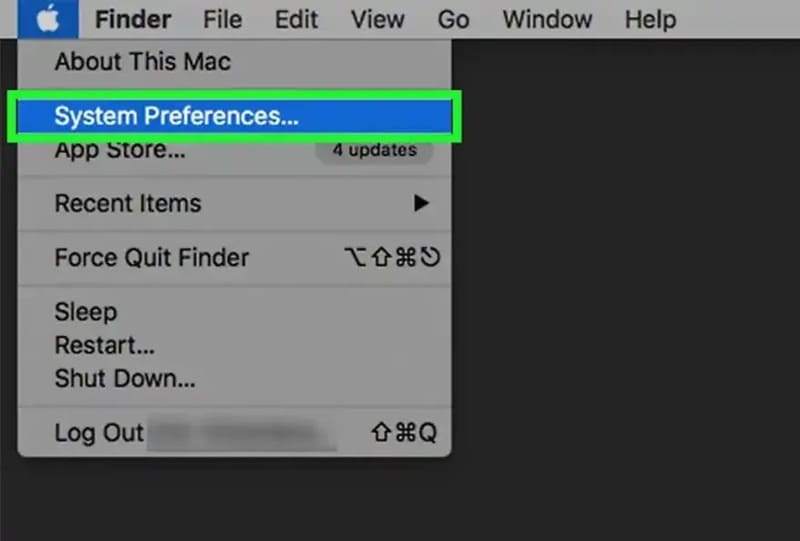
- In the System Preferences window, click on the “Displays” icon (computer screen icon).
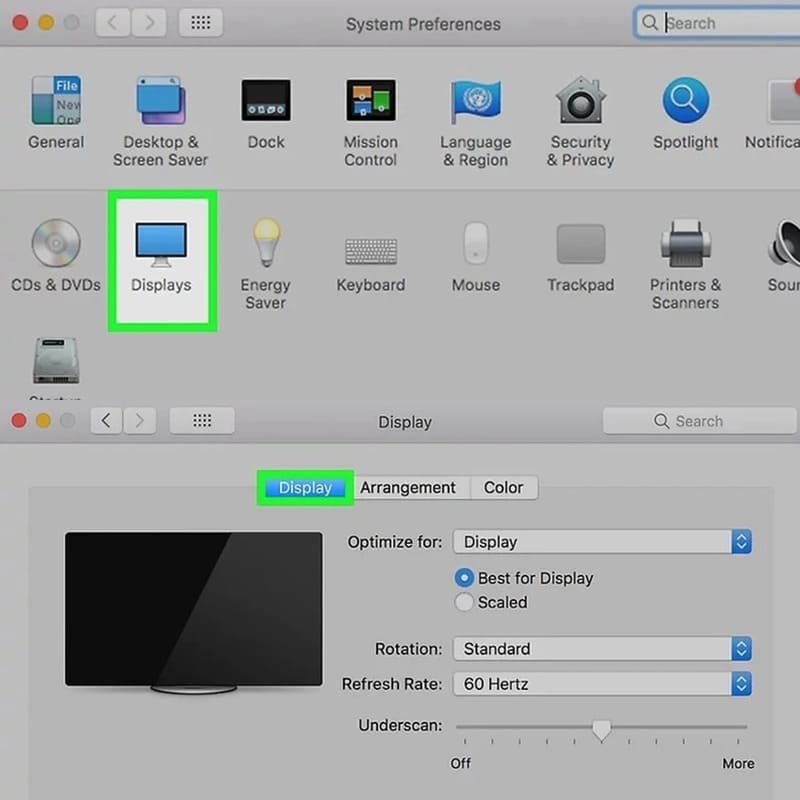
- Hold down the “Option” key on the Macbook keyboard.
- In the Displays window, click the “Detect Displays” button to have your Macbook automatically detect the TV screen.
Step 4: Sound settings
- Return to the System Preferences window and click on the “Sound” icon (speaker icon).
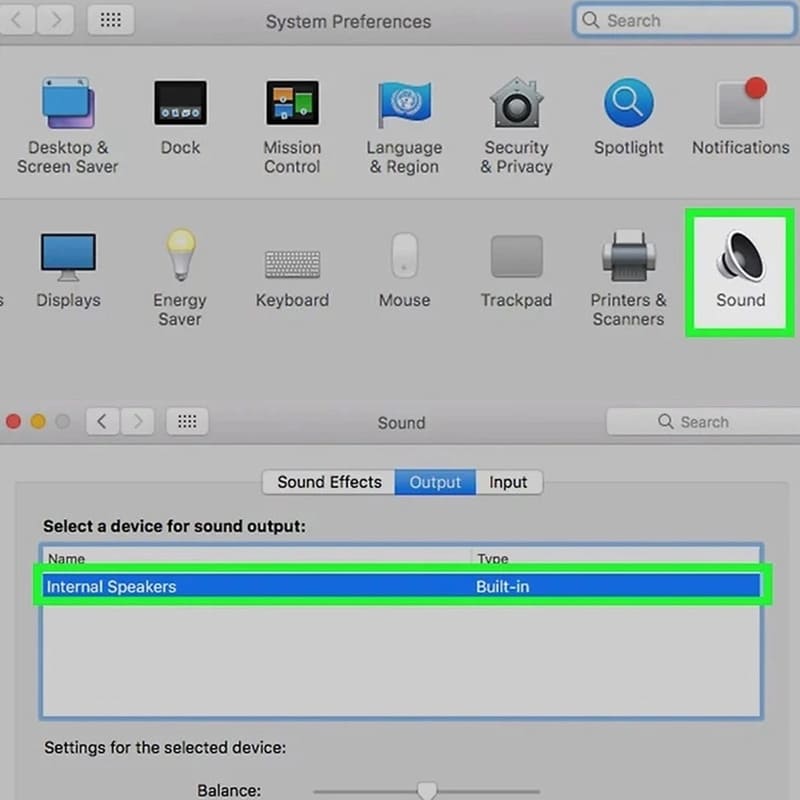
- In the Sound window, select the “Output” tab.
- Click on your TV name in the list of audio output devices to have your Macbook output sound to the TV.
After completing the above steps, you have successfully connected your Macbook to the TV! Now you can watch movies, videos, slideshows or any content from your Macbook on a large TV screen with excellent image and sound quality.
Instructions for connecting Macbook to TV using AirPlay
Step 1: Make sure your TV supports AirPlay 2. This information is usually specified in the TV's specifications.
Step 2: Both Macbook and TV must be connected to the same Wi-Fi network.
Step 3: Click on the AirPlay icon (rectangular icon with an up arrow) on the Macbook menu bar > Select your TV name in the list of available AirPlay devices.
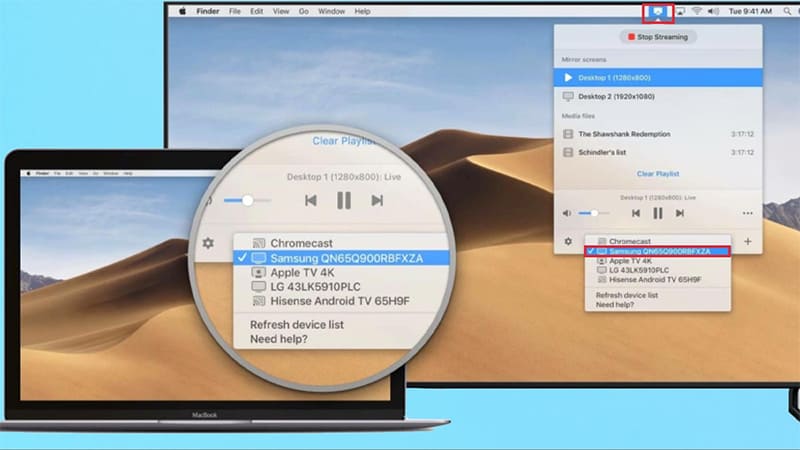
Once connected, the content on the Macbook screen will be displayed on the TV. You can adjust the volume and other settings directly on your Macbook.

See more: 3-way guide Transfer files from Android to MacBook
Conclusion
Job Connect Macbook to TV Helps you enjoy a better entertainment experience on the big screen. You can choose the cable or wireless connection method (AirPlay) depending on your needs and device. Wish you success!











