Is your PC old and you're wondering between switching to Linux or looking to run Windows 11 despite limited resources? Do not worry, Tiny11Builder will help you! This free and open source tool allows you to thoroughly tweak Windows 11, making it compatible with modest configurations.
| Join the channel Telegram belong to AnonyViet 👉 Link 👈 |
Tiny11Builder – Lightweight Windows 11 ISO creation tool
Tiny11Builder is a set of PowerShell scripts designed to automate the creation of Windows 11 ISO images. The main goal is to use only Microsoft utilities like DISM, without the need for third-party tools. The only executable included is oscdimg.exe, included in the Windows ADK, which is used to create bootable ISO images.

Benefits of using Tiny11Builder
Tiny11Builder not only helps you create a lightweight version of Windows 11 (Home, Education, Pro, etc.) but also helps remove unnecessary libraries, services and applications that can slow down the system. In particular, this tool allows installing Windows 11 without a Microsoft account.
Local account feature
Tiny11Builder integrates Windows 11 configuration features with local accounts, which is very popular with users. Thanks to it, you do not need to log in with a Microsoft account during the installation process.

Skip hardware requirements
Tiny11Builder also allows you to bypass the hardware requirements imposed by Microsoft, allowing Windows 11 to be installed on any PC, even those that do not meet the criteria.
Super lightweight 'Core' version
Tiny11Builder also offers an even lighter 'Core' version for development and testing environments. This version removes additional components such as Windows Component Store (WinSxS), Windows Defender, and Windows Update. However, be careful, this minimalist version is not recommended for daily use because it lacks essential features.
See more: Tired of Touchpad is frozen and does not work? Try these 7 solutions now
List of removed applications
Some of the removed apps include Clipchamp, News, Weather, Xbox, Solitaire, Edge, OneDrive and many more. You can find the full list of removed apps above project's GitHub page. However, you can still reinstall them from the Microsoft Store if needed.
Instructions for creating a lightweight version of Windows 11 with Tiny11Builder
Step 1: Access project's GitHub page Tiny11Builder > Click the 'Code' button and then 'Download ZIP' to download the project's compressed file > Unzip the file
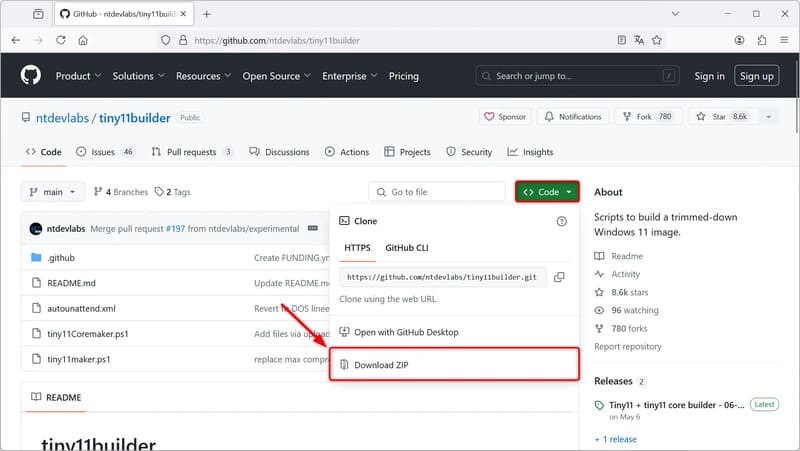
Step 2: Open a web browser and visit the Windows 11 download page HERE
Step 3: Scroll down to the 'Windows 11 Disk Image (ISO) Download' section > Select 'Windows 11 (multi-edition ISO)' and press 'Download'.
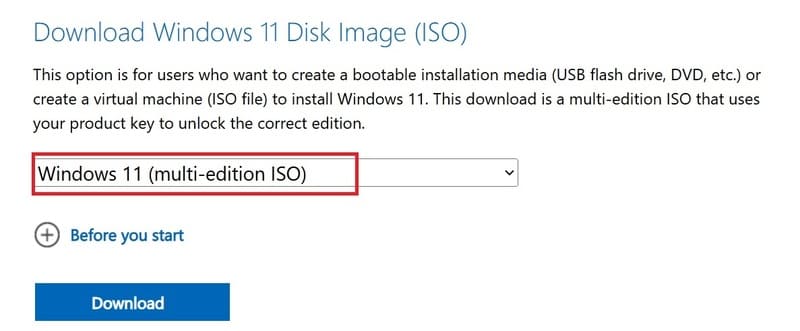
Step 4: Select language and press 'Confirm'.
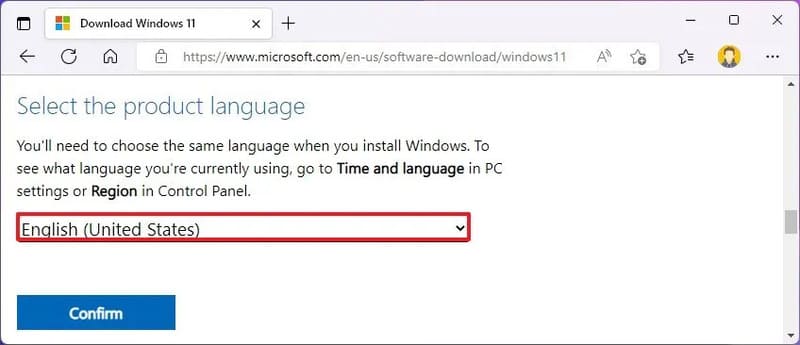
Step 5: Click '64-bit Download' to download the Windows 11 ISO file.
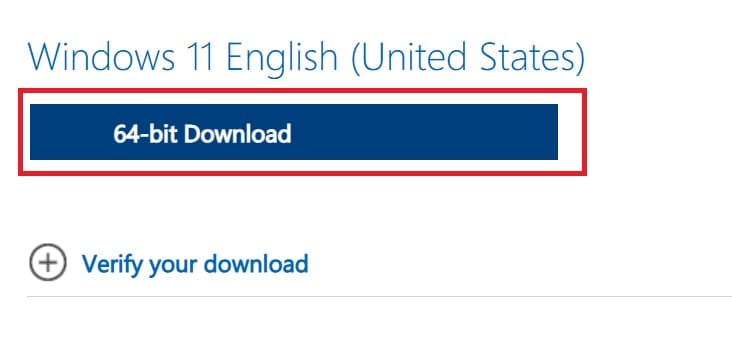
Step 6: Once the download is complete, right-click on the ISO file and select Mount. Remember the drive letter assigned to the ISO (eg 'F:').
Step 7: Open the Start menu, search for 'PowerShell' and run with administrator rights.
Step 8: In the PowerShell window, type the following command and then Enter:
Set-ExecutionPolicy unrestricted
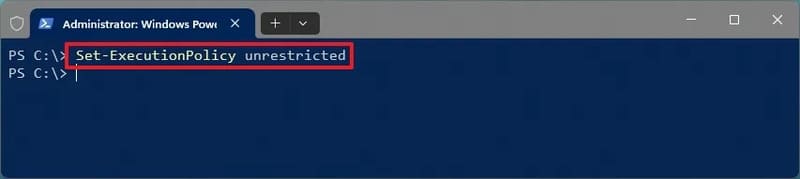
Step 9: Paste the following command and Enter:
& “C:\PATH\TO\SCRIPT\tiny11maker.ps1”
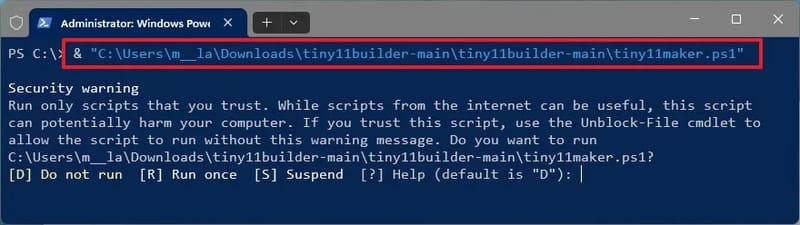
Step 10: When prompted, type “R” and press Enter to continue.
Step 11: Confirm the drive letter and press Enter
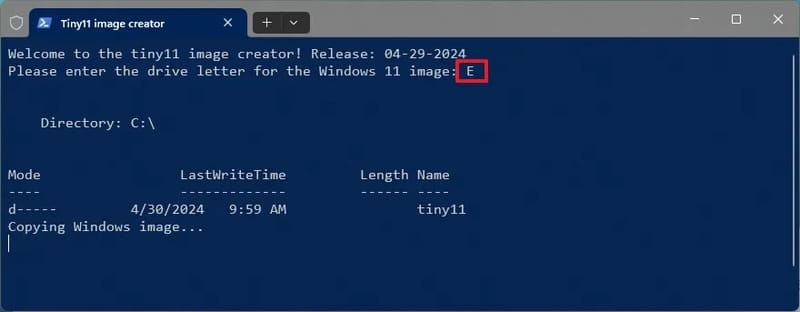
Step 12: Enter the index number of the operating system version for which you want to create the ISO file and press Enter. (Example “6” is for Windows 11 Pro) > Press Enter to complete the process and exit the script.
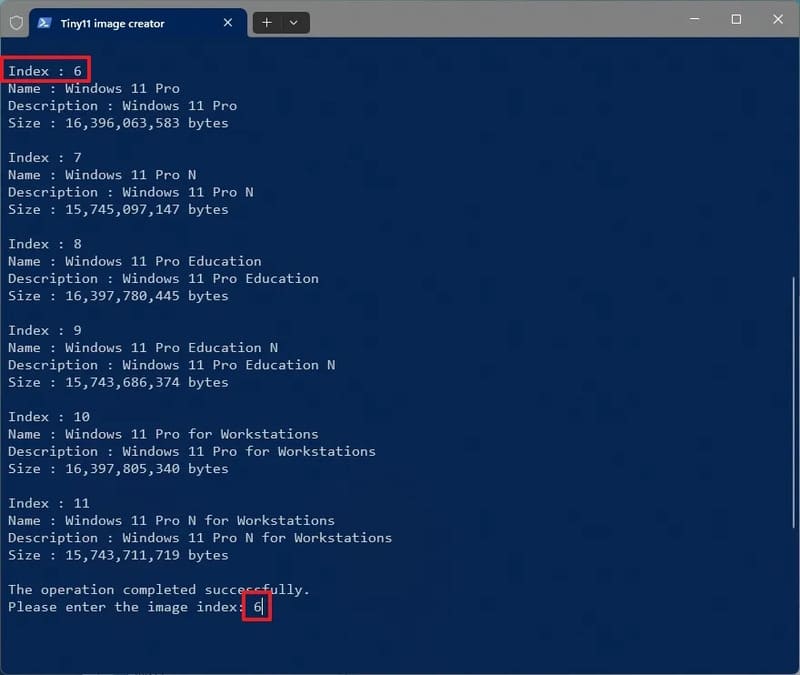
Step 13: Finally, you need to reset PowerShell's execution policy to ensure safety. Execute the command below and press Enter:
Set-ExecutionPolicy Restricted
After completing the above steps, the script will create a custom ISO file that does not contain default applications. This file will be in the folder containing the script “tiny11maker.ps1”. You can use this ISO file to install Windows 11.
See more: Download now the legendary Winamp music player application on iOS and Android
Conclusion
In short, Tiny11Builder is a powerful and flexible tool that allows you to create a customized version of Windows 11, tailored to your specific needs. Whether you're looking to improve performance on your old device or simply want to get rid of unwanted bloatware, Tiny11Builder is the perfect solution for you.










