The file management experience on Windows 11 is becoming more flexible and convenient than ever with the new feature – tab mode in File Explorer. Enabling tab mode not only helps users easily switch between folders and drives, but also provides a neat and efficient workspace. Let's explore how to activate this feature through the article below.
| Join the channel Telegram belong to AnonyViet 👉 Link 👈 |
How to Tab Mode in File Explorer Windows 11
Method 1: Update Windows
To use tab mode in File Explorer, you need to make sure that your computer is running on Windows 11 Build 22621.675 or higher.
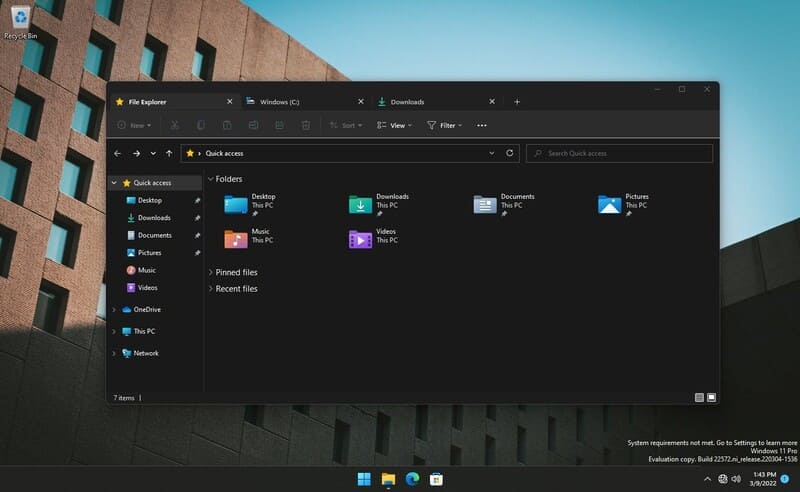
Step 1: You can check your Windows version by opening the RUN dialog box (Windows + R), typing 'winver' and pressing Enter.
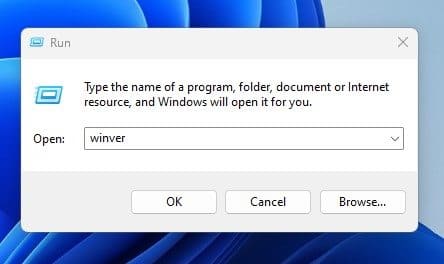
Now the window appears, you can check Windows 11 version here.
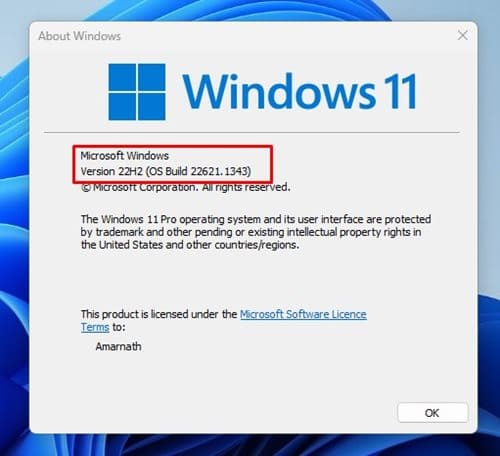
Step 2: If your PC isn't running Windows 11 Build 22621.675 (or higher), you should update by going to Settings > Windows Updates > Click the 'Check for updates' button.
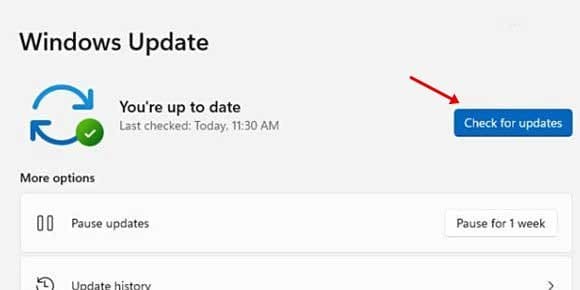
Step 3: Restart your computer, now you will see the tabbed interface in File Explorer.
See also: Tips to restore the old ribbon interface on File Explorer
Method 2: Using ViVeTool
If for some reason you don't have tab mode on Windows 11, you can use the Vivetool tool following the instructions below to enable it:
Step 1: Download the latest version of ViVeTool ZIP file from Github HERE
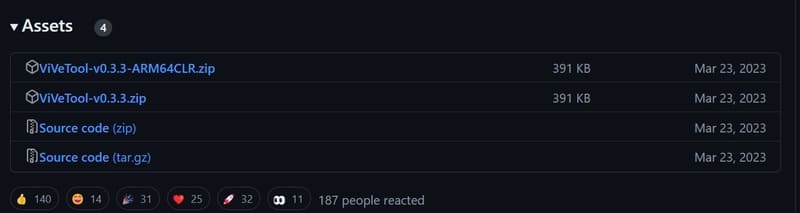
Step 2: Extract the ViVeTool ZIP file to an easily accessible folder.
Step 3: Launch Command Prompt with administrator privileges.
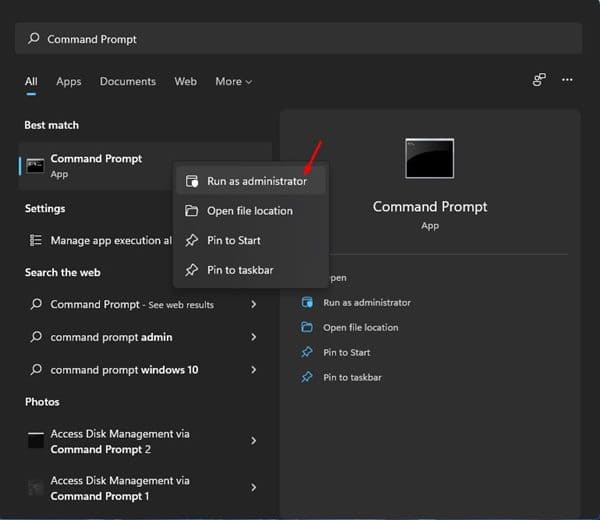
Step 4: Navigate to the folder containing the extracted ViVeTool and copy its path.
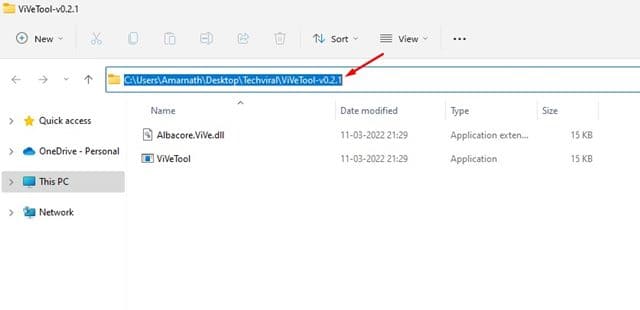
Step 5: In the Command Prompt window, type cd followed by the path of the ViVeTool folder and press Enter.
For example: cd “C:\Users\Techviral\Downloads\ViVeTool-v0.2.1”
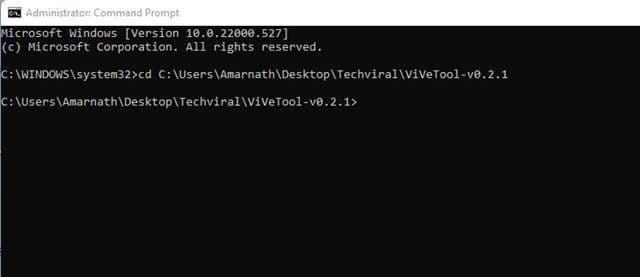
Step 6: Enter command vivetool addconfig 34370472 2 and press Enter to enable the feature. The number 34370472 is the code for the feature to enable, and the number 2 is to enable the feature. To disable, replace the number 2 with the number 1.
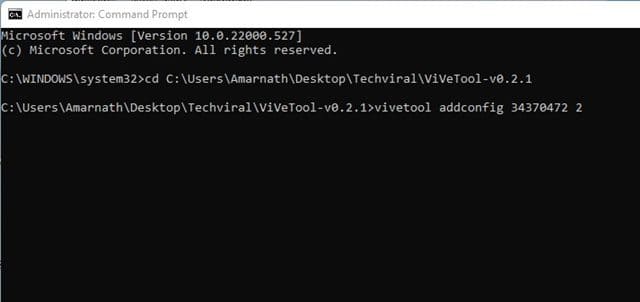
Step 7: If you receive the message “Successfully set feature configuration”, this means you have successfully enabled the feature.
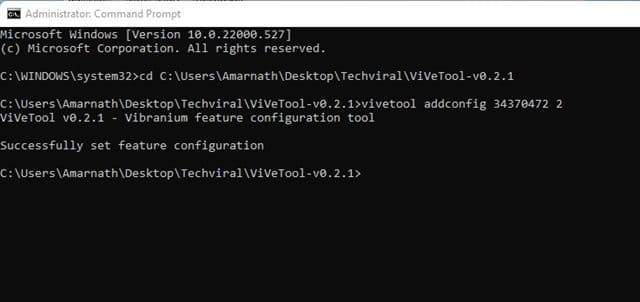
Step 8: Restart your computer to apply the changes and start using the new tab interface in File Explorer.
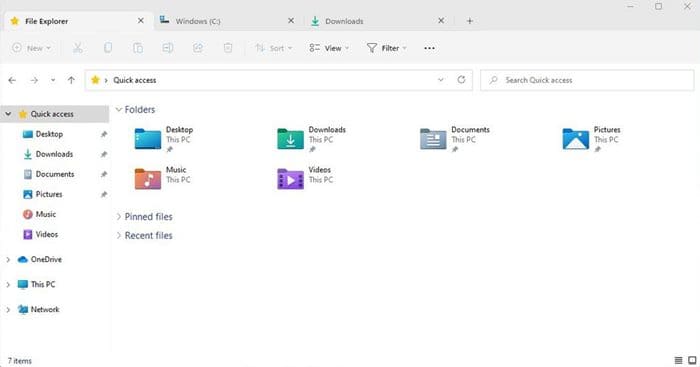
How to turn off tab mode in File Explorer
While some users like the new tab interface, others are unhappy with it due to bugs and lack of features. You can turn it off by:
Step 1: Open Command Prompt in Admin mode > Paste the following command line:
vivetool delconfig 34370472 2
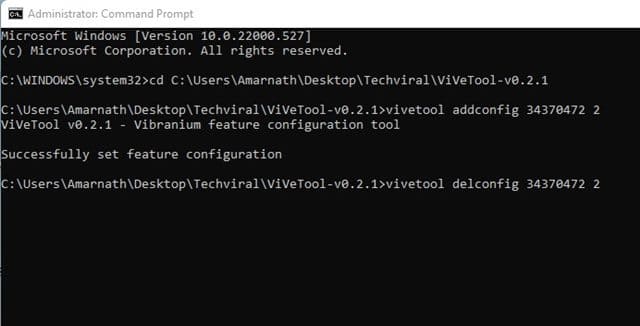
Step 2: Restart your PC and you will see the tab interface will be gone.
See more: 99+ Tips Customize File Explorer not everyone knows
Conclusion
So, turning it on or off tab mode in File Explorer on Windows 11 22H2 has now become much simpler and easier. Whether you are a fan of new things or a fan of tradition, this customization will definitely meet your needs. Try it out and enjoy the convenience that the tab feature brings!











