Apple users can now experience the feature Circle to Search on iPhoneThe article below will guide you in detail on how to set up this feature by effectively utilizing the Google Lens image search tool.
| Join the channel Telegram belong to AnonyViet 👉 Link 👈 |
What is the Circle to Search feature?
As the name suggests, 'Circle to Search' gives users the ability to circle or highlight a piece of information (whether text or image) on the screen, and then instantly search for relevant information via Google.
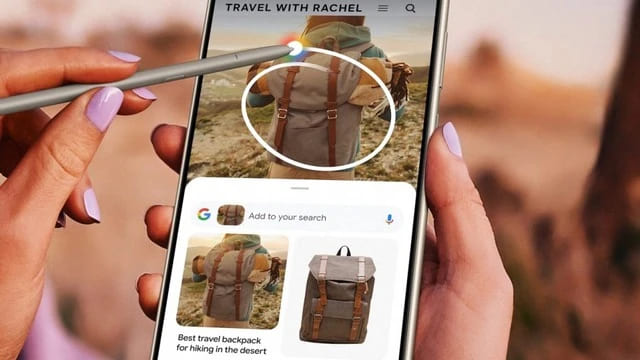
In early 2024, Google introduced Circle to Search on the Galaxy S24 and Pixel 8 models, making it easier to find information on the screen. Google and Samsung soon expanded the feature to more devices such as the Pixel 7, Pixel 6, Galaxy S23, and Galaxy S22.
Although Google only provides Circle to Search For Samsung devices but not yet iPhone or other Android lines, iPhone users can still experience this feature through a new shortcut from the Google application.
This shortcut will automatically take a screenshot of your iPhone and send the image to Google Lens, helping you search for information, copy text, translate languages, or check your homework easily.
How to Use Circle to Search on iPhone
For iPhone with Action Button
For iPhones with Action Buttons like iPhone 15 Pro, do the following:
Step 1: You click on the link THE FOLLOWING and download the shortcut to your computer
Step 2: Go to Settings > select 'Action Button'
Step 3: Drag to Shortcuts > Tap 'Choose a shortcut' > Select the 'Search your screenshot' shortcut you just added.
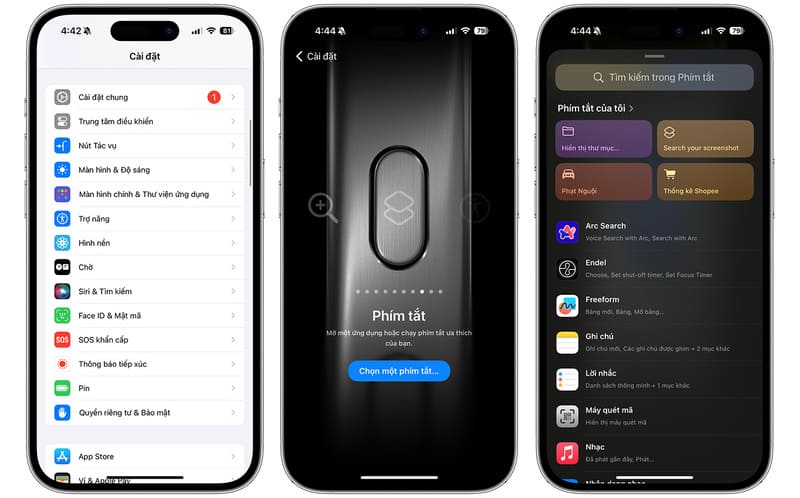
Once you have set up a shortcut for the Action Button, simply holding down the button will trigger your iPhone to take a screenshot and automatically send the image to Google Lens. You can then adjust and edit the image as you like.
For iPhone without action button
Despite the lack of an Action button, older iPhone models still let you quickly access Shortcuts via the Back Tap feature, by gently tapping the back of the phone. Here's how:
Step 1: Download the shortcut as above > Open Settings > Select 'Accessibility'
Step 2: Go to 'Touch' > Select 'Touch on back' > Tap Double or Triple Tap as desired.
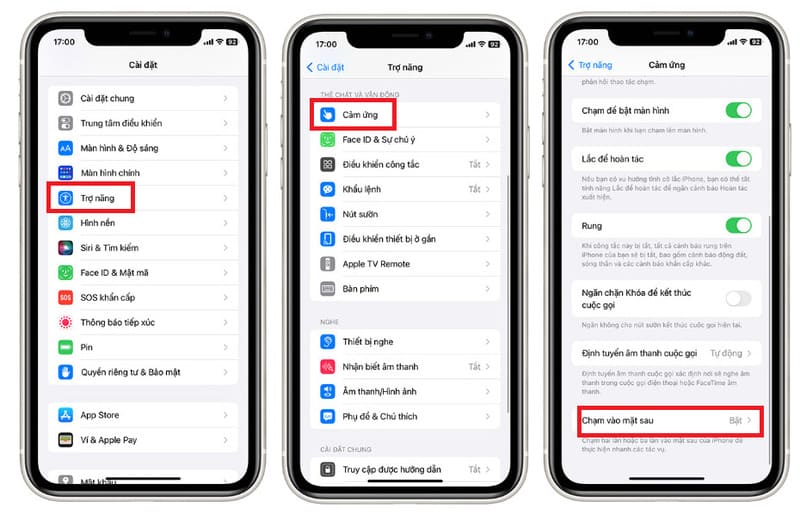
Step 3: Scroll down > Tap the 'Search your screenshot' shortcut to assign this shortcut to tapping on the back of your iPhone.
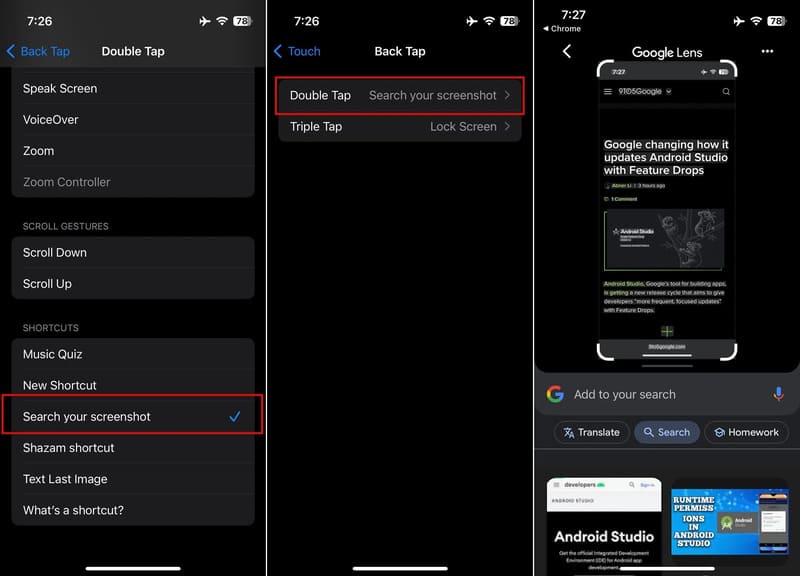
Epilogue
With Circle to Search on iPhonesearching for information on the web through screenshots becomes quick and easy. For products of unclear origin or content written in a strange language, this feature will help you find the necessary information quickly. You just need to select the information you want to look up in the photo and Google Lens will take care of the rest. Good luck!









