When an application is unresponsive on Windows, we often use preferences End Task to force close the app and restart. However, previously the only way to end a task was through Task Manager, but now you can add the 'End Task' button directly to the Taskbar in Windows 11. Enabling this option is very simple. , let's discover how to do it right below!
| Join the channel Telegram belong to AnonyViet 👉 Link 👈 |
What is the difference between Close Window and End Task?
Both Close Window and End Task are actions applied to stop the operation of a program on Windows. However, there are important differences between them:
- Close Window only turns off the program's interface, while the program remains active in the background.
- End Task will stop all program activities, from the interface to background processes.
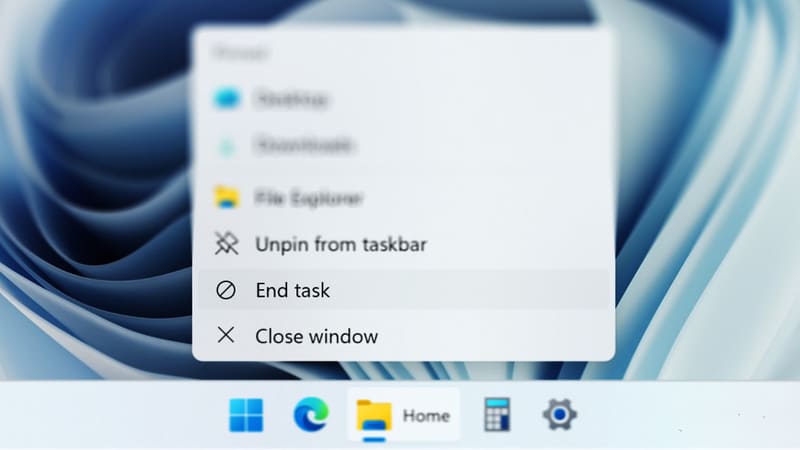
For example, when you are using a browser and have multiple tabs open. When you click the Close button in the top right corner of a tab, only that tab will close, while the browser will still run in the background.
Meanwhile, selecting End Task from Task Manager or the Taskbar will completely shut down the browser. This is a method commonly used when the program is unresponsive and cannot be closed via Close Window.
How to activate the End Task feature on the Taskbar
Method 1: Through Settings
Step 1: Open the Settings app (press Windows + I)
Step 2: Select System > 'For developers'
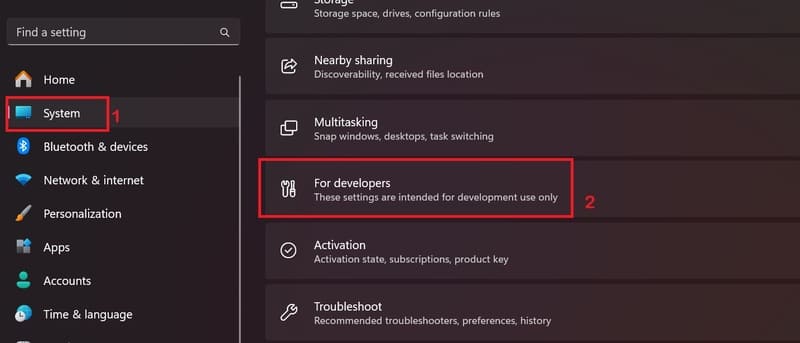
Step 3: Enable activation in 'End Task' section.
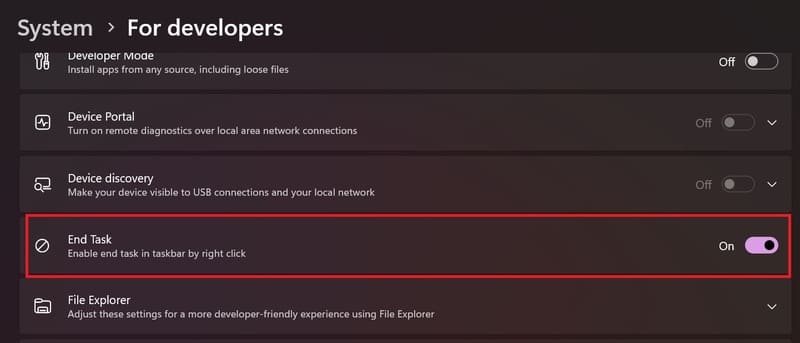
Now, when you right-click on the icon of a running application from the Taskbar, you will see the End Task option in the context menu. Use it to force close any app if it becomes unresponsive.
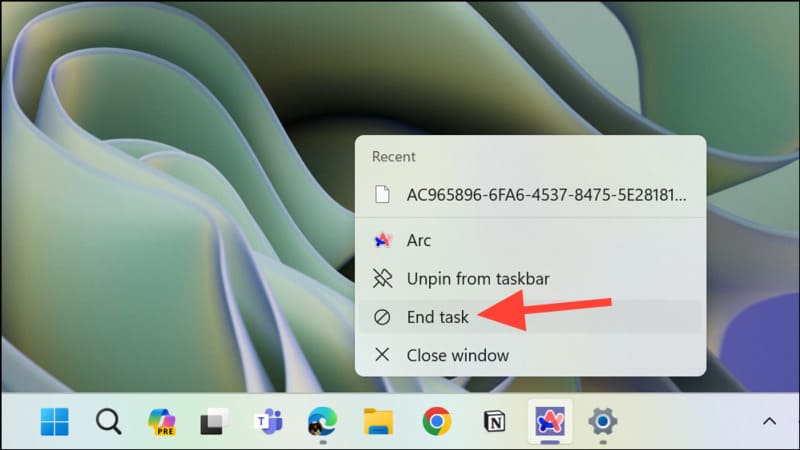
Method 2: Through Registry Editor
If you cannot use the above method to get the End Task button for Taskbar, you can also change the value of the TaskbarEndTask key in the Registry Editor. The steps are as follows:
Note: You should not change the Registry unless there is no other choice. Also, before making any changes, always create a backup first.
Step 1: Open the Run application by pressing Windows + R
Step 2: Type regedit > Press Enter to open the Registry Editor window.
Step 3: Paste the following address > Press Enter
HKCU\Software\Microsoft\Windows\CurrentVersion\Explorer\Advanced\TaskbarDeveloperSettings
Step 4: Double click on DWORD 'TaskbarEndTask' in the right pane.
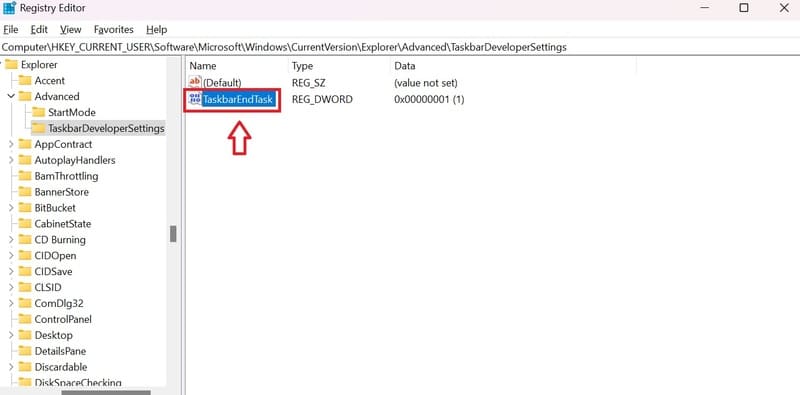
Step 5: Change the value in the Value data section to 1 and click 'OK'.
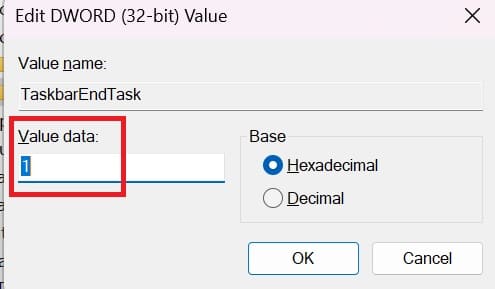
Step 6: Restart the computer to apply the changes.
Epilogue
How to activate the feature End Task on the Taskbar makes it easy to close unresponsive applications. Thanks to that, task management becomes more flexible and effective, bringing the best computer experience to users.







