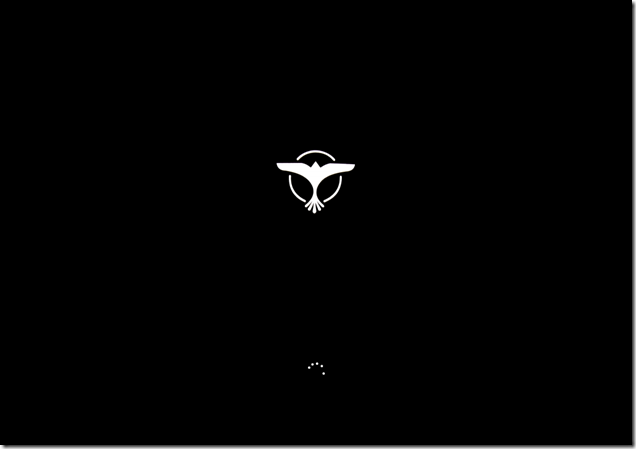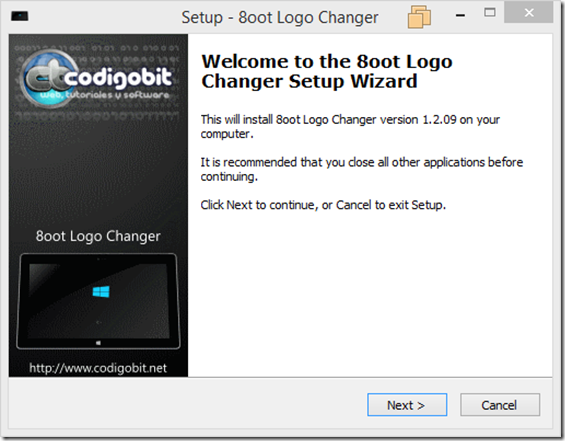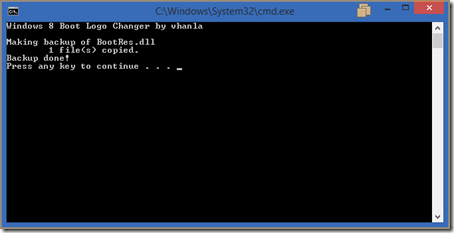| Join the channel Telegram belong to AnonyViet 👉 Link 👈 |
When you start the computer, the system will start the BIOS to check the devices, this check is called POST (Power-on Self Test). After checking the hardware devices, the system will detect the Master Boot Record file in the drive to load the operating system.
Boot Screen is the waiting screen while starting the operating system. The boot screen contains the operating system logo (Microsoft, Linux, Mac) or the manufacturer's logo (OEM: Asus, Acer, Vaio).
Changing the logo to your liking is no longer difficult for users. Below I will guide you to change the logo of the Windows 8.1/8 operating system easily using the program. 8oot Logo Changer.
1) Download the program here This
2) Proceed with installation:
- Select the installation path
- Finish installation and run
3) Backup the system logo before proceeding
- Bitmaps tab, click backup to backup
4) Proceed to change the logo
- Select Load Picture –> Find the photo you want to make the logo
- After uploading the image, crop the image, then select the “>” sign to load into the program.
- Next step is through the Testmode tab to turn on the Testsigning mode feature, this feature allows you to change the logo in the system -> Select “Turn it ON or OFF”
- Via the Bitmaps tab, select “Generate bootres.dll”, to force your image into the bootres file
- Final step, restart Windows