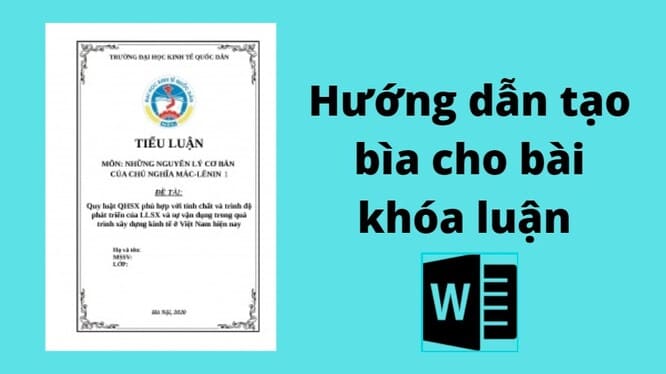Above Windows 11, having multiple accounts allows you to create a separate space for everyone to use your computer without affecting your experience. However, when an account is no longer needed, you can delete it in several ways, including through the Settings app, Control Panel, User Account, Computer Management, Control Panel and PowerShell.
| Join the channel Telegram of the AnonyViet 👉 Link 👈 |
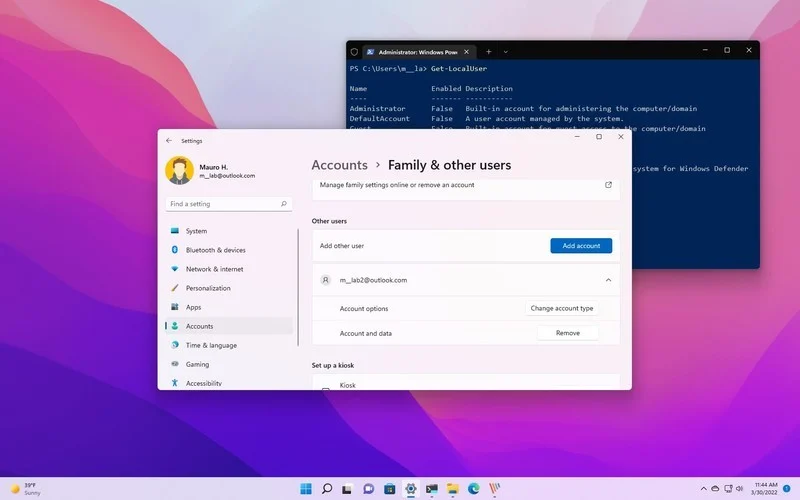
If you must temporarily restrict a user’s access, you do not need to delete the account. Instead, you should disable users on Windows 11.
In this Windows 11 guide, we will show you different ways to delete an account on your computer.
How to delete an account on Windows 11 using Settings
To delete an account and data using the Settings app on Windows 11, follow these steps:
1. Open Settings.
2. Click Accounts.
3. Click Family & other users on the right side.
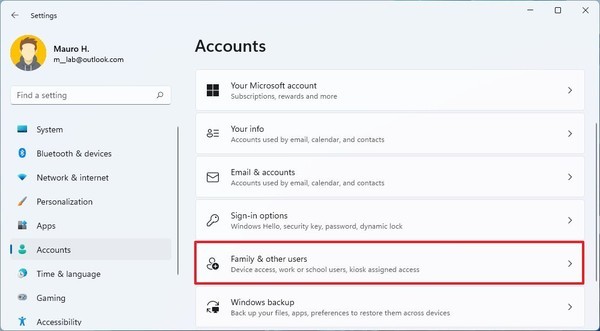
4. Select an account and click the button Remove.
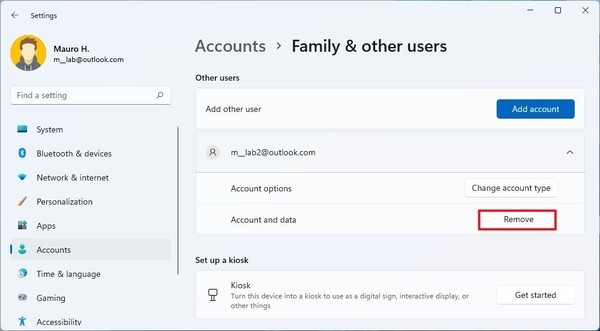
5. Click the button Delete account and data.
After you complete the above steps, the user’s account and data files will be deleted from the system.
How to delete an account using Control Panel
To delete accounts and files using Control Panel, follow these steps:
1. Open Control Panel.
2. Click User Accounts.
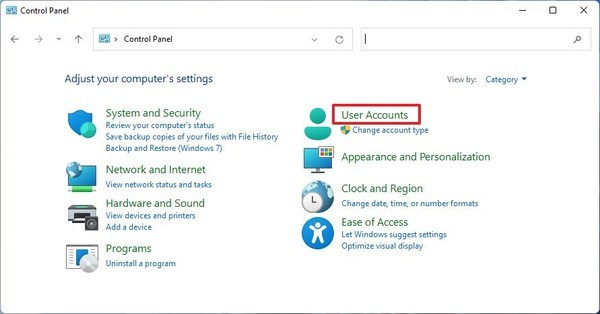
3. Click option Remove user accounts.
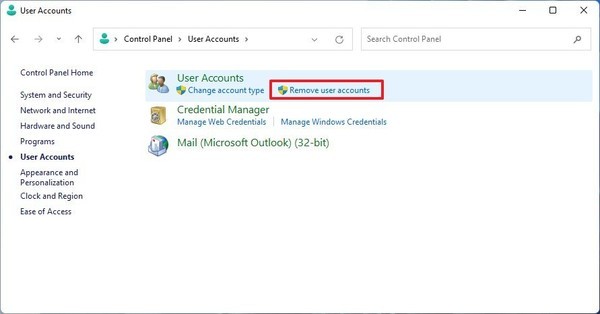
4. Select the account to delete.
5. Click option Delete the account.
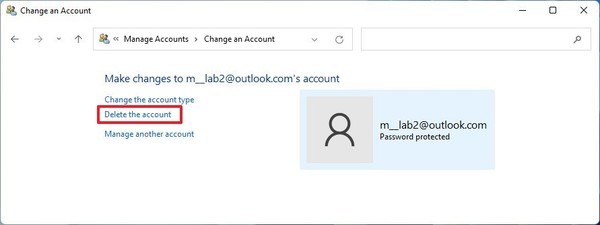
6. Click the button Delete Files to delete accounts and files.
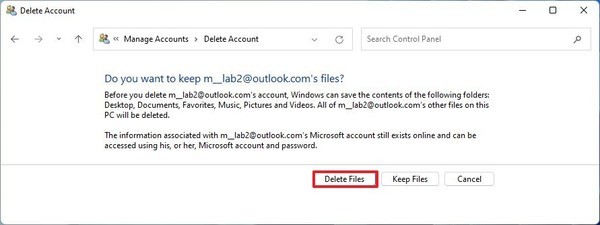
7. Click the button Keep files to delete the account, keep the files in the profile folder.
8. Click the button Delete Account.
After you complete the steps, the account will be removed from Windows 11.
How to delete an account using Computer Management
To delete an account using Computer Management, follow these steps:
1. Open Start.
2. Search Computer Management and click on the top result to open Computer Management.
3. Access the following path:
Computer Management > System Tools > Local Users and Groups > Users
4. Right click on the user and select Delete.
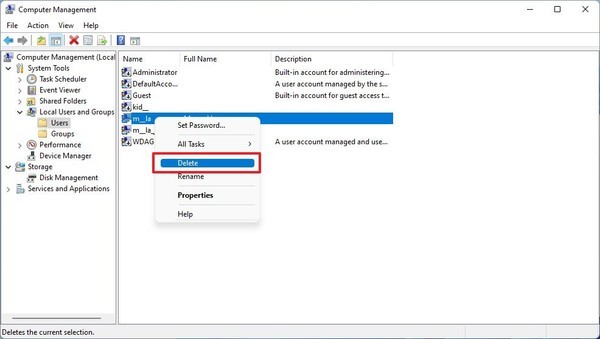
5. Click the button Yes.
After you complete the steps, the account will be deleted, but the files will still be in the “Users” folder, below the account name folder.
How to delete an account using User Account
To remove an account from the old User Account interface, follow these steps:
1. Open Start.
2. Search netplwiz and click on the top result to open the interface User Accounts old.
3. Select the account to delete on Windows 11.
4. Click the button Remove.
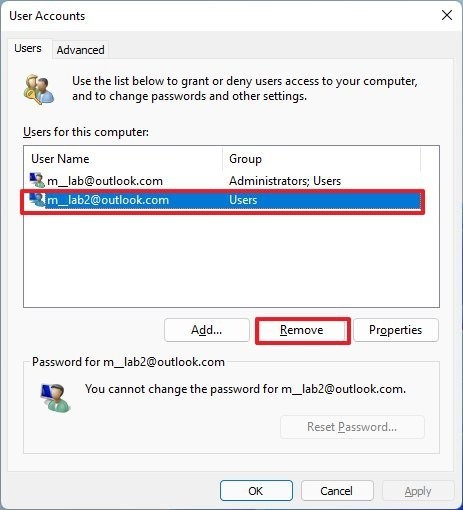
5. Click the button Yes.
6. Press Apply.
7. Then choose OK.
After you complete the steps, the Windows 11 account will be deleted without deleting the user’s files.
How to delete an account using Command Prompt
To delete an account using Command Prompt on Windows 11, follow these steps:
1. Open Start.
2. Search for Command Prompt, right-click on the top result and select the option Run as administrator.
3. Type the following command to note the available user accounts and press Enter:
net user
4. Type the following command to delete a user account on Windows 11 and press Enter:
net user USER-NAME /delete
In the command, replace “USER-NAME” with the name of the account to be deleted. This example deletes the account “JohnSmith”:
net user JohnSmith /delete
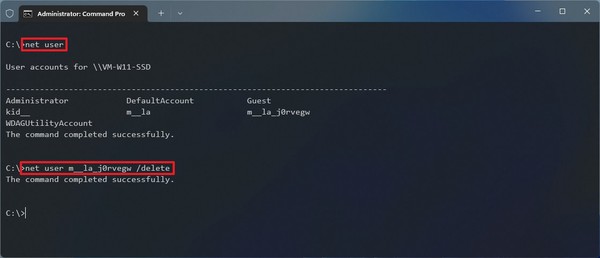
After you complete the steps, this command will delete the account and the account files will remain on the computer.
How to delete an account using PowerShell
To delete an account using a PowerShell command on Windows 11, follow these steps:
1. Open Start.
2. Search for PowerShell, right click on the top result and select Run as administrator.
3. Type the following command to note the available user accounts and press Enter:
Get-LocalUser
4. Type the following command to delete a user account on Windows 11 and press Enter:
Remove-LocalUser -Name "USER-ACCOUNT"
In the above command you need to replace “USER-ACCOUNT” with the name of the account to be deleted. This example deletes the account “JohnSmith”:
Remove-LocalUser -Name "JohnSmith"
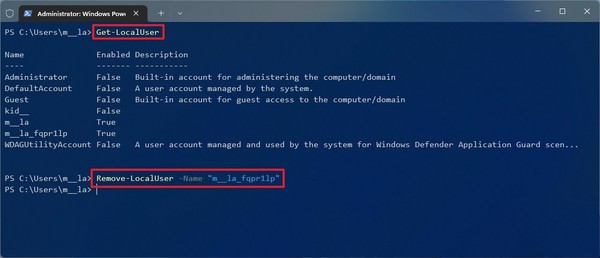
After you complete the steps, PowerShell will delete the account without deleting the files on Windows 11.