Google Bard is Google’s AI chatbot that responds to user-provided questions in a natural way that is most human-like. It is similar to Bing Chat but it is from Google. Although Google is still working on integrating Bard into Chrome, it doesn’t have a dedicated PC app until now. However, you can still Bard experience in the browser But in this article, I will show you how to install Bard as an app on Windows 11.
| Join the channel Telegram belong to AnonyViet ???? Link ???? |

In fact, Google Bard still doesn’t have an official Desktop application, this trick uses Progressive Web App (PWA) technology to install web pages in the browser as a Desktop application. Thanks to the feature of service worker, manifest and https, PWA can work offline even when there is no network. You can learn more about this technology here.
How to Install Google Bard on Windows 11 Using Chrome
Step 1: Open Google Chrome and go to Google Bard’s homepage here.
Step 2: Click the Settings button (3 dots) on the top right and select “More Tools” and press “Create Shortcut…”.
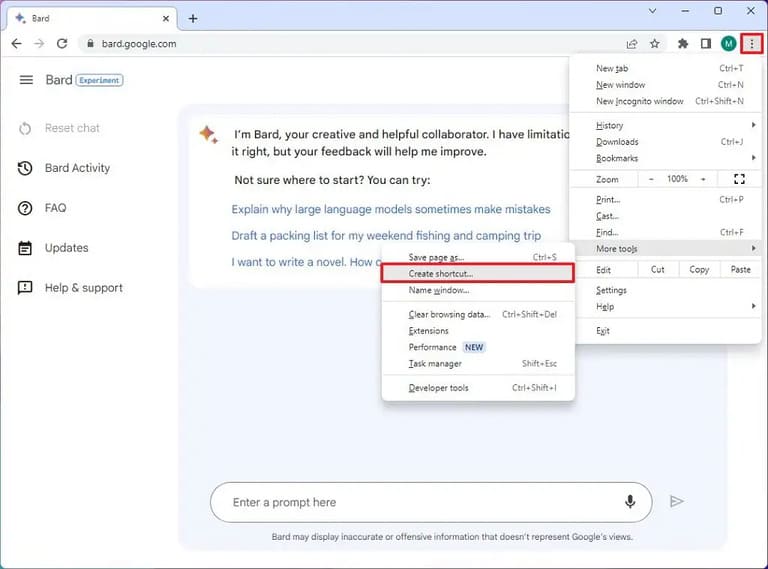
Step 3: Press “Create”.
That’s it, Google Chrome will install Bard’s version of the app on your computer. Alternatively, you can also do the same with the Edge browser.
Uninstall Google Bard Using Chrome
To uninstall Google Bard from Chrome, you can follow these steps:
Step 1: Open Google Chrome.
Step 2: Copy this link and paste it in a new tab on Chrome: chrome://apps
Step 3: Right click on the Google Bard and select “Remove from Chrome”.
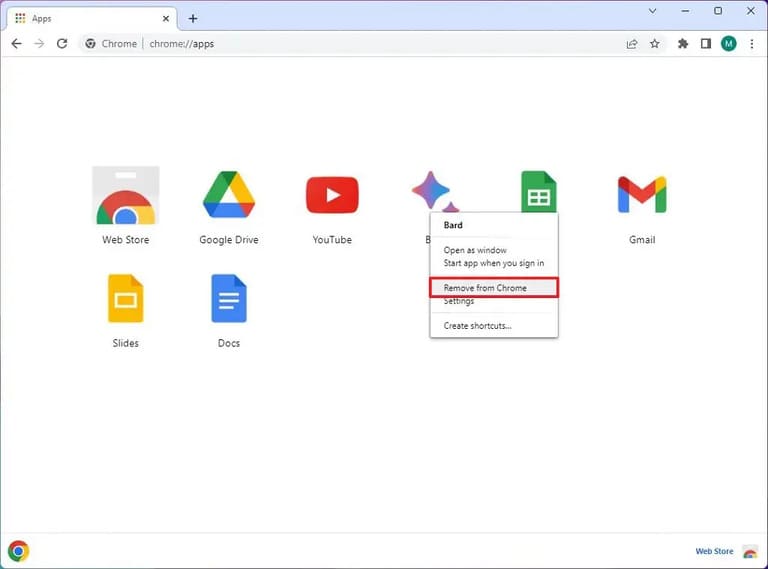
You can also uninstall Google Bard in Settings > Apps > Apps & features, select Bard and press “Uninstall”. Or go to the Start Menu, right-click and select “Uninstall”.
How to install Google Bard on Windows 11 using Edge
How to install Google Bard on Edge browser is similar to Chrome, follow these steps:
Step 1: Open the Microsoft Edge browser and go to the Google Bard website here.
Step 2: Tap “Settings and more” at the top right then select Apps and press “Install this site as an app”.
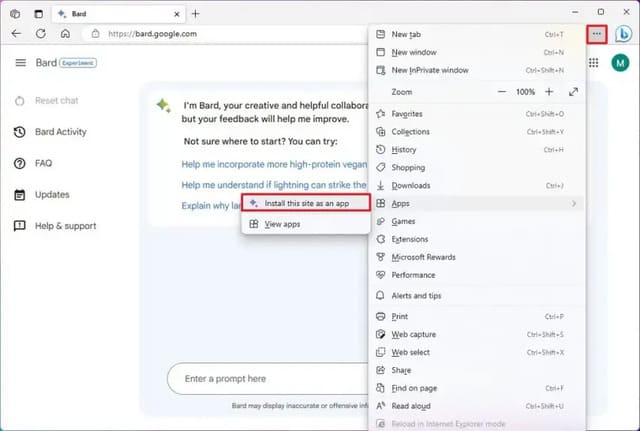
Step 3: Press “Install”.
So Google Bard is already installed on your machine.
Uninstall Google Bard with Edge
Step 1: Open Microsoft Edge browser, press “Settings and more”select Apps and press “View apps”.
Step 2: Press “More settings” at the top right and select “Manage apps”.
Step 3: Under “Installed apps”press “Details”.
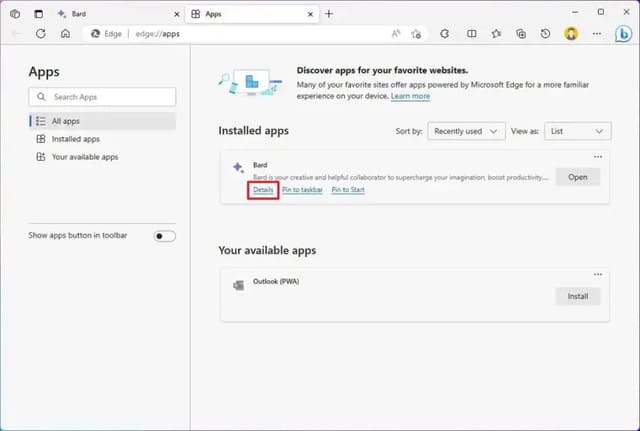
Step 4: Press “Uninstall”.
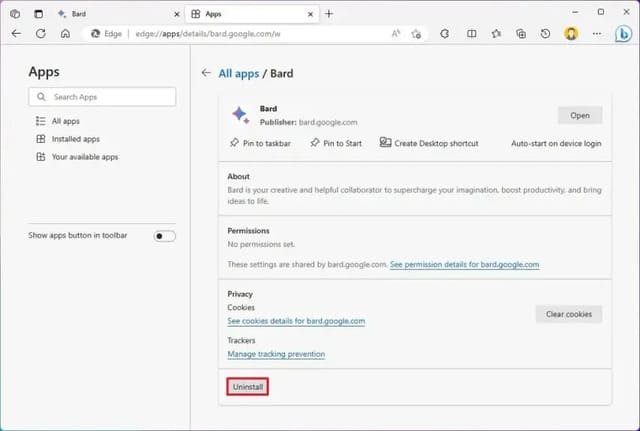
Step 5: Press “Remove”.
So you have successfully uninstalled Google Bard. You can also uninstall Bard in Settings and Start Menu just like on Chrome.







![[FaceBook] Reply with fake name + Checkpoint [FaceBook] Reply with fake name + Checkpoint](https://anonyviet.com/wp-content/uploads/2015/12/replyfb.jpg)


