Spotify is one of the most popular music player apps in the world. But are you making the most of it? Here are 6 amazing features of Spotify help you improve your music listening experience.
| Join the channel Telegram of the AnonyViet 👉 Link 👈 |

Crossfade and Transitions Features
If you like listening to songs without sudden cuts or transitions, you should consider switching some of Spotify’s playback settings. Go to Preferences settings and scroll down to the “Playback” section.
One option you might see is “Allow smooth transitions between songs in a playlist”. When you are listening to several albums, you will notice that the artists have deliberately arranged the tracks to make the transition between them seamless. This setting reproduces that effect in a playlist and provides a more seamless listening experience.
Alternatively, you can enable crossfade to add a fade-in effect between the tracks you’re listening to. For example, if you set the crossfade to 5 seconds, track A will start fading in the last 5 seconds while track B starts playing.
Customize sound

Spotify has a number of audio customization features to make sure you’re getting the best listening experience. Here are the ones you should tweak:
- Streaming and download quality: This allows you to customize the output sound quality. Higher quality songs tend to consume more storage space and data bandwidth, while lower quality music tends to be less clear, especially at high volumes.
- Audio Normalization: This sets consistent output across all audio you play in Spotify, whether it’s music or podcasts. This setting helps give you a more consistent listening experience and ensures you’re not constantly messing around with your device’s volume.
- Volume level: This adjusts the maximum volume level on all your tracks. You can set it to “Loud” if your surroundings are a bit noisy.
To access all these settings, go to the settings menu or preferences and you will find them under “Audio Quality”.
Collaborative and Mixed Playlists
Planning a trip soon and want to make sure your in-car playlist has something for everyone? You can make any playlist a team by going to the menu and toggling the “Collaborative playlist” toggle. You can then send the link to your friends and they can edit, add, and rearrange those tracks. You can also see who added each track to it. However, contributors will not be able to change the name or cover of the playlist.
Another recently introduced feature is blending, which allows you to create a playlist with one of your friends. It uses an algorithm where you and your friend match music preferences and create playlists that you can both enjoy.
Playlist folder
Spotify doesn’t have the best music organization system. Playlists still can’t be tagged or sorted well. However, one feature that will help you organize your tracks is playlist folders.
This is a desktop-only feature that allows you to place playlists in different custom folders, similar to how folders work. You can sort your folders by genre, mood, and location, and then add individual playlists to these folders. For example, you might have a folder filled with exercise music, but you also have different playlists for different types of exercises. That’s when playlist folders come in handy. You can also play the music of an entire folder using the Spotify desktop app.
Music discovery
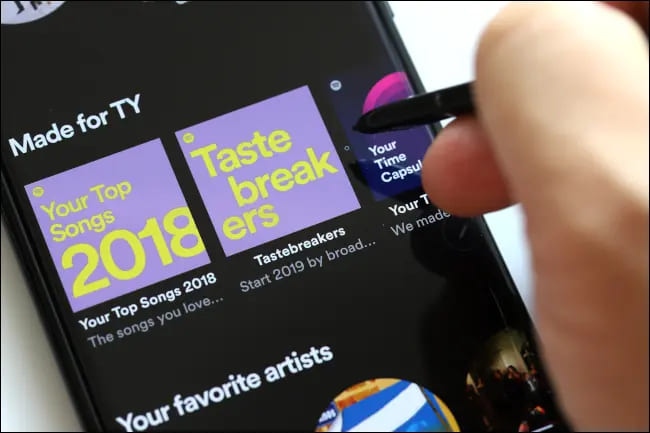
One of Spotify’s greatest strengths as a music streaming service is how easy it is to discover new songs. There are tons of great music discovery features you can use to augment your existing library. One of these features is “Enhance,” which lets you discover new tracks that might best match one of your existing playlists.
Another feature is “Discover Weekly,” a playlist automatically generated for each account using Spotify’s algorithm every week. This playlist is created based on your recent listening habits. If you’ve been listening to a lot of rock music lately, you can find more songs from that genre.
Finally, the radio system. It allows you to select any song, album, playlist or artist and automatically creates a similar playlist. You can access this section by clicking the three-dotted button and selecting “Go to Radio”.
Private listening and private playlists
If you have a lot of friends on Spotify, but you don’t want them to see the music you’re listening to, you can use two features: private listening and hiding playlists from your profile.
To start a private listening session, open Settings and go to the Socials section. Here you will find the message “Start a Private Session”. Starting a session will hide your current listening habits. You can then turn it off if you want people to know what you’re listening to. You can also permanently disable activity sharing by turning off the “Share my listening activity on Spotify” setting.
By default, playlists that you make public are added to your profile. That means if someone accesses your account on Spotify, they will find all the playlists you’ve ever created. To hide these playlists, right-click or open the context menu and select “Remove From Profile”. You can also disable public playlist sharing by turning off “Make My New Playlists Public” in the Social settings.









