One of the best ways to protect your documents is to lock them with a password. So today, I will show you how to protect files and folders on Windows 10 with a password.
| Join the channel Telegram of the AnonyViet 👉 Link 👈 |
Use passwords to protect files and folders in Windows 10
With data leaks and hacks becoming more and more common these days, data security and privacy are more important than ever. Not far to say, just a few days ago there is a seller of 17GB of Vietnamese Citizen ID and know. So follow my guide to password protect files and folders on Windows 10. This will ensure that your privacy won’t be compromised even if hackers gain access to it. your computer.
1. BitLocker encryption: the best password option on Windows 10
BitLocker is a bulk encryption feature built into some new versions of Windows, starting with Windows Vista. You can use it to encrypt and set a password for any non-system partition in Windows 10. To encrypt a drive, follow the steps below:
Note: BitLocker is only available on the Pro, Enterprise, and Education editions of Windows 10, so this option won’t work for you if you’re running Windows 10 Home.
Step 1: To enable BitLocker, you need to first type ‘BitLocker’ in the Windows search bar and press ‘Enter’ to BitLocker Drive Encryption. Here, click ‘Turn on BitLocker‘ for the drive you want to password protect.
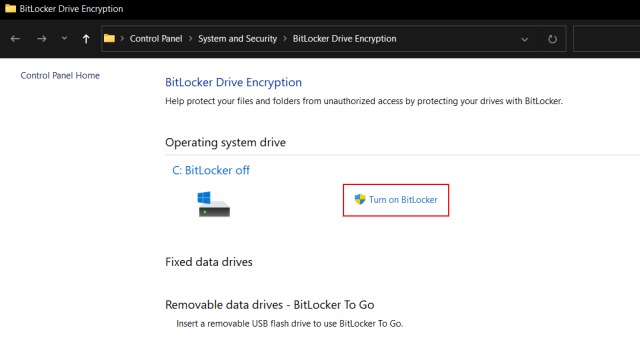
Step 2: Once the encryption is done, you will have to enter the password after each reboot to access that drive. You can also use a USB flash drive for extra protection.
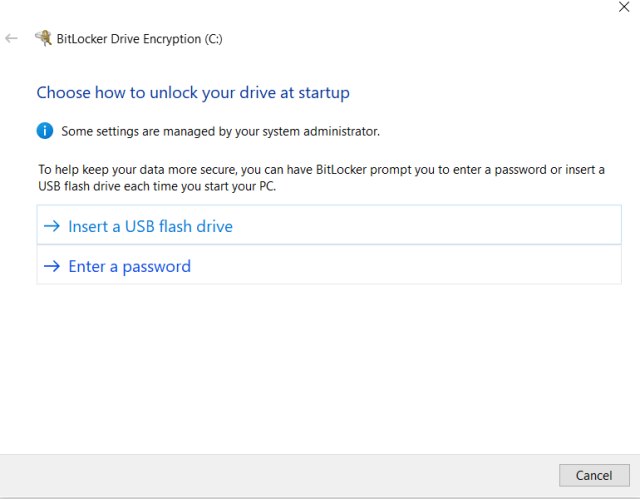
2. Select the built-in encryption type
Windows 10 offers another built-in option to encrypt and secure your folders. This will not add password protection of files and folders, but will ensure that other user accounts cannot access the folder. After you encrypt a folder, it will only be accessible through your user account and password. Here’s how to turn it on:
Right click on the folder and select Properties. In the tab Generalclick the ‘Advanced‘ and turn on ‘Encrypt content to secure data‘. Then click ‘OK’ to apply encryption properties to the folder. Once done, you should see a padlock icon on your folder.
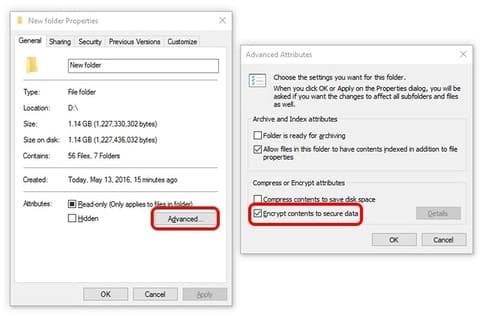
Note: This feature is hardware dependent and not available on all devices. If your computer is not supported, the option “Encrypt contents to secure data” will turn gray.
3. Use third-party protection software
One of the best software to lock folders in Windows 10 is a freeware called Easy File Locker. This software gives you options to hide the folder, make it inaccessible, reject any changes and also make it unremovable. All you need to do is set a password in Easy File Locker and select the file or folder. Then choose between Access, Write, Delete or Visibility options and click ‘Start Protection’. After locking a folder or file, you can only unlock them by entering your chosen password.
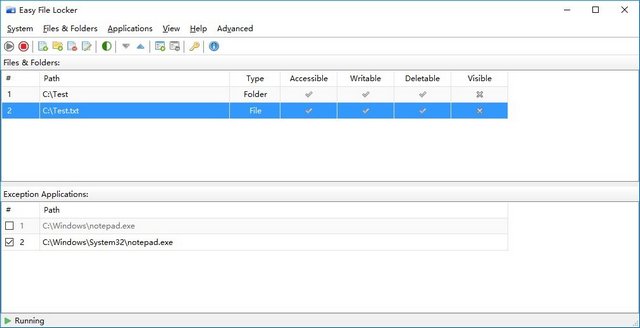
There are several other folder locking software available for Windows 10, like Folder Guard and Folder Lock. Please note that both are paid apps. If you are looking for free software other than Easy File Locker, you can check out SecretFolder. However, I recommend Easy File Locker because it’s free, easy to use, and has a rich feature set.
4. File compression tools: 7Z, WinZip, WinRAR, …
You can also use file archiving tools, like 7-Zip, WinZip, or WinRAR, to password protect files and folders. To do that, install any of the programs I mentioned above. Allows the installer to add related options to the Windows Explorer right-click menu. If you don’t know, install by default.
Note: I’m using WinRAR, but you can also use 7Z or WinZip. All three can password protect your files and folders on Windows 10.
Once you have installed the program you will see the option ‘Add to Archive‘ in the Windows Explorer right-click menu. So, you just need to right-click on the folder you want and select that option.
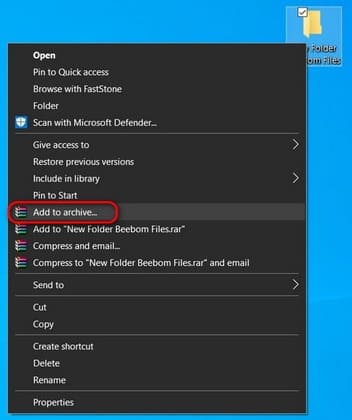
Next, click ‘Set Password‘.
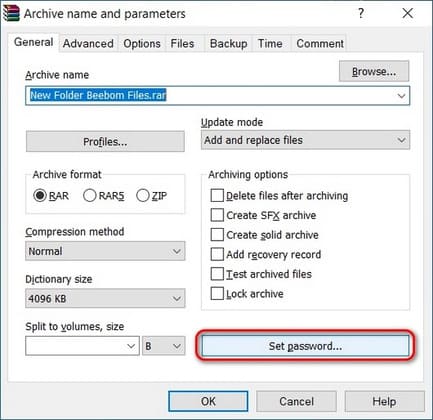
On the next window, enter the password and click OK. The folder is now archived and will ask for a password to unzip.
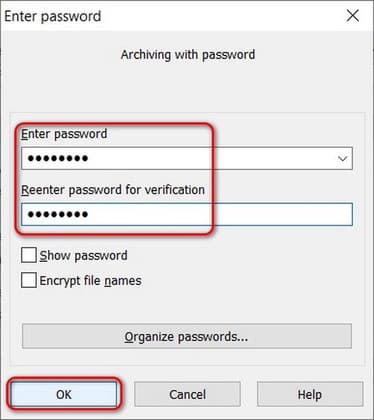
5. Use OneDrive Personal Vault
Another option to password protect your files and folders in Windows 10 is OneDrive Personal Vault. OneDrive is Microsoft’s cloud storage service that competes with apps like Google Drive, Dropbox, and Apple iCloud. However, the service will provide you with a ‘personal archive’ across the web, mobile apps and Windows 10.
Personal Vault not only allows users to password-protect files and folders on their devices, but also provides an extra layer of security, two-factor authentication (2FA). It’s available on the home and personal OneDrive plan, but not on the OneDrive plan for business or work and school accounts. To use this feature, simply sign in to OneDrive and you’ll see your personal document vault alongside all your other folders.
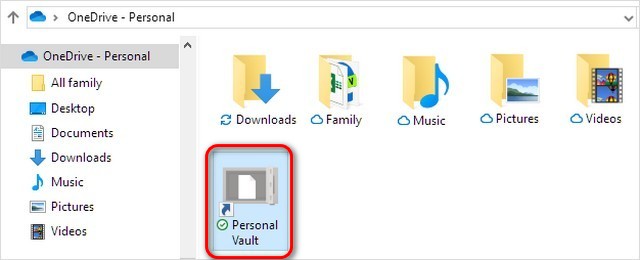
Note: If you don’t have a Microsoft 365 Family or Personal subscription, you can only store up to three files in your OneDrive Personal Vault. If you have a subscription, you can add as many files as you want (depending on your storage limit).
Above are 5 ways to protect files to your folder with a password in Windows 10. If you are still worried about your privacy and security being attacked, you can read some other articles. here.











