Discover 5 settings to disable on Windows 11 to enhance gaming and productivity performance. Learn the simple steps to disable the settings and enjoy a smoother experience today!
| Join the channel Telegram belong to AnonyViet 👉 Link 👈 |
How does Windows 11 track user data?
Windows 11 Like its predecessor, it continues to record a large amount of information from users. This process is largely silent and depends on user activity. Microsoft says that collecting this information helps the company better understand how customers interact with its products, with the aim of improving them.

Typically, Microsoft collects data such as location information, cookies, diagnostic feedback, and Microsoft Edge browser usage activity.
However, users can take some measures below to minimize this data collection and protect their privacy.
5 settings to disable on Windows
1. Turn off activity history
On Windows operating systems, the activity history feature allows you to track personal activities on your computer, including using applications, services, visiting websites or playing games, etc. This data is stored directly on your personal computer and if you log in with a Microsoft account and activate this feature, Windows will transfer that data to Microsoft.
Microsoft uses information from your activity history to provide you with personalized experiences and recommendations. Activity history includes items such as Voice, Search, Media, Location, Browse, Apps & Services. You can review, remove, or clear your activity history through Windows settings.
Step 1: You open Settings with the shortcut Windows + I.
Step 2: Select Privacy & security > Click on Activity History.
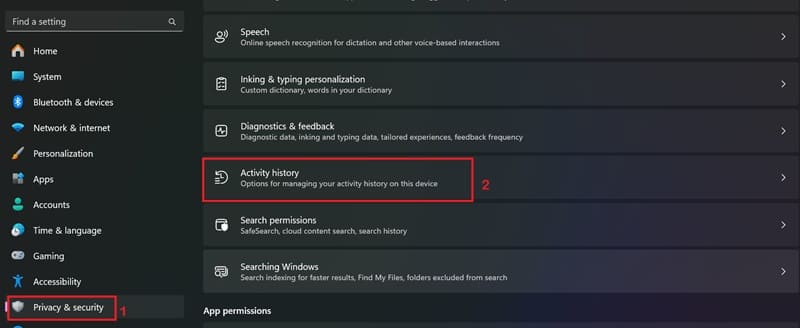
Step 3: Uncheck 'Store my activity history on this device'.
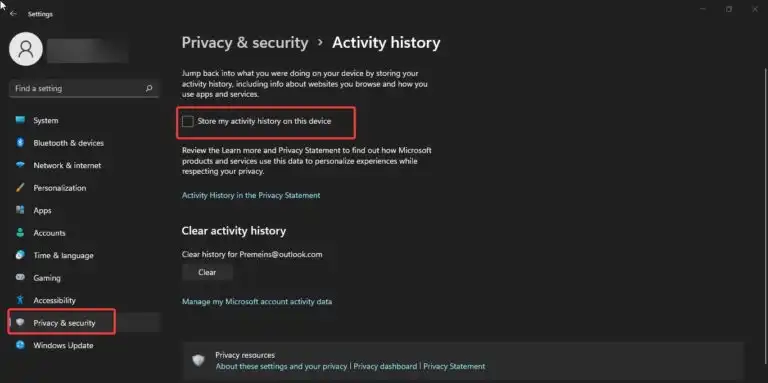
This stops activity logging, and also limits Windows' ability to retain information about past activities on your device.
To clear your activity history, select the 'Clear' button in the Clear activity history section.
2. Turn off automatic collection of user data
Microsoft will silently collect data about your computer and your activities, so the data you use is no longer private. You can limit the data shared with Microsoft by doing the following:
Step 1: Go to Settings > Privacy & security > Diagnostics & feedback menu.
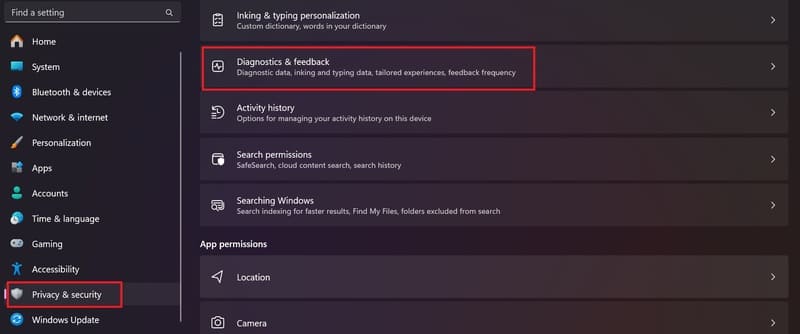
Step 2: Disable the 'Send optional diagnostic data' option.
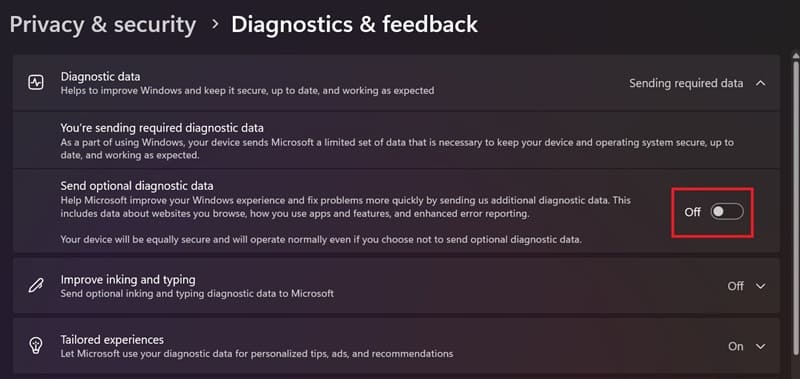
Step 3: To delete the collected data, you need to select the Delete diagnostic data section and then press Delete.
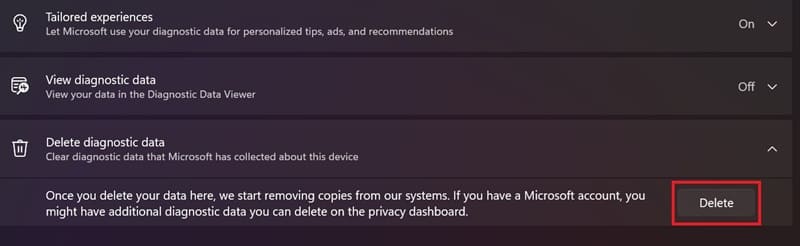
Are you annoyed by the many app ads appearing on the Windows 11 Start Menu? Here are the steps to help you turn them off:
Step 1: Go to Settings > Select Personalization > Select Start
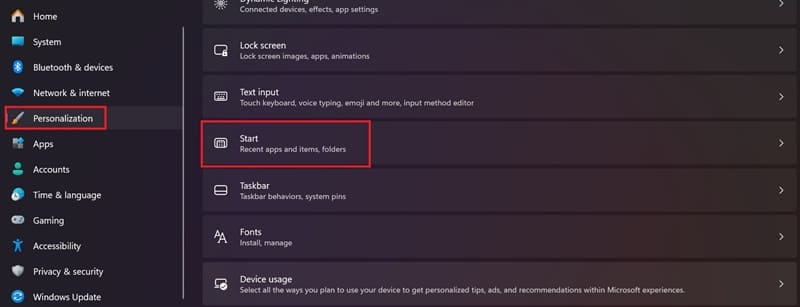
Step 2: Disable the 'Show recommendations for tips…' line.
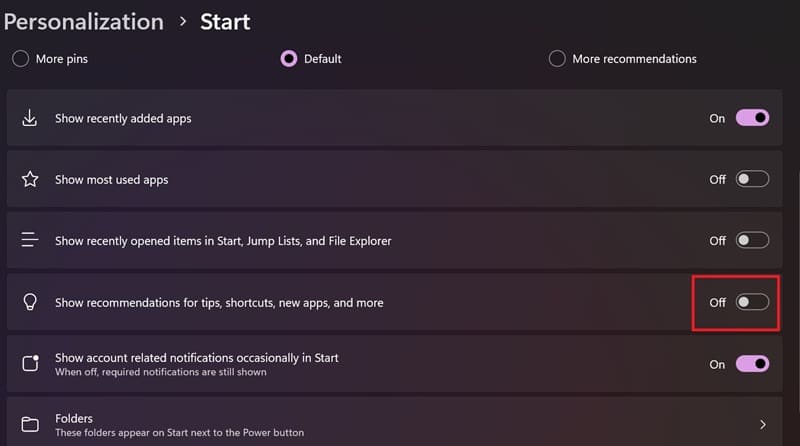
4. Turn off ad suggestions from third-party apps
Ad recommendations from third-party apps are one of the setting to disable on Windows 11. Here's how:
Step 1: Go to Settings > Select Privacy & security > Select General.
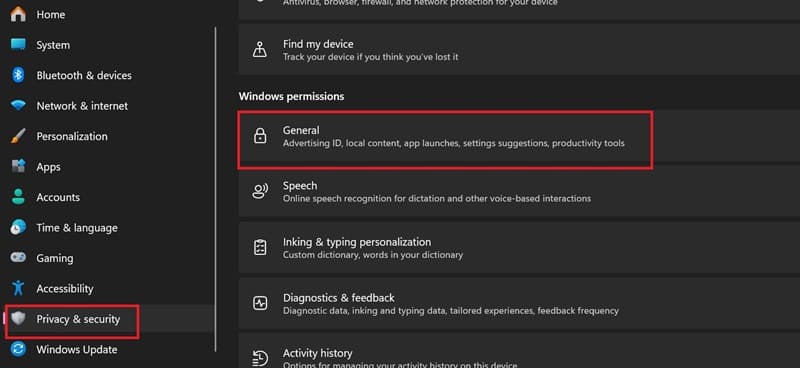
Step 2: Turn off all the items here.
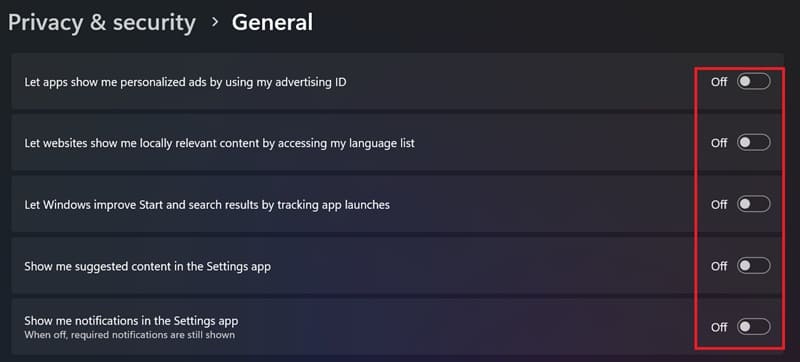
5. All third party services
Third-party applications often come with services that automatically run when Windows starts. Here's how you can disable unwanted third-party services:
Step 1: Press the key combination Windows + R.
Step 2: Type msconfig > Press Enter.
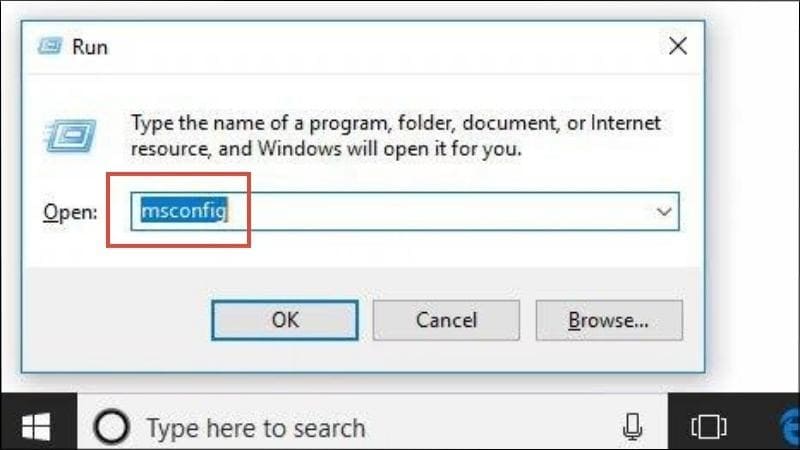 Type msconfig > Press Enter
Type msconfig > Press EnterStep 3: Select the Services tab > Select Hide all Microsoft services > Select Disable all.
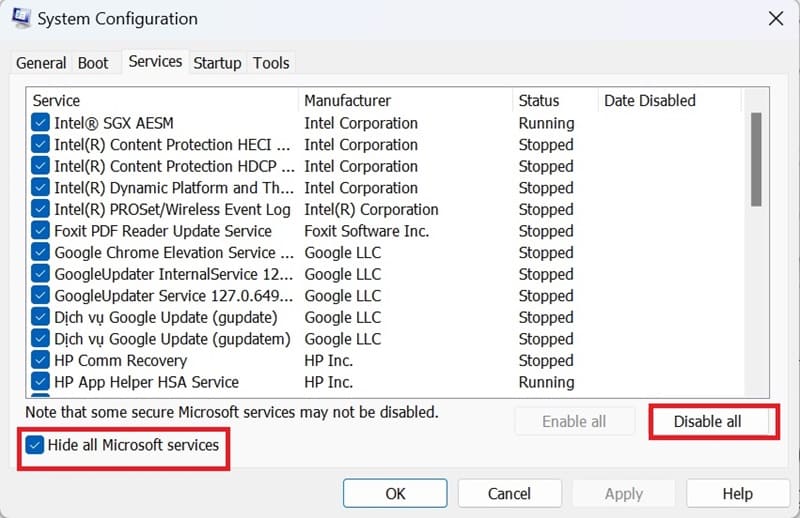
Step 4: Click on the Apply box > Select OK to save the information > Wait a few seconds, the system will have a confirmation message > Select Restart.
Epilogue
Knowing those setting to disable on Windows 11 not only helps you improve your gaming performance but also helps your computer run more efficiently. Follow the steps outlined to ensure that you can enjoy hours of entertainment without being interrupted by technical issues. Good luck!










