How to quickly open camera on iPhone is one of the useful tricks that many iPhone users want to know. Did you know that you can quickly take photos without unlocking your phone or looking for a camera app? AnonyViet will guide you how to quickly turn on the camera on iPhone with just a few simple steps. Let’s explore together!
| Join the channel Telegram belong to AnonyViet 👉 Link 👈 |
4 ways to quickly open camera on iPhone
Method 1: Swipe left on the lock screen
This is the simplest and fastest way to open the camera above Iphone, just open the device and swipe left. You will see a camera icon appear in the lower right corner, and you can take a photo immediately. This is the method I often use when I want to take urgent photos, because it doesn’t take much time and doesn’t require entering a password or recognizing faces.

- Advantage: Fast and convenient, you don’t need to unlock your iPhone or search for the camera icon on the home screen.
- Defect: It’s possible to accidentally open other notifications when swiping left, or not be able to review captured photos unless the iPhone is unlocked.
Method 2: Press and hold the camera icon on the lock screen
This method is an alternative to method 1 when you don’t want to swipe left, just press and hold the camera icon on the lock screen. You will see the camera activated immediately, and you can take photos normally.

- Advantage: Without being bothered by other notifications, you can focus on taking photos.
- Defect: May not work on older devices.
Method 3: Open via Control Center
This method allows you to open the camera from any screen, even if your iPhone is unlocked, just swipe down from the top right corner (on iPhones with Face ID) or swipe up from the bottom edge (on older models). other iPhone) to open Control Center and tap the camera icon.
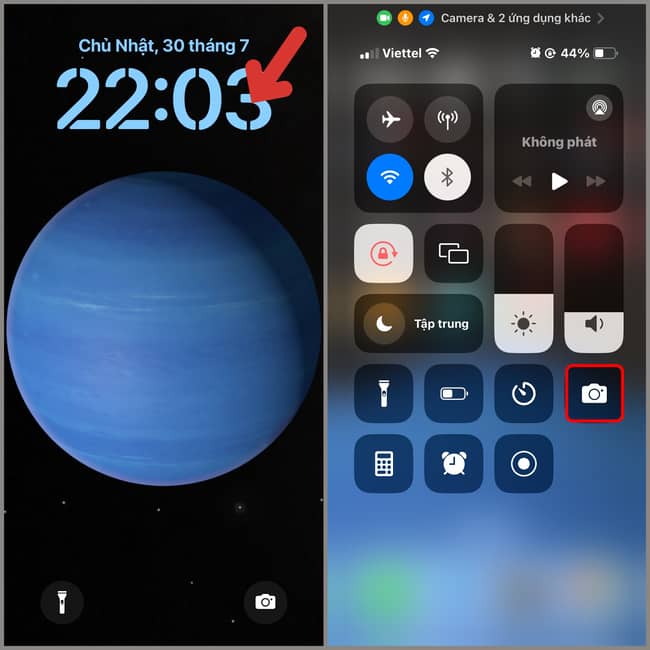
You will be taken to the camera app immediately, and you can take photos as you like.
- Advantage: The camera can be opened from any application without having to exit the application in use.
- Defect: Access to Control Center may not be allowed in some applications, or more work may be required to open Control Center.
Method 4: Open via Siri
This method allows you to open the camera by voice, just activate Siri and say “Open camera” or “Take photo”. You will see the camera activated immediately, and you can take photos with your voice or by pressing the camera button.
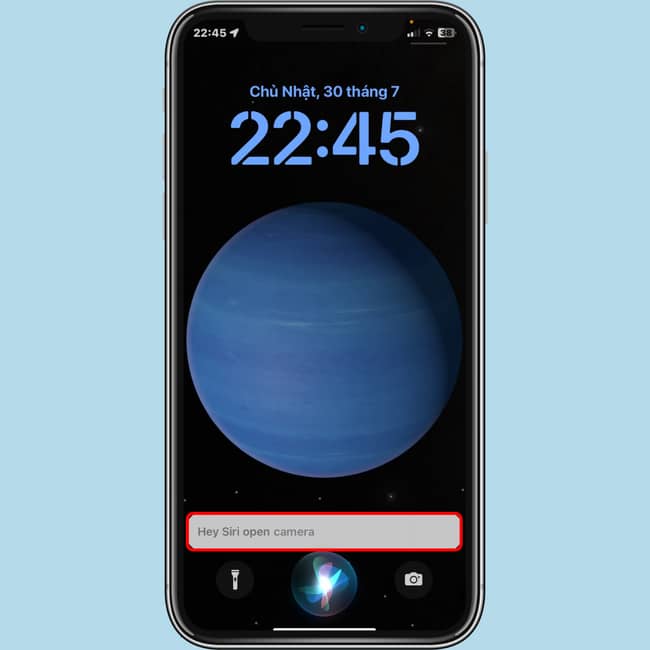
This is the method I use when I want to take a photo quickly without touching the screen, or when I want to take a selfie without anyone’s help.
- Advantage: Save time and without touching the screen, you can take photos remotely or when your hands are busy.
- Defect: May not be recognized correctly by Siri or affected by background noise.
Epilogue
So you know 4 How to quickly open camera on iPhone. Each method has its own advantages and disadvantages, you should choose the method that suits your needs and situation. Thank you for following the article, and please leave your comments below in the comments section!



![How to restore deleted files on USB flash drive [2025] How to restore deleted files on USB flash drive [2025]](https://anonyviet.com/wp-content/uploads/2025/02/word-image-81877-1.jpeg)





