How to enlarge iPhone keyboard is one of the useful tips you should know when using Apple devices. By enlarging the keyboard, you can type faster, more accurately, and more comfortably on the touch screen.
| Join the channel Telegram belong to AnonyViet 👉 Link 👈 |
4 ways to enlarge the iPhone keyboard that anyone can do
Method 1: Use zoomed view
A simple way to make the iPhone keyboard larger is to enable zoomed view in iOS display settings. This view magnifies the size of elements on the screen, including the keyboard. Here's how:
Step 1: Open Settings app on iPhone > Select 'Display & Brightness'.
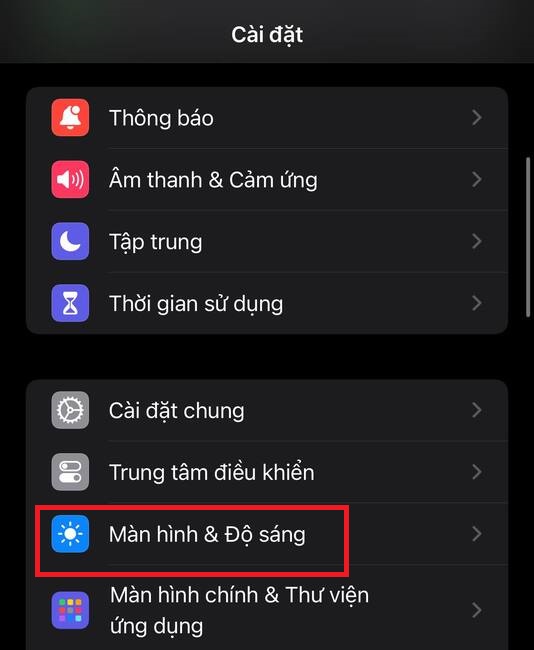
Step 2: Select 'Screen zoom'.
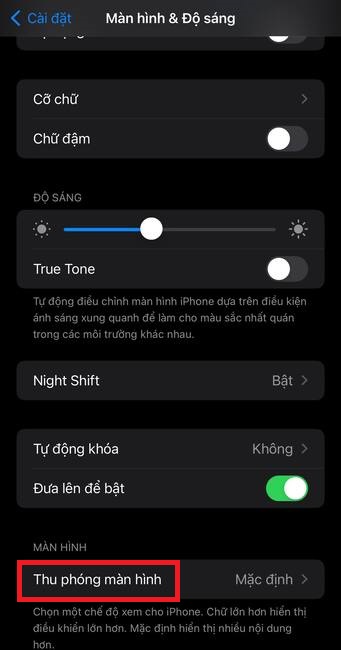
Step 3: Select 'Larger text' to enable zoomed view > Done
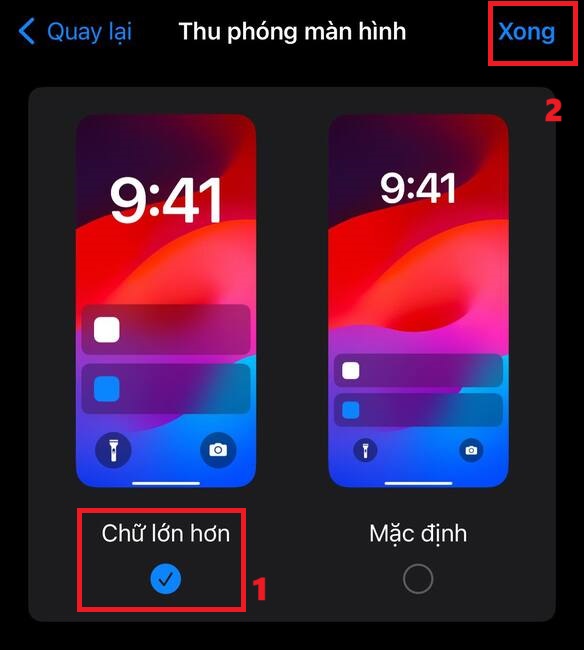
Step 4: Confirm the changes by tapping 'Use zoom'. You will then see your iPhone keyboard larger than before.
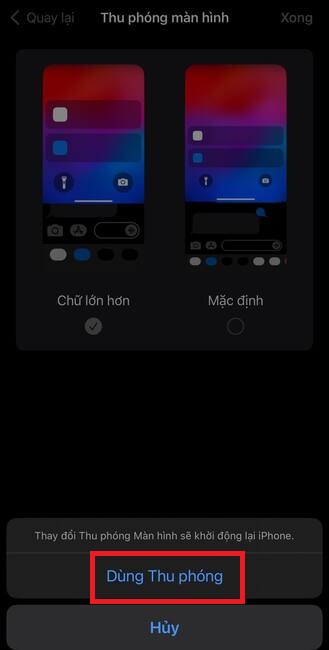
Method 2: Activate bold text mode
Another way to make the iPhone keyboard larger is to enable bold text in iOS accessibility settings. Bold text will make the letters on the keyboard denser and easier to see. To enable bold text, follow these steps:
Step 1: Open the Settings app > Select Accessibility.
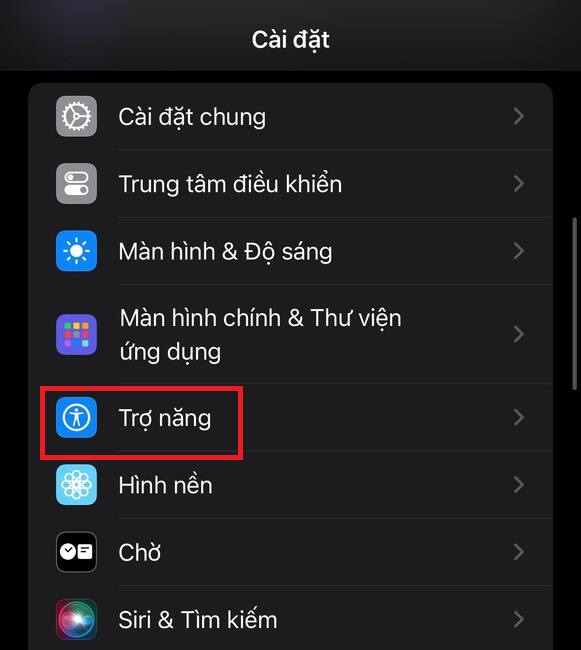
Step 2: Tap on 'Screen & Font Size'
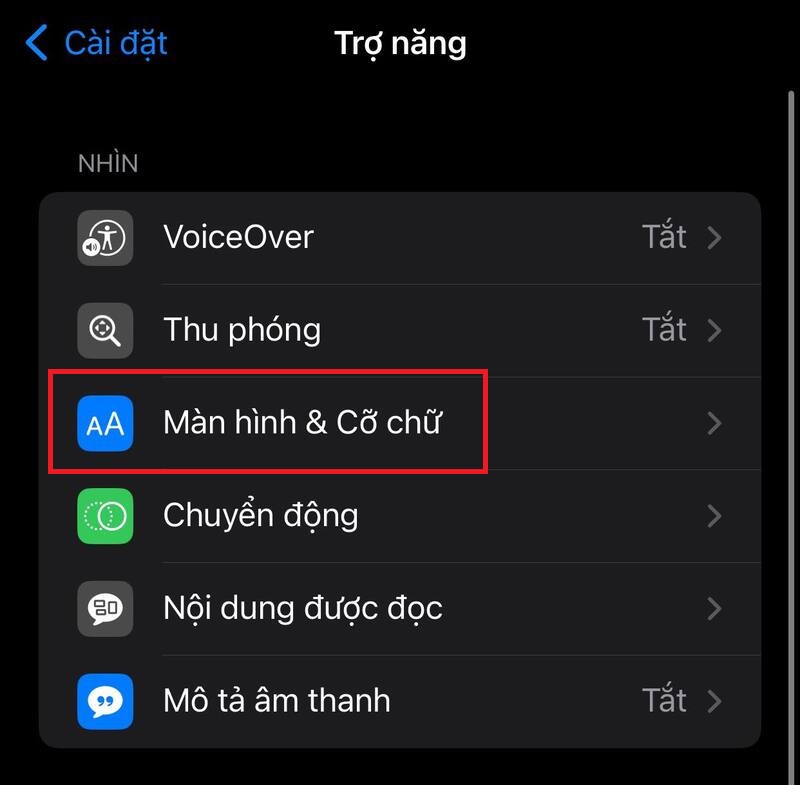
Step 3: Turn on the Bold text switch at the top.
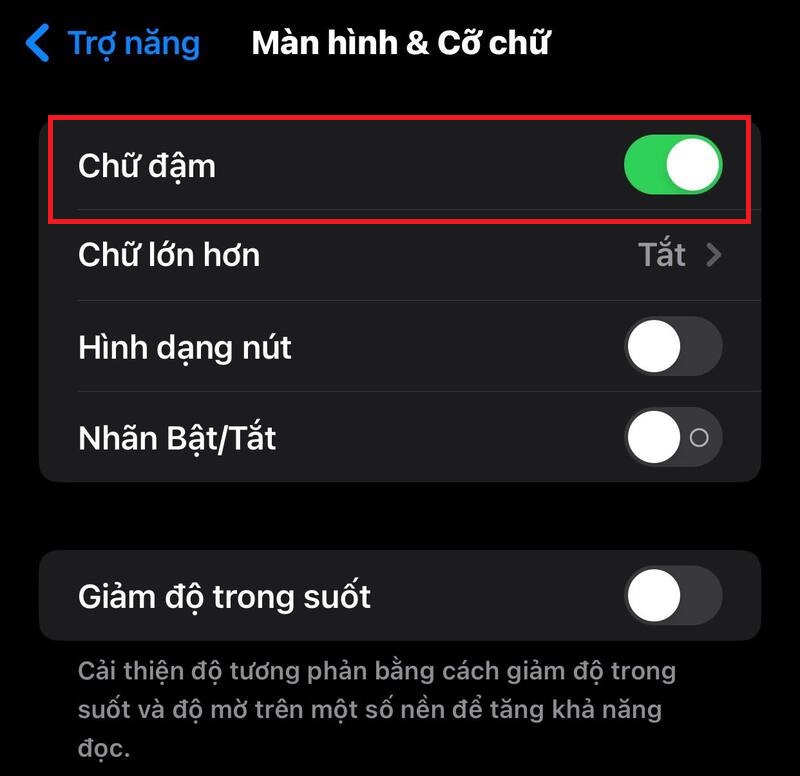
Once turned on, you will see that the letters on the iPhone keyboard are thicker and clearer.
Method 3: Turn off lowercase keys
Another way to make the iPhone keyboard larger is to disable lowercase keys in iOS accessibility settings. If you turn them off, the keyboard will only display uppercase keys, even if you press the Shift key to switch between uppercase and lowercase letters.
Step 1: Go to Settings on iPhone > Select Accessibility.
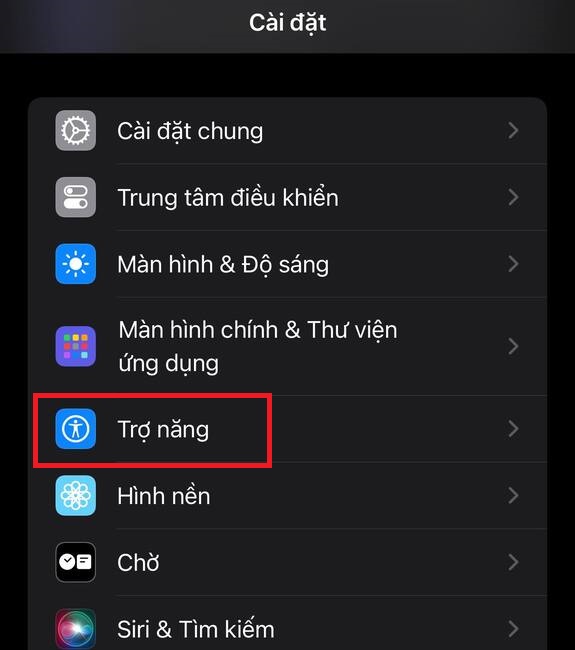
Step 2: Tap 'Keyboard'.
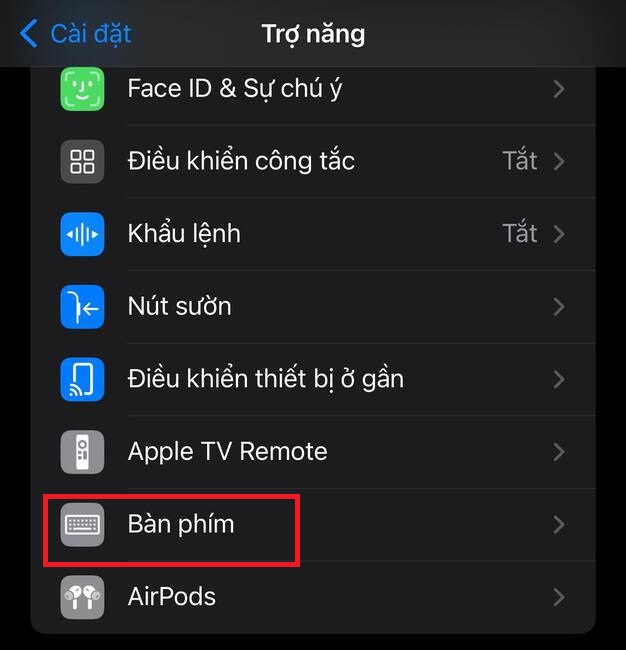
Step 3: Deactivate the 'Show lowercase keys' button in the On-Screen Keyboard section.
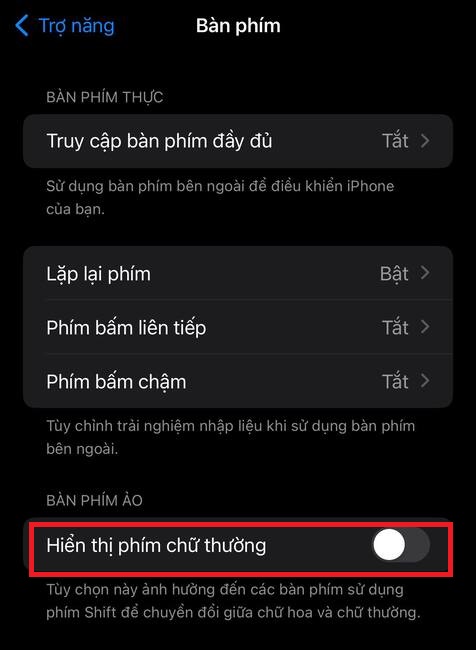
Once turned off, you will find your iPhone keyboard larger and more uniform.
Method 4: Use landscape mode
One final way to make the iPhone keyboard larger is to use landscape mode. When you use it, your keyboard takes up more space in the bottom half of the screen and has wider keys. Here's how:
Step 1: Launch Control Center on your iPhone by swiping from the top right corner downwards.
Step 2: Tap the lock icon to turn it off. The lock icon will no longer be highlighted with a white background.
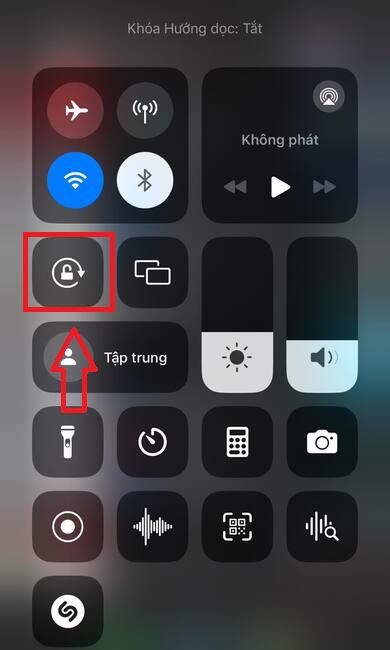
Step 3: Now you can return to the app or screen where you wanted to enter text. On this screen, rotate Iphone Swipe horizontally to view the keyboard in landscape mode.
Epilogue
How to enlarge iPhone keyboard is a simple way to improve your device usage experience. You just need to do a few simple steps to increase the iPhone keyboard size and change the font size as desired. Hope you are succesful.







