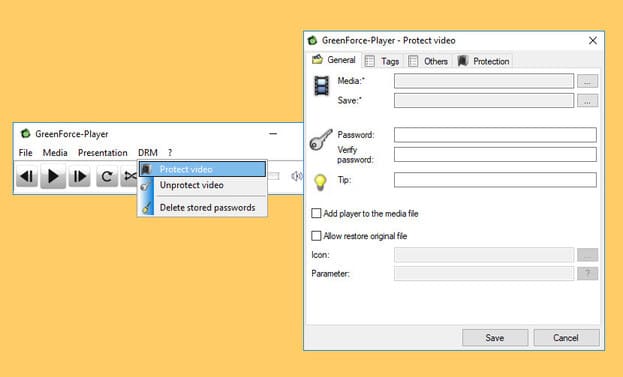Personally, I see no reason to protect video files with a password, but perhaps there are people who need to do so for privacy reasons. Perhaps to protect data in case your computer is stolen or under warranty.
| Join the channel Telegram of the AnonyViet 👉 Link 👈 |
So in this article, I will show you 3 ways to password protect video files. These ways all work well on Windows 10 and macOS.
3 ways to protect video files with a password
first. GreenForce Player
With GreenForce Player, you can protect multimedia files (video, audio) with a password. Therefore, multimedia files can only be opened if the correct password is entered. GreenForce Player uses its own container format, so it supports all multimedia formats (codecs only). The advantage of GreenForce Player compared to other software is that it can play multimedia files directly from RAM without copying to the hard disk. Also note that GreenForce Player does not need administrator rights to install and run.
A very interesting feature of GreenForce Player is the ability to protect your video content. So you can’t take a screenshot of the software. However, note that other people can still copy the video by recording the computer screen.
- You can also set the video expiration date
- Prevent taking screenshots
- Prevent copying
- Or limit videos to a specific computer based on the computer’s ID
2. Software to set password for files or folders
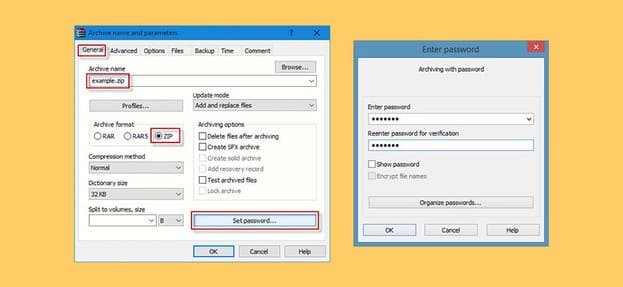
This is ideal when you have about 10 files or less to hide, don’t access them often, and the video size is reasonable, such as 700MB. By using the free WinZip, WinRAR or 7-Zip you can easily password protect any file or folder, the problem is that decompressing these files will take a certain amount of time depending on your needs. depends on the processing power of the computer.
Another problem with this method is that the zip file can be easily copied, which gives hackers time to slowly figure out a password you don’t know. This method should not be used if your video files are very sensitive because experts can easily decompile this protection.
3. Hard Drive Encryption

Full hard drive encryption is one of the best methods, not only will you get faster access to your files, but video files are also secured with high-level encryption. Most external hard drives like Western Digital or Seagate have software built in, for extra hard drives or SSDs you can also use 3rd party software, or use bitlocker Free on Windows.
In addition, you can also set a password for the USB to protect data here.