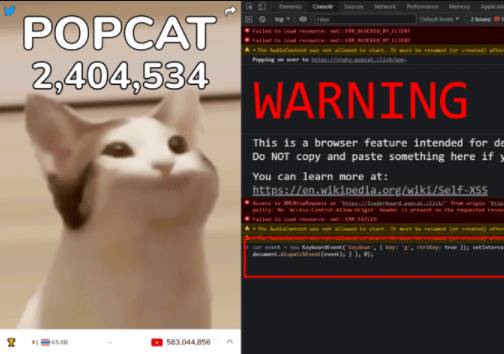Your laptop has impressive processing power, but the price to pay is the laptop overheating. The biggest threat to laptops is heat, because it can damage the hardware and especially the battery.
| Join the channel Telegram of the AnonyViet 👉 Link 👈 |

How to tell if the laptop is hot?
One sure sign that your computer is overheating is when you can hear the cooling fan. You can also experience a performance drop as modern CPUs can reduce the clock speed to bring the temperature down. Furthermore, the software may stop unexpectedly to avoid hardware damage.
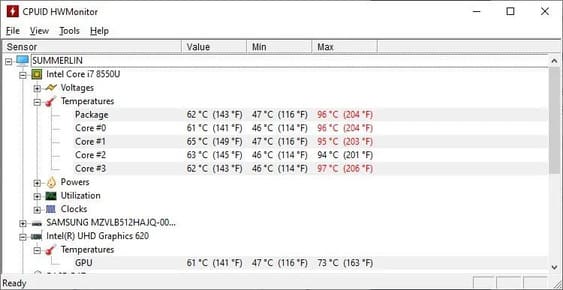
If you want to measure the actual heat values inside your laptop, you can use a tool like HWMonitor (photo above).
You can also see which hardware components are overheating. Usually, you will find the central processing unit (CPU) or the graphics processing unit (GPU) as the two hottest things. Laptops with integrated graphics cores may not display discrete GPU temperatures.
Why does your laptop get hot?
Your laptop is overheating because it is not cooled enough.
Possible reasons include dusty inlet or outlet grilles, clogged fans, or worn thermal paste or heatsinks.
Heatsink or thermal paste is a thermally conductive material that connects the CPU or GPU to a metal heatsink; which will conduct heat to the cooling fan.
Does a laptop without a heatsink get hot?
Does a fanless laptop with a heatsink get too hot? Laptops without cooling fans will use passive cooling techniques such as transferring heat across the entire metal body or throttling the CPU clock speed to regulate heat.
If you can’t hear the fan or can’t find the air inlet or outlet port, your laptop is probably using a passive cooling system. This means your laptop won’t overheat, but you may notice a drop in performance due to increasing heat.
Since passively cooled laptops don’t have fans, there are very useful remedies. However, you can recover the processing power lost due to CPU throttling with CPU external cooling.
3 tips to help fix laptop overheating
1. Fix overheating inside laptop

When your laptop overheats, the first and foremost thing you need to do is clean the cooling fan(s) for the CPU and graphics card. Over time, they build up layers of dirt that slow down the heatsink and block airflow. You need to refer to the laptop manual or ask the manufacturer to know how to open the laptop to clean these parts.
Before cleaning, however, follow these steps:
1. Turn off the computer
2. Unplug all cables
3. Remove the battery (if possible)
4. Ground yourself

When you’re ready, take a close look at your laptop, outside and inside, and clean the following parts:
- If you can open the laptop, clean the cooling fan with a cotton swab dipped in a drop of isopropyl alcohol. Make sure the alcohol has completely evaporated before you reconnect the laptop to the power source.
- You can also use a vacuum cleaner to remove dust and dirt from the fan. To avoid damage to the fan, you should not let the fan rotate in the wrong direction.
- Next, you can clean the air vent with a vacuum cleaner. It’s usually located on the side of the laptop, but you can also find it on the back. Unlike air intakes, air vents push warm or hot air out, making them easy to find.
- External air intakes cover the fans that draw cooler air into the laptop.
- Finally, you can apply new thermal paste to the CPU and GPU.

If you are not a professional, I recommend taking it to a shop.
2. Hold the laptop on a hard and flat surface

If the laptop’s air intakes are at the bottom, uneven surfaces, like blankets, pillows, or your lap, will obstruct the machine’s intake of air. After that, cooling capacity degrades, heat builds up, your laptop’s surface heats up, the internal temperature rises, and eventually, the laptop overheats.
You can easily avoid this by keeping your laptop on a hard, flat surface. You can use something as simple as a tray or have a laptop stand.
3. Invest in cooling fans
The cooling fan is used to provide additional cooling. However, installing the wrong cooler can actually make the problem worse. Therefore, before buying a cooling fan, you need to understand the airflow in and out of the laptop.
As mentioned above, most laptops draw cooling air from the bottom. However, the cooling fan placed below the laptop and sucks air out, does not contribute to cooling the laptop and instead accelerates the overheating.
If your laptop has air intakes on the bottom, buy one heat sink.