Often, internet users will mistakenly believe that the speed of the network will completely depend on the transmission line provided by the network operator. But that’s only partially true, because we can also increase internet speed, speed up the connection for our computer.
| Join the channel Telegram belong to AnonyViet 👉 Link 👈 |
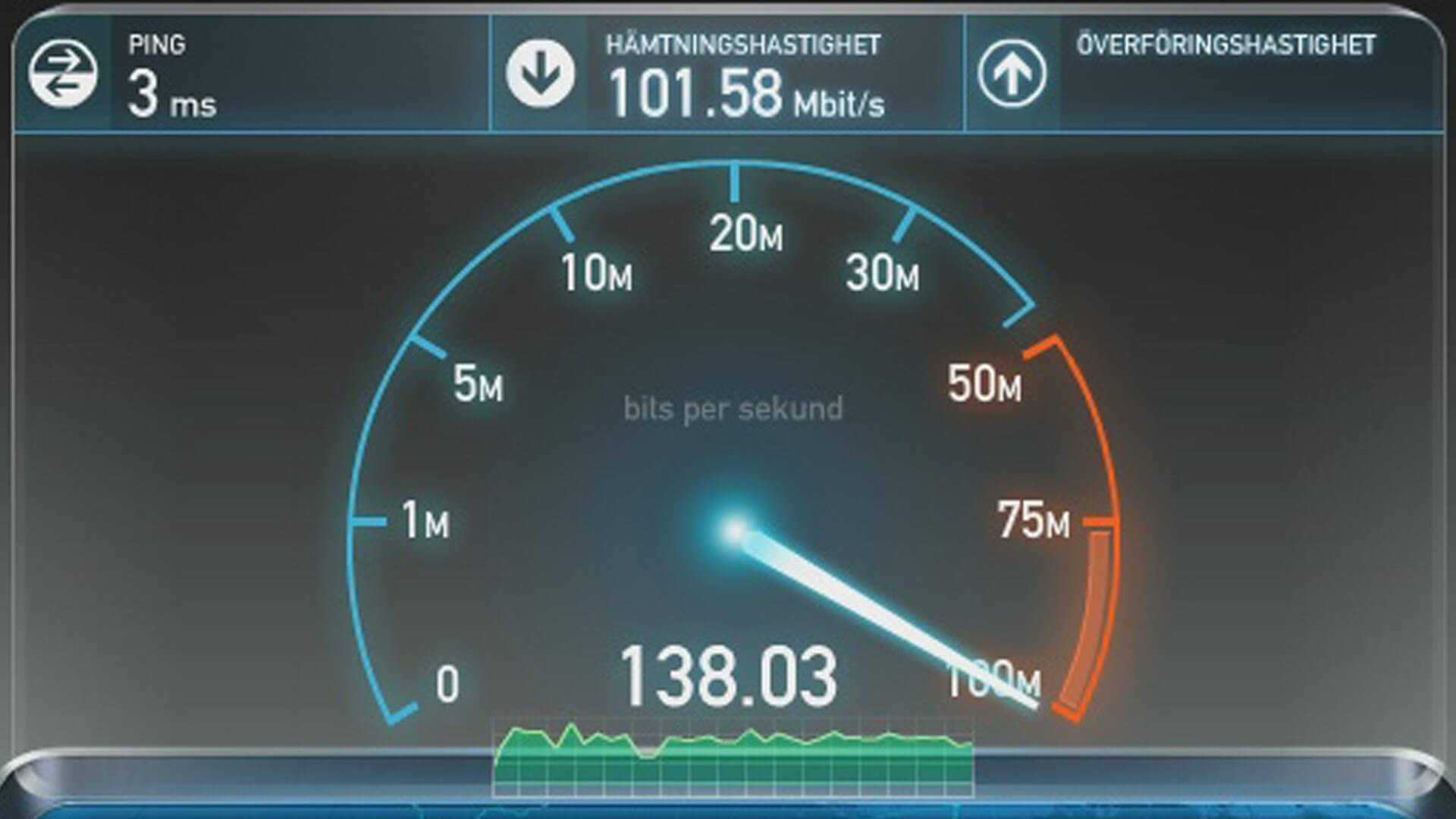
Today, AnonyViet will guide you 3 simple ways to increase internet speed directly on Windows 10 without the use of any software intervention.
Simple ways to increase internet speed on Windows 10
1. Change DNS on Windows 10
DNS plays a role in resolving IP addresses into domain names, instead of having to remember each IP number sequence, DNS now helps convert IP addresses into a specific domain name. Makes it easier to remember Web addresses.
Currently, you can change the DNS of major service providers such as: Google, Cloudflare, OpenDNS, etc. And it’s completely free.
To change DNS on Windows 10, follow these steps:
Head fairyenter Settings and choose Network & Internet.
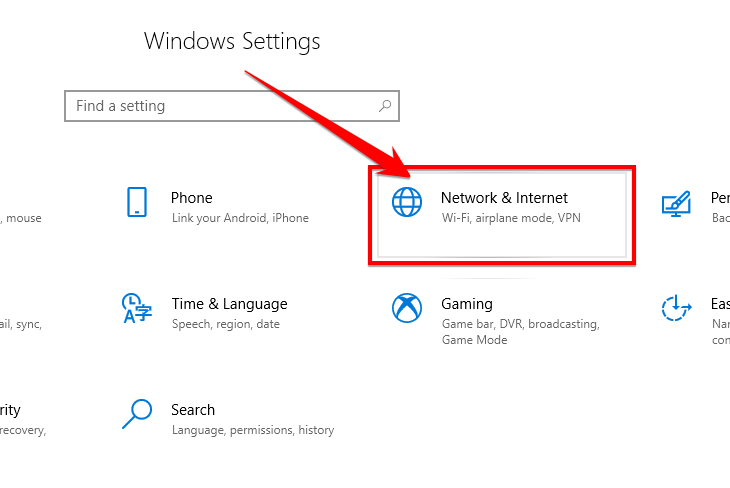
Step 2: Select Change updater options.
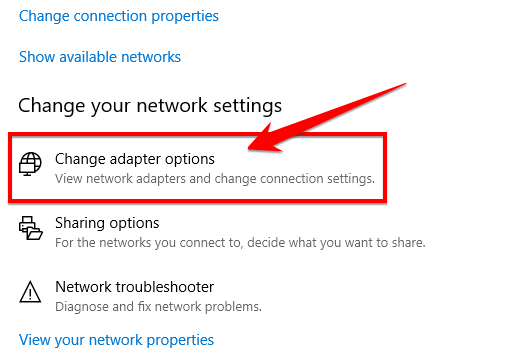
Step 3: Here, you select the network card you need to change DNS, right-click and select Properties
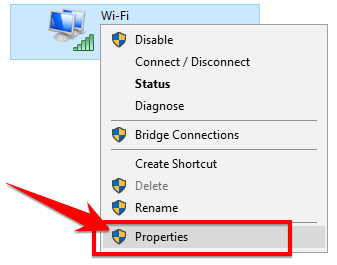
Step 4: Select Internet Protocol Version 4 (TCP/IPv4) and press Properties.
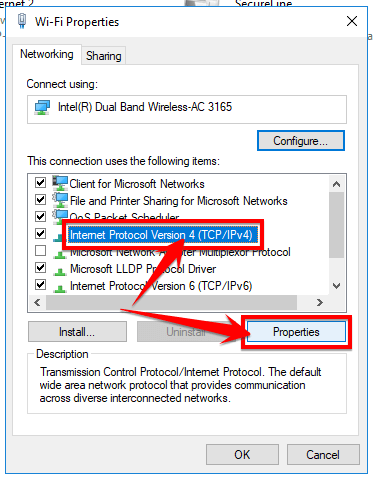
Step 5: Here you choose Use the following DNS server addresses and enter the DNS server address in the 2 boxes Preferred DNS server and
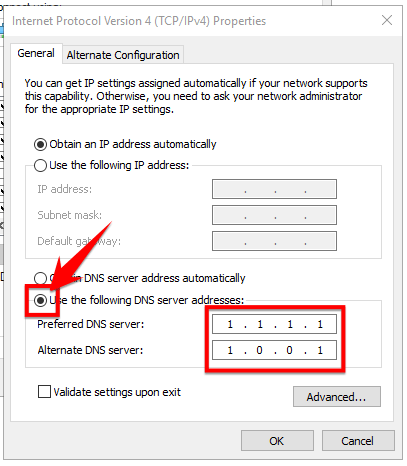
3 simple ways to increase internet speed on Windows 10
- Please choose some of the fastest DNS for your computer today:
- Google :
- Preferred DNS server: 8.8.8.8
- Alternate DNS server: 8.8.4.4
- Cloudflare :
- Preferred DNS server: 1.1.1.1
- Alternate DNS server: 1.0.0.1
- OpenDNS :
- Preferred DNS server: 208.67.222.222
- Alternate DNS server:
208.67.220.220 … Finally press
OK
to confirm the change
2. Change the bandwidth limit Normally, Windows will retain about 20% of the actual bandwidth provided by the carrier to serve bridges such as Windows Update, user testing, etc. However, to use up this bandwidth, you can Change the settings by performing the following steps:Head fairy you press Windows + CHEAP to open the command window Run, import
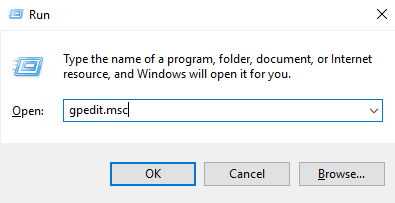
enter gpedit.msc on RUN 3 simple ways to increase internet speed on Windows 10 22 Step 2:On the window of Group Policy Editor
,
you open the folders according to the scheme: Computer Configuration => Administrative Templates => Network => QoS Packet Scheduler Step 3:Here you will see settings Limit reservable bandwidth . Now you just need to activate it by selecting Enable and item
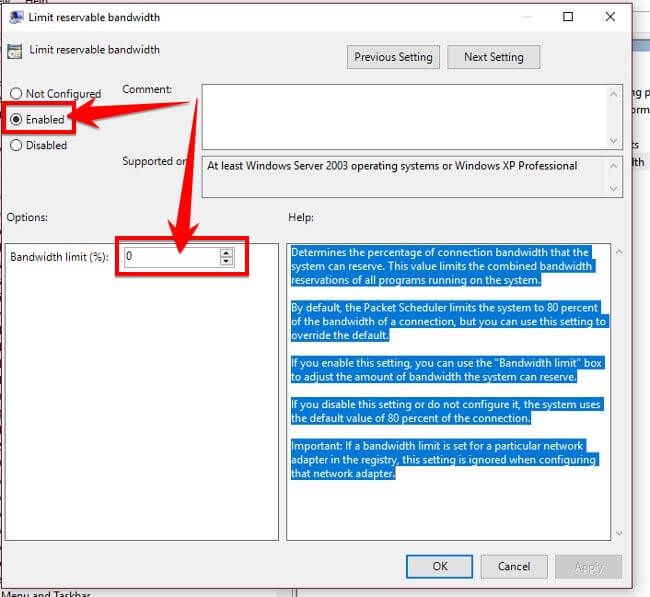
Limit reservable bandwidth settings
3 simple ways to increase internet speed on Windows 10
Once done, click OK and restart the machine to change the settings.
3. Turn off Windows UpdateWindows Update is the function of updating Microsoft’s new patches or features. However, this is also the cause of your computer’s decrease in bandwidth (because it is also in the 20% of bandwidth that windows keeps for us). So turning off Windows Update will help your computer increase internet speed. Firstly you go to search
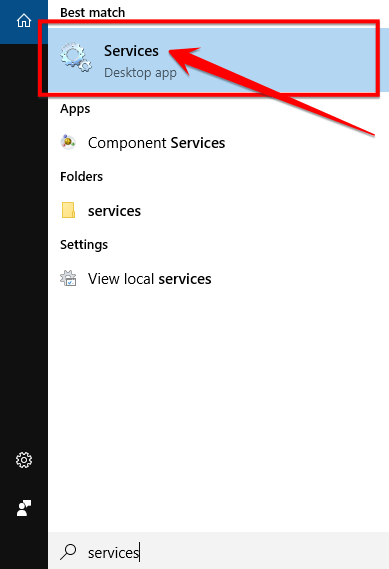
search for Services and open it 3 simple ways to increase internet speed on Windows 10 24 Step 2:Here you can find Windows Updateright click select
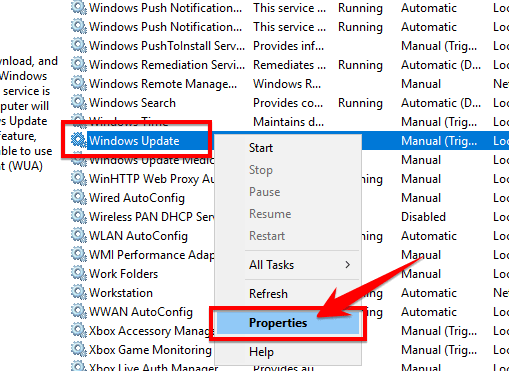 Find Windows Update, right-click and select Properties. 3 simple ways to increase internet speed on Windows 10 Step 3: If Windows Update is on, please press Stop first. Select mode Disable in section
Find Windows Update, right-click and select Properties. 3 simple ways to increase internet speed on Windows 10 Step 3: If Windows Update is on, please press Stop first. Select mode Disable in section
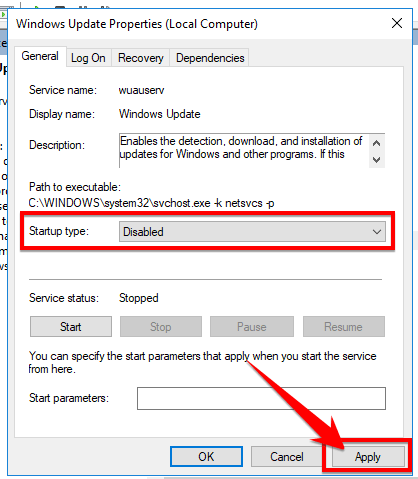
Select Disable mode in Startup type and click Apply
3 simple ways to increase internet speed on Windows 10
Epilogue
Thus, AnonyViet has guided you through the simplest and most effective ways to increase internet speed on Windows 10. If you know other ways, please leave a comment below the article to share with everyone!
The article achieved: 5/5 – (100 votes)










