Do you know How to scan QR code on laptop Are not? QR codes are a type of two-dimensional barcode widely used in many fields, from payment, advertising, to education, healthcare, etc. It can contain more information than traditional barcodes, and can swiped using many different devices, such as phones, tablets, or laptops. AnonyViet will guide you through 3 simple and effective ways to scan QR codes on your laptop, without using a smartphone.
| Join the channel Telegram belong to AnonyViet 👉 Link 👈 |
3 super simple ways to scan QR codes on laptops
Method 1: Use the application on Microsoft Store
This method only applies to laptops running the Windows operating system, and requires your laptop to have a camera to support the QR scanning process. You can follow these steps:
Step 1: Search for the Microsoft Store app, which is included with all Windows computers.
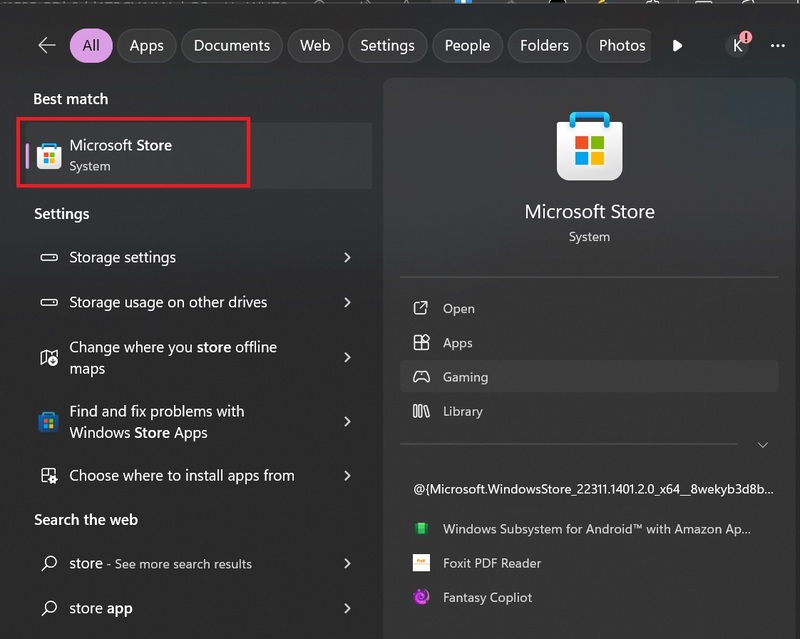
Step 2: Select the search bar and enter 'qr code bar scanner' or 'qr scanner'.
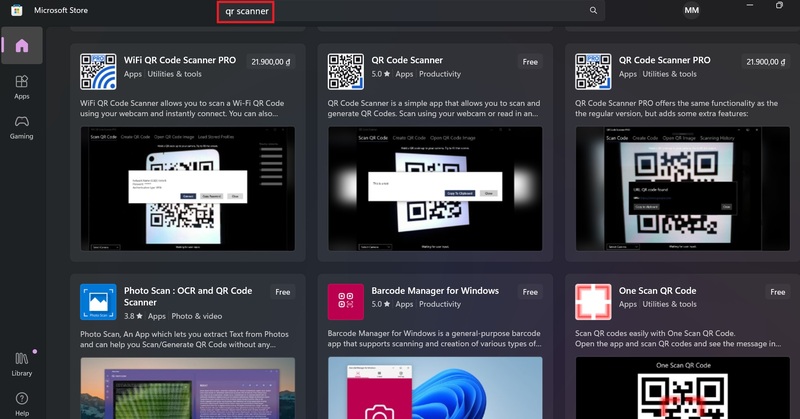
Step 3: Choose one of the QR code scanning applications you like, and click the Get button to download and install the application.
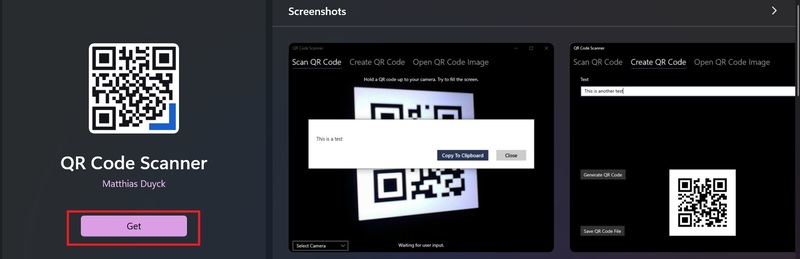
Step 4: Once the app is installed, it will be at the top of the Start menu. Please start and agree to the application using the camera by clicking Yes.
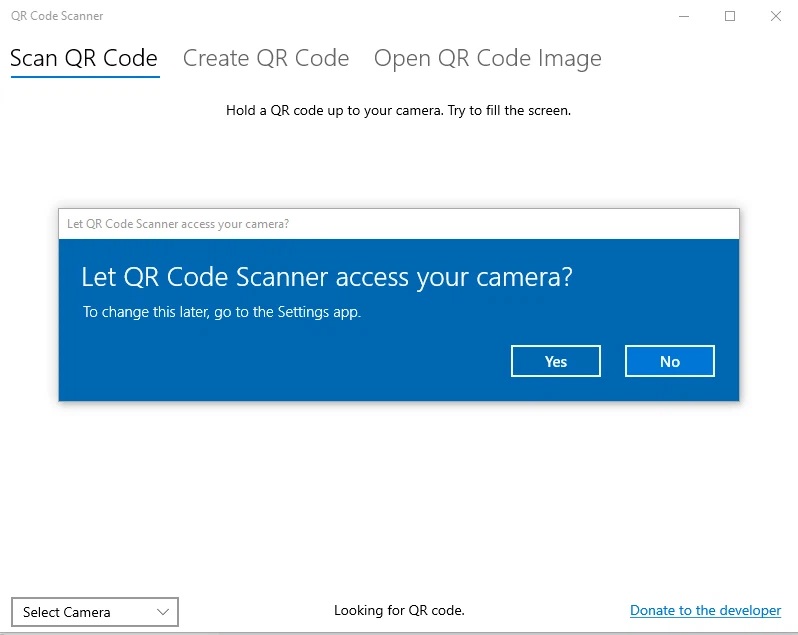
Step 5: Point the laptop camera at the QR code you want to scan, and wait for the QR code to be scanned and the results displayed.
Method 2: Use the QR Code application on Chrome
You can use this method for computers with Windows or Mac operating systems, as long as you have a Chrome browser.
Step 1: Enter Chrome store page and search for apps that support QR Codes, e.g QR Code Generator and Readerthen tap the Add to Chrome button.
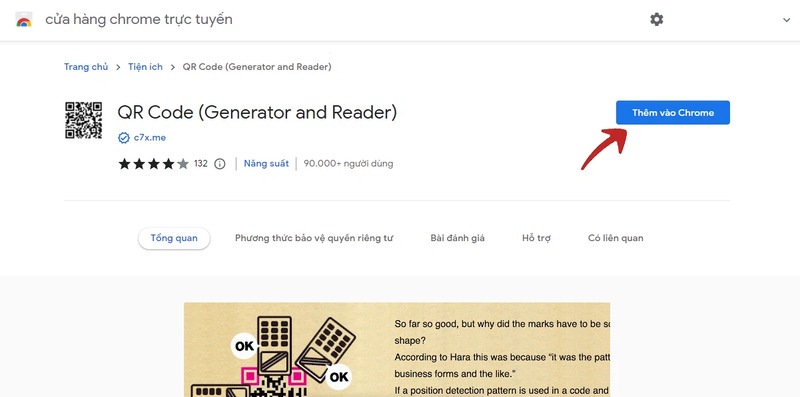
Step 2: Select Add Extension to install the application into the browser. The QR code icon will appear on the toolbar on the right-hand side of the browser.
Step 3: Open the QR code image to be scanned, and right-click on the QR code > Select QR Code (Generator and Reader) > Select Scan QR Code.
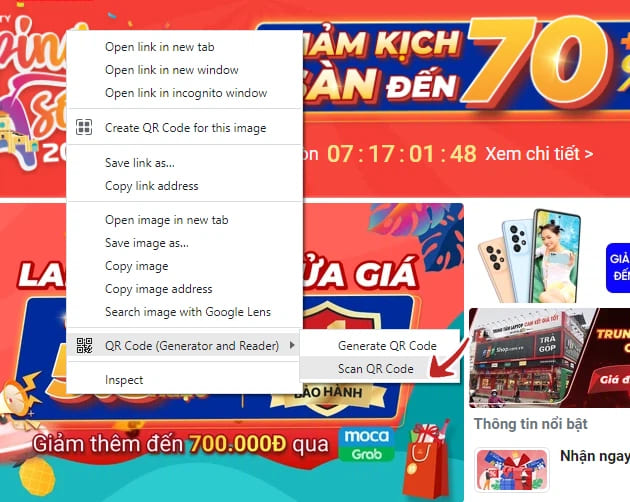
Step 4: View the QR code scanning results, if it is a link, you can click on it to go to the corresponding website.
Method 3: Scan the QR code online on WebQR.com
This way you don't need to install any applications, you just need an internet connection and a QR code image. The steps are as follows:
Step 1: You go to the website webqr.com
Step 2: Select the camera icon
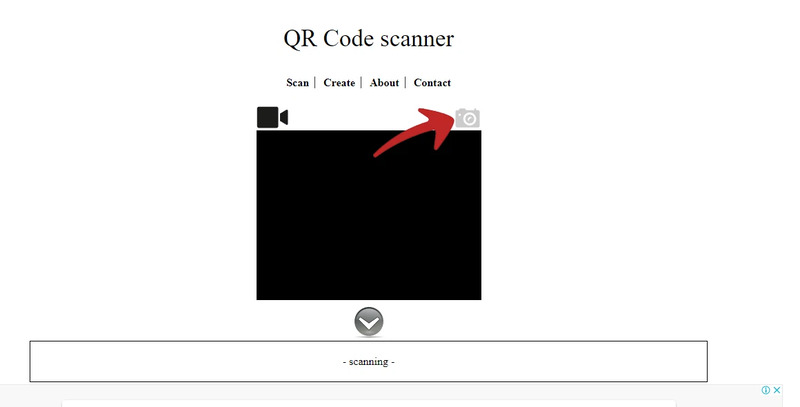
Step 3: Click Choose File > Select the QR code image to scan in the photo library and click Open.
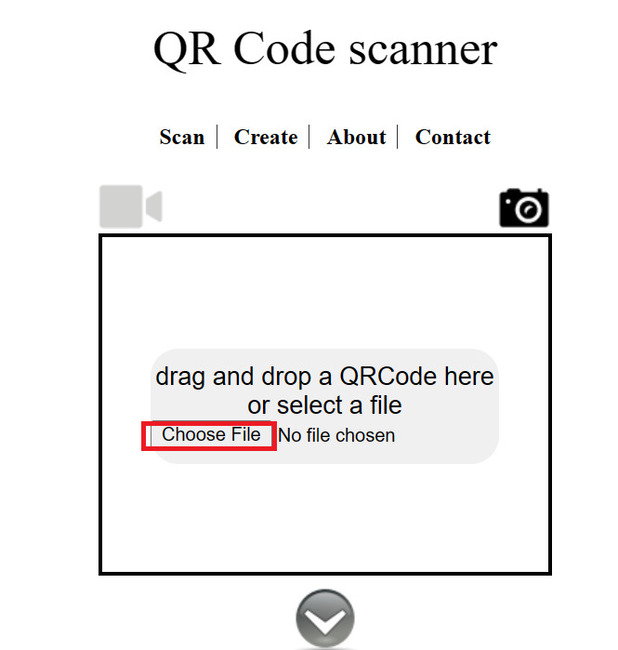
The system will automatically scan QR code and show you the results.
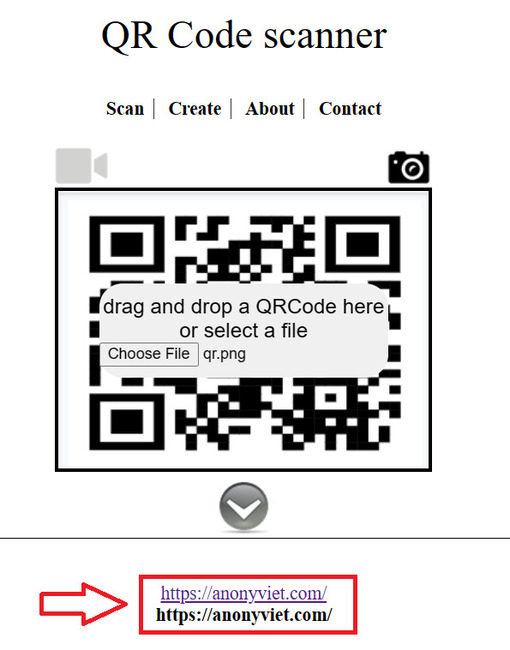
Epilogue
That's 3 How to scan QR code on laptop Simple and effective that you can try. Hopefully this article has helped you gain more knowledge about how to use QR codes on laptops. Wishing you a successful application!










