How to turn sketches into 3D color shapes is a new and exciting technique in the field of AI. As a result, you can create vivid and realistic photos from simple strokes. Today AnonyViet I will show you 2 ways to do that, stay tuned!
| Join the channel Telegram belong to AnonyViet ???? Link ???? |
2 ways to turn sketches into 3D color images
You can choose sketch images available on the internet or in books, newspapers, magazines, etc. Or you can also draw or take pictures of your sketches, ensuring sharp and clear images for AI is easy to recognize.
Method 1: Use Eluna AI
Step 1: You access Eluna AI
Step 2: Click on the “Reimagine” tab
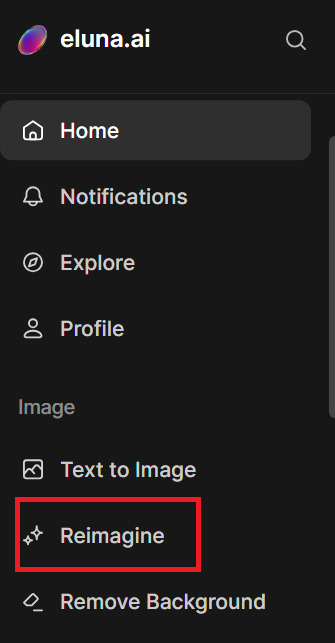
Step 3: Select model
Since I want to turn the sketch into 3D here, I will choose “3D cartoon”
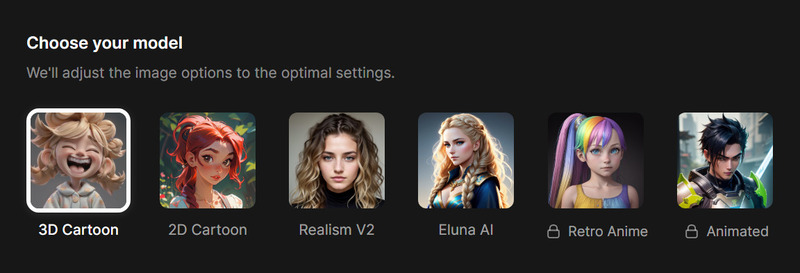
Step 4: Select “Upload image” to upload the sketch
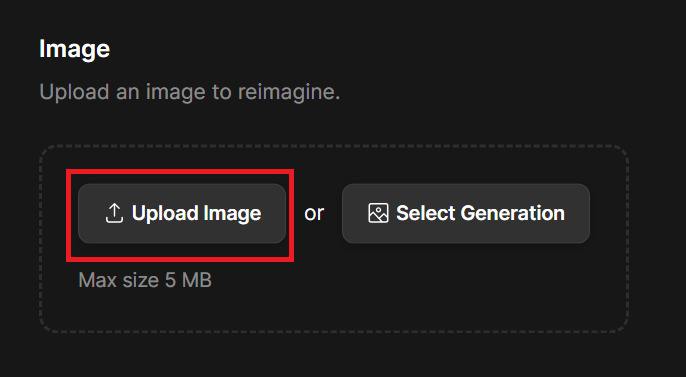
Step 5: Fill in the description (prompt) in the blank box, you can choose to add tags to add features of detail and light to the image.
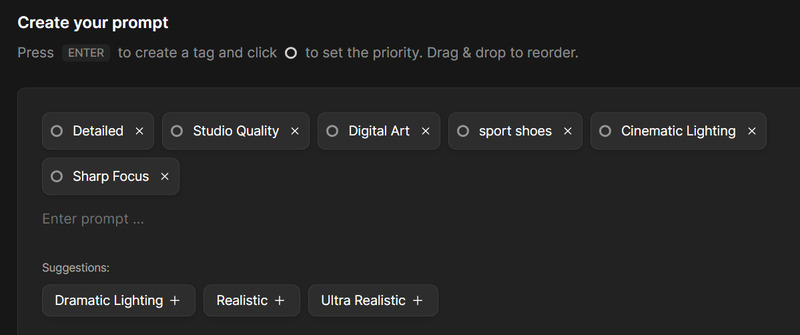
Alternatively, you can click the circle icon to adjust the importance of each tag.
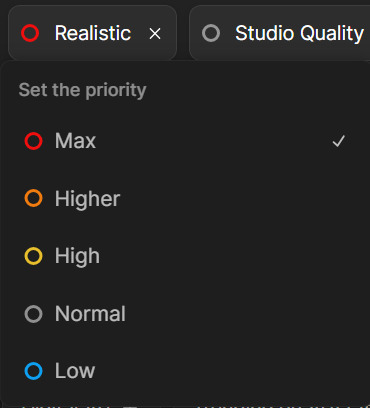
Step 6: Select the image size in the “Image Resolution” section
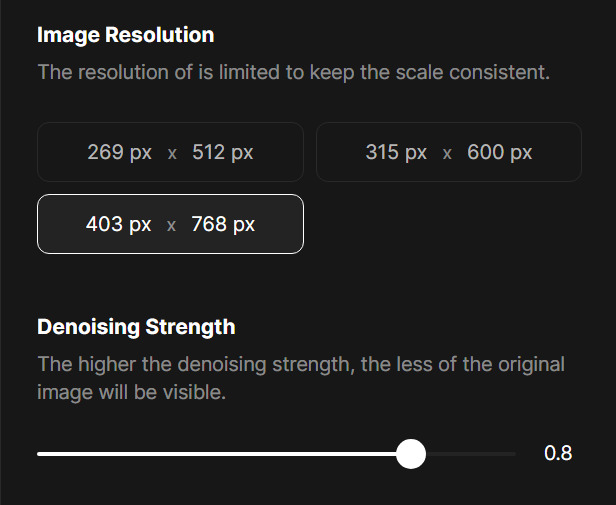
Step 7: Adjust the noise in the “Denoising Strength” section, the higher the number, the more different the result will be from the original image
Step 8: Select the number of steps in the “Steps” section, the higher this number, the better the image quality, but it will take more time and credit.
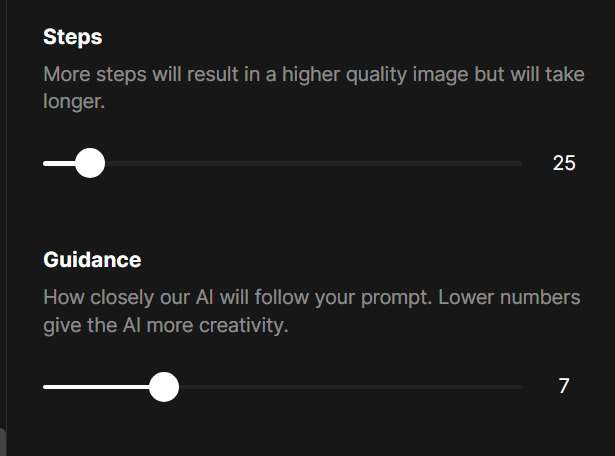
Step 9: Adjust the “Guidance” parameter, the higher the number, the closer the results will be to the prompt.
Then click “Generate”
And the result looks like this:

Advantage:
- The process of imaging genes is relatively fast
- No need to set too many parameters
Defect:
- Each photo creation costs credits, so only a certain number of images can be created
- Only 1 image is generated at a time
Method 2: Use Stable Diffusion
Here with the sketch of the shoes as shown, I will set the following parameters

- Model: ReV Animated
- Prompt: shoes with modern style, convert shoes style, UHD, masterpiece, best mix color
- Negative prompt: ugly, bad quality, bad color mix, plain color
Select tab imag2img > Upload sketch
- Steps: 35
- Sampling: Euler ah
- CFG Scale: 7
- Denoising strength: 0.65
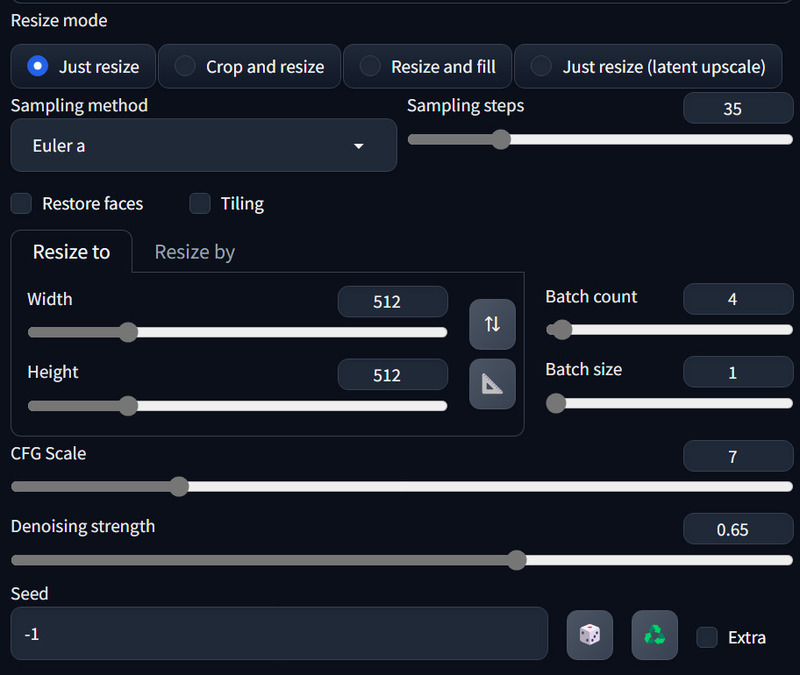
Upload the Sketch to Control Net
- Check Enable, Pixel Perfect, Allow Preview
- Control Type: Scribble
- Preprocessor: scribble_pidint
- Model: control_v11p_scribble
- Control Weight: 1
Then click Generate, and we have the result:
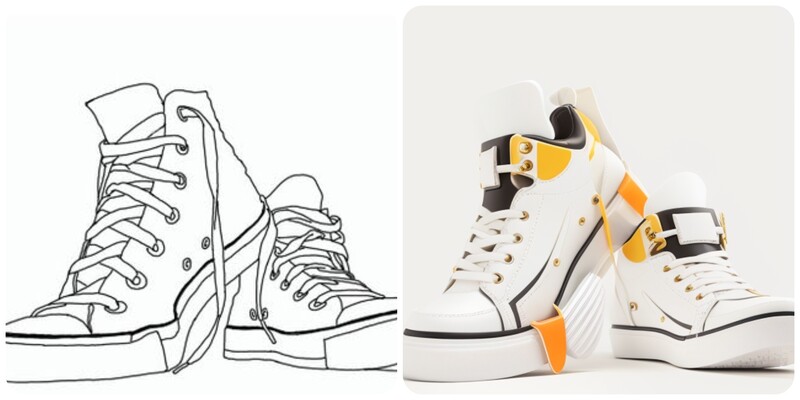

Note: There will not be a common parameter formula for the entire image, so you need to adjust the parameters until you feel the best!
Advantage:
- Unlimited number of images created
- No fees
- Flexible, diverse and unique transformation images
Defect:
- Time to run colab and create images is quite long
- Many parameters, easily confusing and confusing for users
Epilogue
Through the article, you can already know how to turn a sketch into a 3D color image. You can apply this trick to many different fields, such as comics, graphic design, etc. Good luck!








