Are you annoyed by the Shut down anyway message every time you turn off your computer? Did you know that you can simply disable this notification? Let's find out with AnonyViet How to turn off the Shut down anyway notification in Windows through the article below!
| Join the channel Telegram belong to AnonyViet 👉 Link 👈 |
The reason why the message “Shut down anyway” appears
The “Shut down anyway” message is a Windows security feature that prevents shutdowns while there are still running or unsaved applications. If you click the “Shut down anyway” button, Windows will force shut down those applications and may cause data loss or file corruption. If you click the “Cancel” button, Windows will return to the desktop so you can process the applications that are still running.
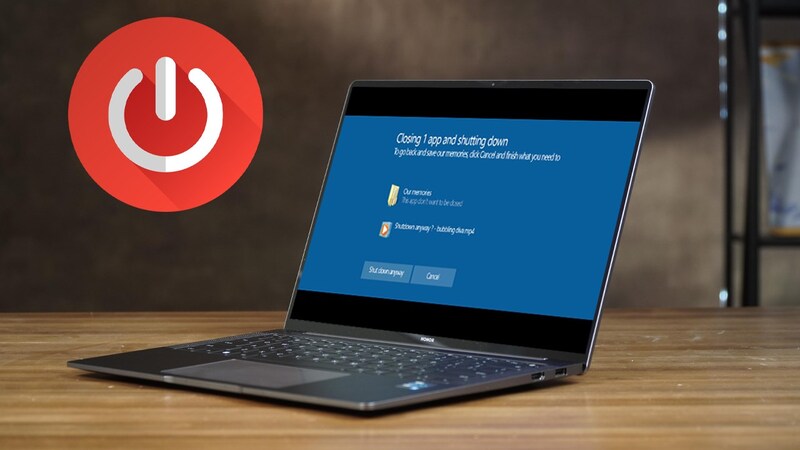
The message “Shut down anyway” often appears when you have not turned off applications such as Word, Photoshop, Lightroom or many other software. However, now applications have become smarter, can automatically save data or ask you again when reopening. Therefore, the “Shut down anyway” message may be unnecessary and annoying to users.
2 ways to turn off the Shut down anyway notification on Windows
To turn off the “Shut down anyway” message in Windows, you can do it in two ways:
Method 1: Use Local Group Policy Editor
Step 1: Press the Windows + R key combination to open the Run dialog box, then type gpedit.msc > Press Enter to open the Local Group Policy Editor window.
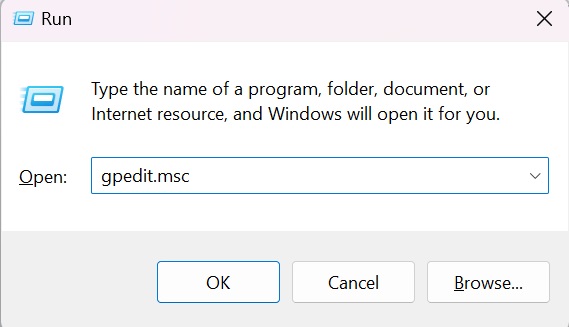
Step 2: In the Local Group Policy Editor window, select the path: Computer Configuration – Administrative Templates – System – Shutdown Options.
Step 3: Double click on “Turn off automatic termination of applications that block or cancel shutdown” to open the settings window.
Step 4: Select Enabled, then click Apply and OK to save the changes.
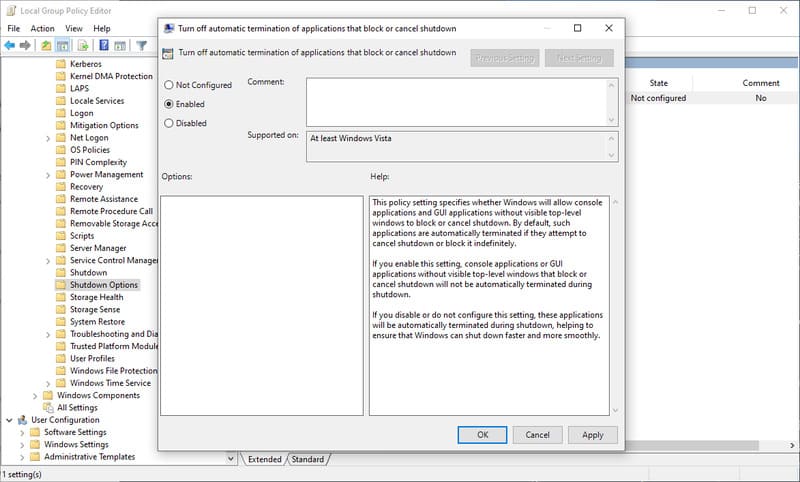
Method 2: Use Registry Editor
Step 1: Press the Windows + R key combination to open the Run dialog box, then type regedit and press Enter to open the Registry Editor.
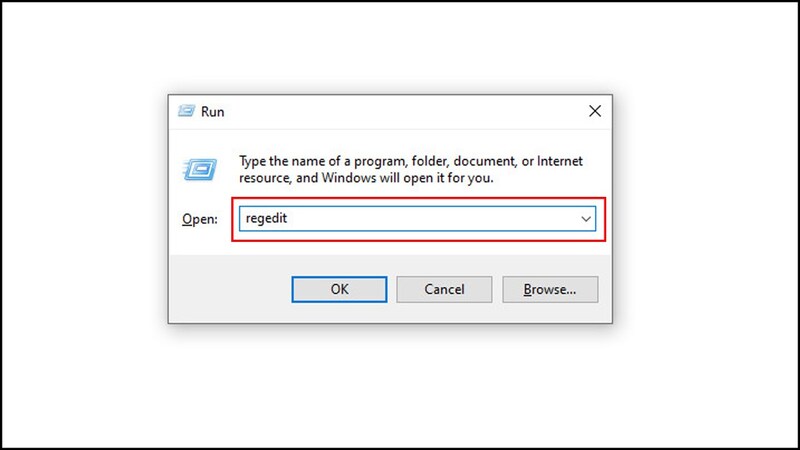
Step 2: In the Registry Editor window, follow this path:
HKEY_CURRENT_USER\Control Panel\Desktop
Step 3: Right-click on the empty area on the right, select New – String Value.
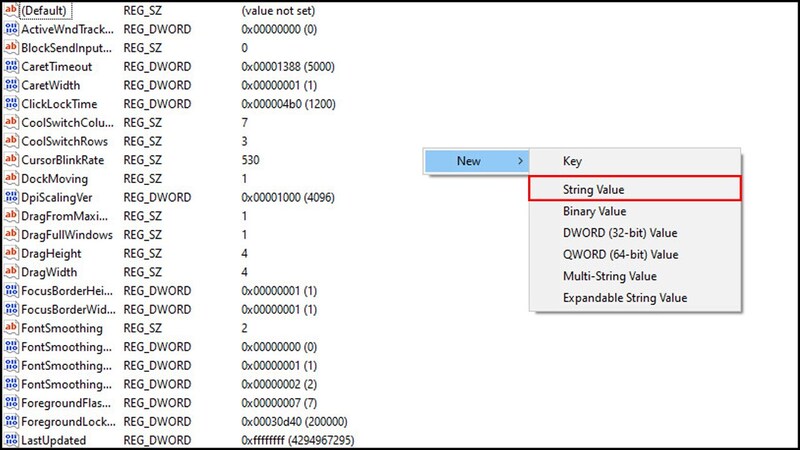
Step 4: Name the new value AutoEndTask, then double-click the newly created AutoEndTask, type 1 in the Value data box and click OK to save the changes.
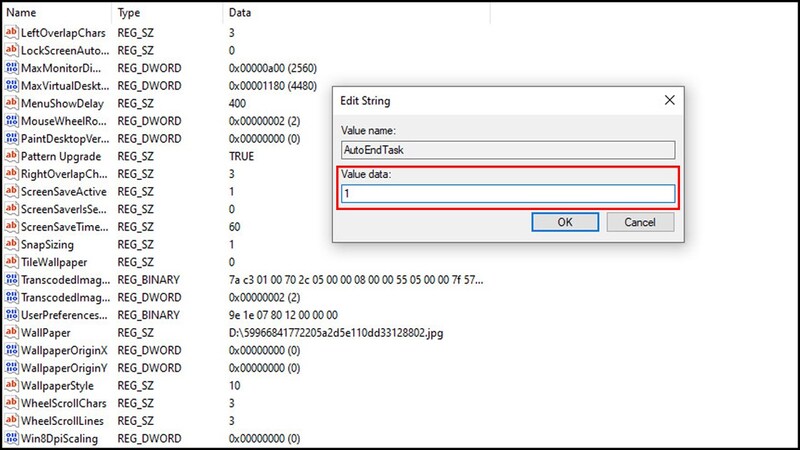
After completing either of the above methods, restart your computer to apply the settings. Since then, Windows will automatically turn off running applications when you turn off the device, and will no longer display the “Shut down anyway” message.
Epilogue
Hope this article has helped you figure it out How to turn off the Shut down anyway notification in Windows easily. If you have any questions or suggestions, please leave a comment below. Good luck!










