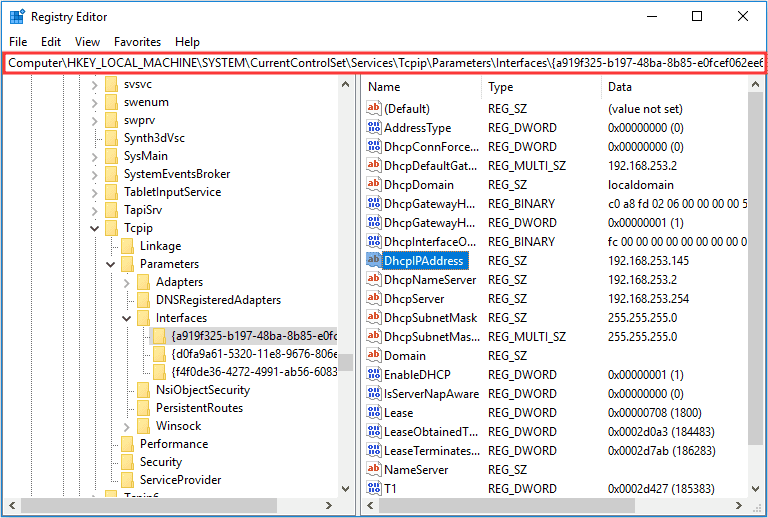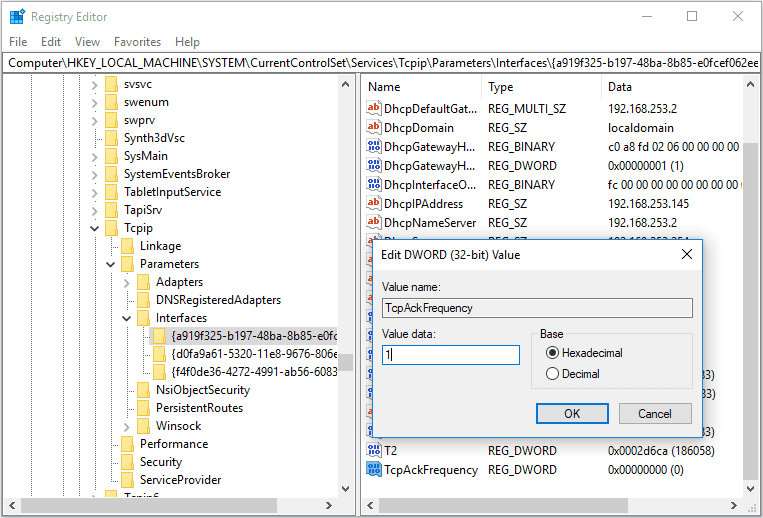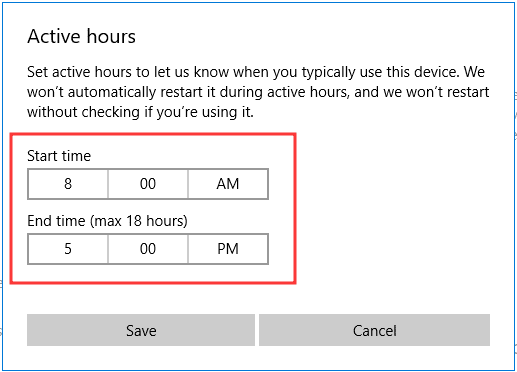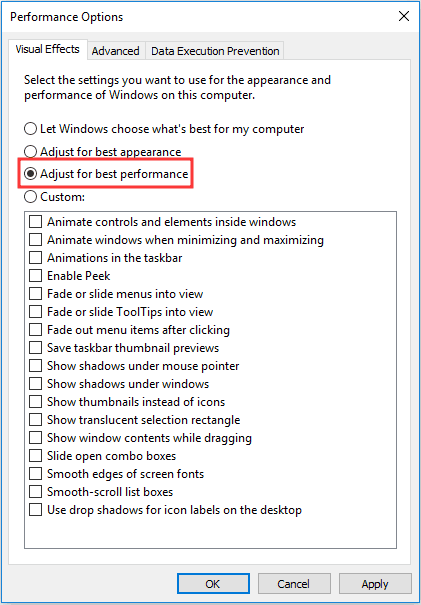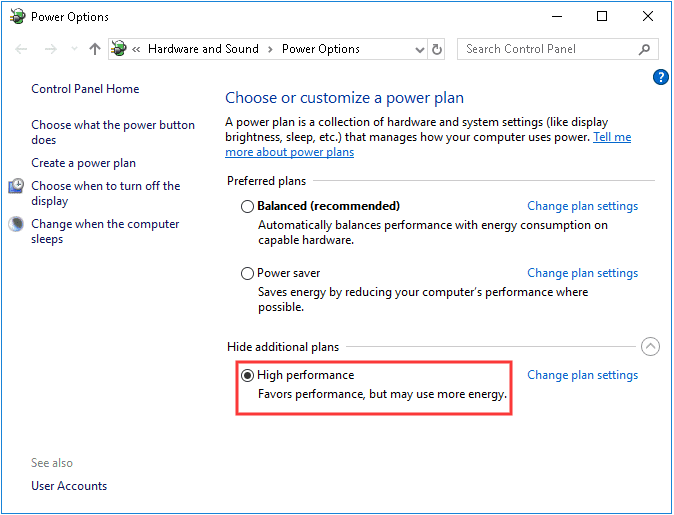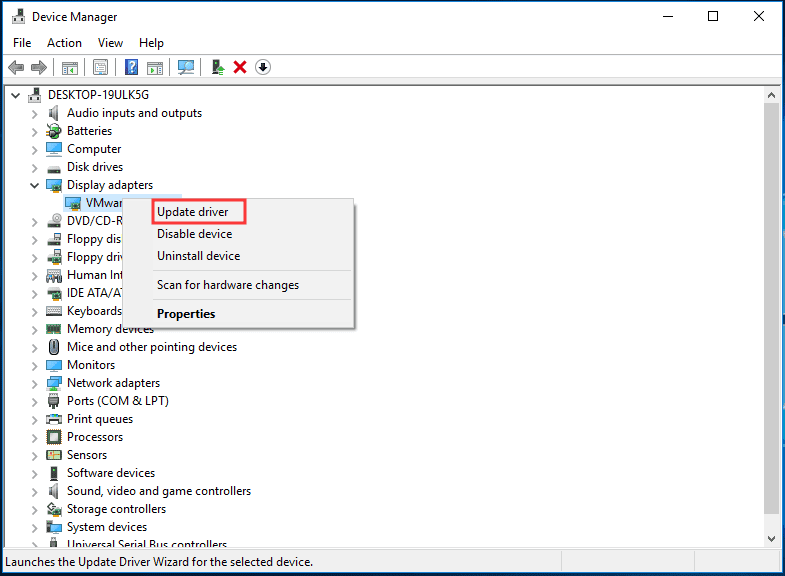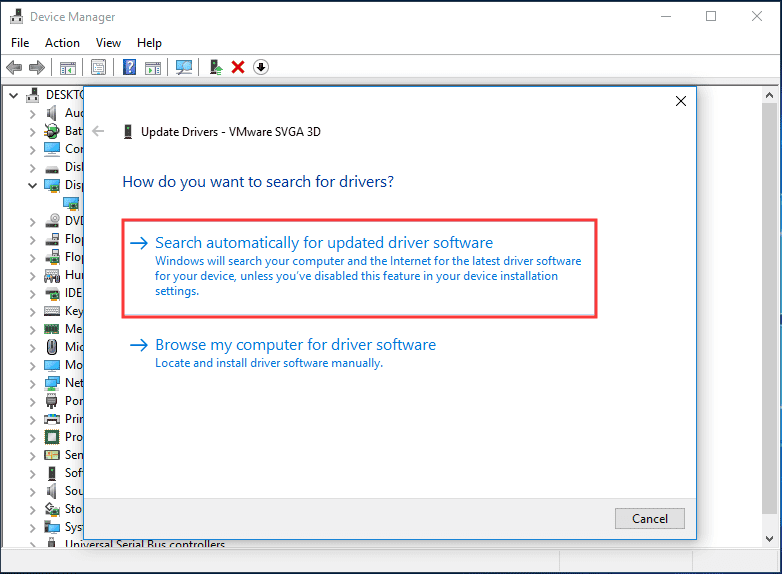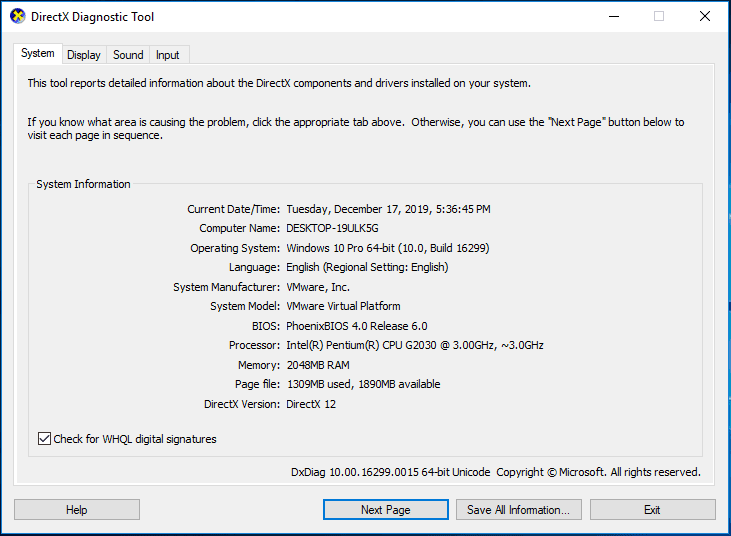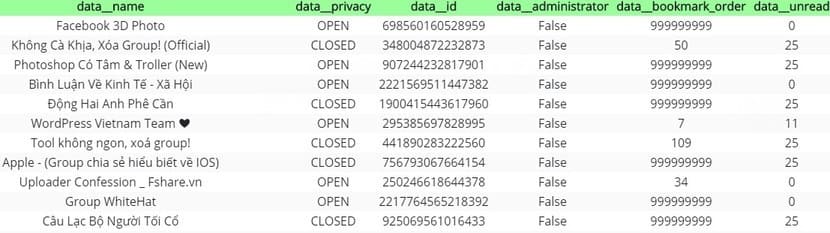Windows 10 is the most commonly used platform on PCs. But when it comes to gaming, there are still many people who prefer to use Windows 7. Because they think that playing games on Windows 10 will be weaker than Windows 7. Hmm… that’s basically right, Windows 10 eats up the system more than Windows 7. By default, Windows 10 eats up to 2gb of RAM. If you want to play games smoothly, then only 8gb of RAM and SSD will develop. Otherwise, today I will show you 10 ways to improve gaming performance on Windows 10.
| Join the channel Telegram of the AnonyViet 👉 Link 👈 |
Optimize Windows 10 with Game Mode
Game Mode is designed to improve the performance of PC games, when this feature is enabled, all system resources including CPU, RAM, GPU will prioritize support for the game you are playing. help the processing quality, the stability of FPS are significantly improved.
- Press Windows + I to open Settings
- In the Settings window, select Gaming
- Choose next Game Mode and activate Use Game Mode.
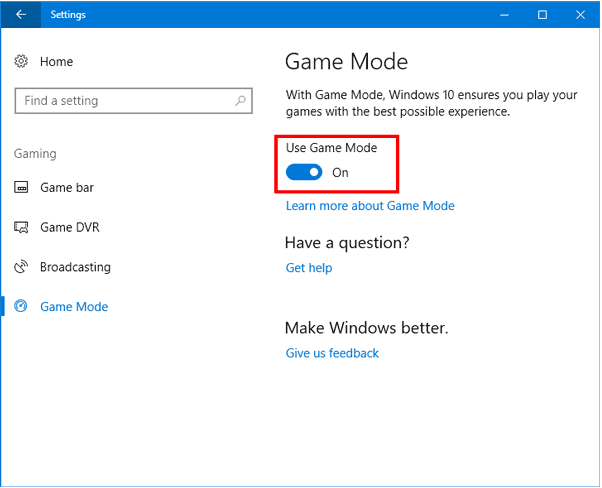
If you can’t find the Gaming or Game Mode option, update Windows 10 to the latest version. Once done, just go to the Game and enjoy. Well, press Windows + G to turn on Game Mode. Now it can even see FPS.
Disabling Nagle’s Algorithm
Nagle’s algorithm is used to improve the efficiency of TCP/IP networks by reducing the number of packets that need to be sent over the network. That is to say, it reduces the cost of internet connection but for optimal gaming, it is not necessary. So turn it off.
- Press Windows + CHEAP to open the dialog box Run.
- Import regedit and Enter or press OK if you don’t have a keyboard.
- In the Registry Editor window, go to this path
HKEY_LOCAL_MACHINE\SYSTEM\CurrentControlSet\Services\Tcpip\Parameters\Interfaces - Open cmd (Win + R enter cmd) type ipconfig. Right on the IPv4 line is your IP address. Example 192.168.xxx.xxx
- In folder Interfaces find one of the folders with keys DhcpIPAdress the same IP as you (IP is in the Data column).

- Right click on the right window select New > DWORD (32-bit) Value. You need to create 2 such keys with the name TcpAckFrequency and TCPNoDelay.
- Double click on both of them and change the Value date to 1.

After completing the steps, Nagle’s algorithm has been disabled. To be sure, you should restart the computer.
Manage Windows Update Time
Windows 10 can install updates and restart your computer without your permission or while you’re playing games. In such a situation, Game performance will be degraded because the heap system is busy doing it.
To fix this, you need to turn off automatic updates. But it is not very recommended. In case you want to optimize your system for gaming, there is a much better way. That’s the proper Active Hours setting. That way, you can set up a schedule to play games and work on Windows, prevent Windows from updating and rebooting.
- Press Windows + I to open Settings.
- Select Update & Security.
- Look to the right and select Change active hours.
- Then set the start and end time you want. Finally press Save

SSD upgrade
Honestly, this is the fastest way and also the most expensive way here. Help you improve your gaming performance with less fatigue. Upgrading the SSD helps Windows 10 boot at lightning speed, open apps faster, and load maps faster.
HDD average read and write speed is 100mb/s, sometimes even less. And SATA 3 SSD is 500mb/s, 5 times faster. SSD prices are much cheaper now than before, so you are spoiled for choice.
But it does not help improve gaming performance much, at most only 2 3 fps. If there’s something worth upgrading, upgrade the RAM, and if there’s more money, upgrade the VGA.
RAM is 8gb and VGA is NVIDIA 1660 Super or AMD RX 5700 XT is good. CPU is intel core i5 8400 or amd ryzen 5 2600 depending on you. That configuration is enough to finish the game.
Customize effects settings to increase gaming performance
The graphical user interface makes Windows 10 smoother and more beautiful. But it’s also what hinders the PC’s default processing capabilities. When the game is on, those effects run in the background and slow down your PC.
So turn them all off to optimize for the Game.
- Open the search dialog and type View advanced system settings.
- In the pop-up window, switch to tab Advanced.
- Then press Settings below Performance to continue.
- In the tab Visual Effectsselect Adjust for best performance. Finally press Apply and OK to apply the change.

Looks a bit rough, the font is jagged, just like Windows XP but it makes the machine smoother.
Prevent Steam from automatically updating games
Steam is the most used game distribution platform in the world. Although recently it is being threatened by Epicgame. But that’s okay, we’re talking about Steam. Steam will download updates while you play the game. The underground upgrade will eat up your PC memory and will slow down your teamfights.
So you should try to prevent Steam from automatically updating the Game.
- Go to your Steam account.
- Then go to Steam > Settings > Download to continue.
- Uncheck settings Allow downloads during gameplay.
After completing the above steps, the game will no longer automatically update during your gameplay and gaming performance will be improved.
Using High-Performance in Power Plan
When playing games, hardware components will work at full capacity and it will eat a lot of electricity. So to provide enough power for the computer, you need to switch the PC to High Performance. Especially laptops, when playing games, you must plug in the charger, but using the battery will not be enough.
- Press Windows + I to open Settings.
- Select System.
- Then go to Power & Sleep and choose Addtional power settings.
- Finally choose High Performance.

Update GPU Drivers
Honestly, how long has it been since you guys updated your PC. GPU is one of the components that determine the FPS of the game. Updating GPU drivers will increase its performance. Fixed some issues such as crashing, crashing the game, etc.
- Press Windows + CHEAP to open the dialog box Run
- Import msc and press OK.
- In the Device Manager window, select Display adapter and select your device’s driver.
- Right mouse select Update drivers.

- Then choose Search automatically for updated driver software.

It’s done. If you still can’t update the Drivers, please use the software IObit Driver Booster 7.
Turn off mouse acceleration
It sounds ridiculous, but it’s very convincing, guys. Disabling mouse acceleration can improve gaming performance. Mouse Speed Boost allows your mouse to move based not only on detecting physical movement, but based on speed as well.
- Press Windows + I to open Settings.
- Select Devices.
- Choose next mouse and press Additional mouse options.
- Switch to tabs Pointer Options and uncheck settings Enhance pointer precision.
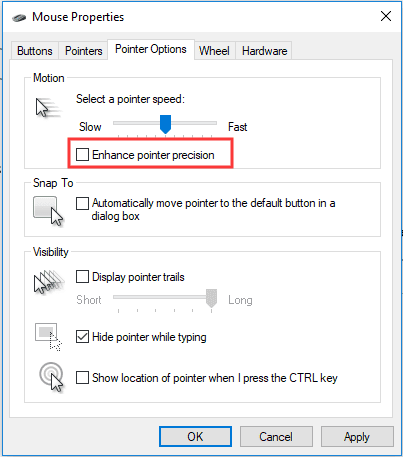
Install DirectX 12
DirectX 12 provides backward compatibility. It helps older hardware devices get the most out of their power. Help developers get the most out of their hardware. For example, if you are using Iris Pro, then DirectX 12 will upgrade the hardware power many times.
So, to improve the performance of your computer, you can install DirectX 12.
- Press Windows + CHEAP to open the dialog box Run.
- Import dxdiag and press OK.
- Look down section DirectX Version if you already have it installed it will let DirectX 12.

If you don’t have DirectX 12, upgrade to Windows 10. Alternatively, you can download other versions of DirectX here.
Here are 10 ways to speed up Gaming for Windows. Whatever you say, if you have the money, you’ll be fine.